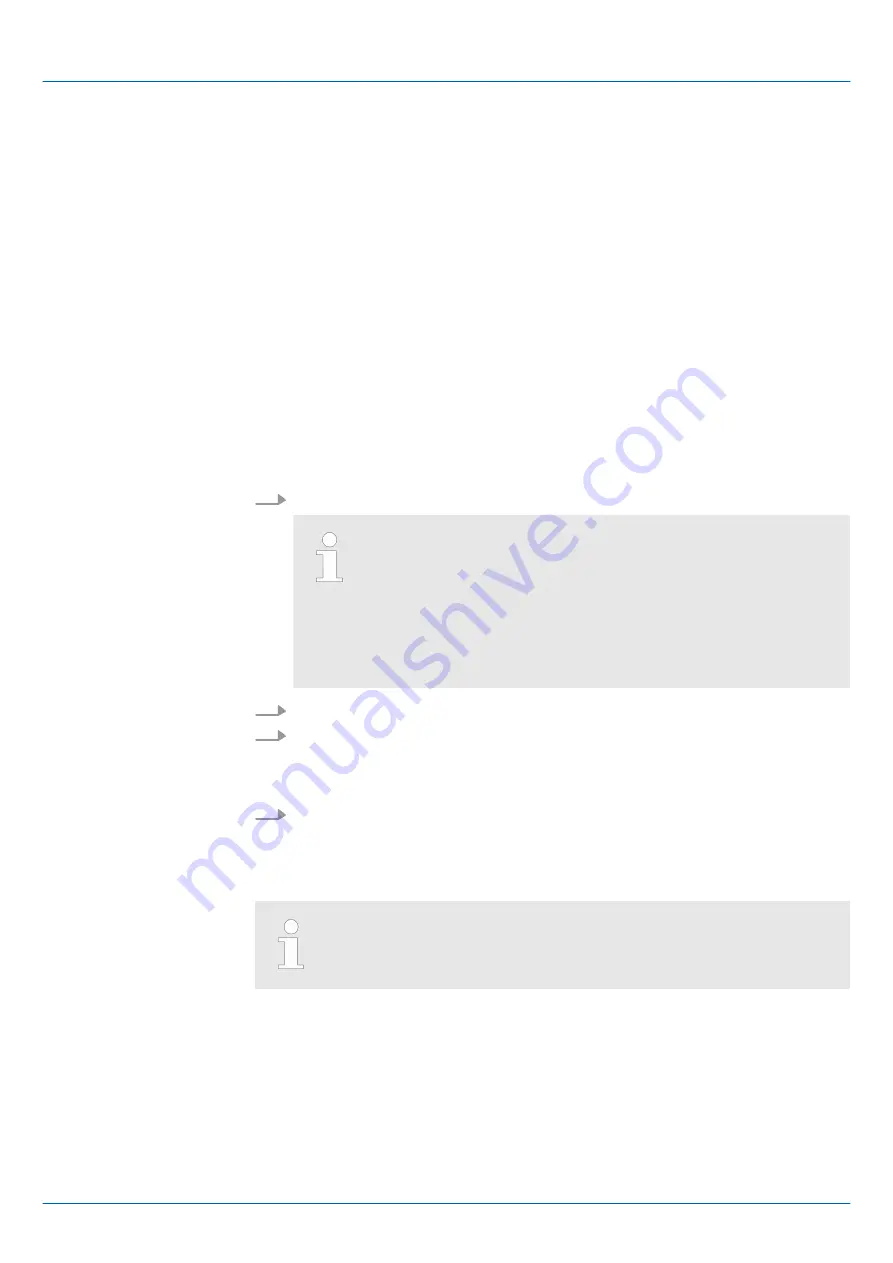
n
In [Settings] under
Change Settings
you can set a password for the
Startup-Manager
.
The password will be requested when interrupting the start countdown or before
closing the Startup-Managers by "Exit". By default, no password is defined.
n
In
Control Panel
[Open...] the system settings like brightness of the display can be
preset or the display can be re-calibrated. Here the MPI/DP slave interface may also
be configured. Further you get here the Touch Panel information: product number,
serial number and licenses.
n
To execute the firmware update press the button [Info/Update]. After clicking on [Info/
Update] the current image is displayed under "Panel Information" with panel name,
creation date and version number.
n
With [Create Screenshot] you can make a screen shot of the panel information and
select a destination for its storage.
n
With [Search Image] a list of all the firmware images is shown, which are available on
the Touch Panel and connected storage media. These images will be listed with
create data and version number. Choose your new image.
If the selected image is not correct for your Touch Panel, an error massage will appear. If
the image is correct for your Touch Panel, in the following message the current installed
image version and the new selected image version will be listed.
1.
Close all processes (e.g. Movicon, Movicon TCP UploadServer).
Make sure that the ‘ TCP UploadServer ’ has ended because oth-
erwise the update of the image will fail. There are two ways to do
this:
–
In the Startup-Manager uncheck ‘ Movicon TCP Uploadserver ’
and restart the Panel.
Just removing the tick does not end the program!
–
Close the program via the task manager under ‘Flashdisk
è
Tools’.
2.
Click on [Update Image] to execute the update. This can take a few seconds.
3.
Confirm the successful update in the next window with [Finish].
ð
After successful update the Touch Panel restarts.
After the restart the calibration window opens.
4.
Re-calibrate the Touch Panel as described. After calibration tap anywhere on the
screen.
ð
The calibration window closes.
To permanently retain the settings, you have to store them under‘Start
è
Programs
è
KuK_Tools
è
KuK Tools’ [Store].
With [Autostart] you define which runtime and which project will be started automatically
together with the Touch Panel startup.
Settings
Info/Update (firmware)
Autostart
HMI
Deployment Touch Panel
Commissioning > Startup-Manager
HB160 | TP | 62G-FJK0 | en | 22-10
23






























