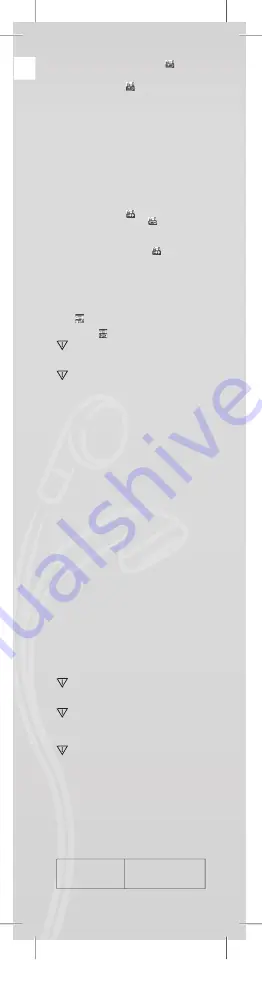
JO
Y
Repeat mode: Press the repeat icon “
” “A” to set
starting point “A”.
5. Press “NEXT” to con
fi
rm starting point “A”.
Press the repeat icon “
” “B” to set ending point
“B”.
6. Press “NEXT” to con
fi
rm ending point “B”.
Repeat icon “A-B”
fi
xed. This starts repeat playback
between A and B, and it will exit after reaching the
set repeat time.
Press “PRE” to re-con
fi
rm starting point “A”. (For
repeat times please refer to “Repeat times”).
In Repeat mode, press “VOL+” or “VOL-” to set the
“Playback speed”.
Playback-after-recording function (does not work with
pre-recorded
fi
les)
1. Enter the “A-B” repeat function.
2. Press “NEXT” to enter the playback-after-recording
mode.
3. When the repeat icon “
” changes to the
playback-after-recording icon “
”, it begins to
record the user’s voice. The time length is same as
the “A-B” repeat time.
4. When the repeat time is over, it begins to play the
recording. The icon changes to “
”; then you
can press the “Next” button to enter the contrast
function.
Pressing the “PRE” button while in this function will
take you back to the “A-B” repeat mode.
Contrast function (does not work with pre-recorded
files)
1. Enter the contrast mode. The repeat icon is shown
as “
”, and the original recording is played.
2. After the original track/song is
fi
nished, the icon
changes to “
”, and the user’s recording is played.
In this function, pressing the “PRE” button takes
you back to the “Playback-after-recording” func-
tion.
In any of the three previous functions, pressing
the “M” button will exit the repeat mode.
• Repeat times (in the play
submenu)
For operation please refer to the “Backlight intensity
setting”.
The A-B repeat time determines how many times
the music is repeated before exit.
• Repeat interval (in the play
submenu)
For operation please refer to the “Backlight intensity
setting”.
The pause time (in seconds) between the
fi
rst play
and second play in repeat mode.
Playing movies
To play movies, you must convert the video to AMV
format. For additional instructions, please see “Playing
music”.
Button functions
“PLAY”: Play/Pause.
“M”: Hold to return to the main menu.
“PRE/NEXT”: Select Previous/Next
fi
les.
Hold for fast forward or reverse.
Record
Prior to recording please make sure that the PMP200
has enough power.
This player supports up to 99 recorded
fi
les in each
folder.
• Recording in the “Record mode”
1. There are two ways to enter the “Record mode”:
In the main menu select “Record” and press the “M”
button to enter repeat mode.
2. Press the “Play” button to start and pause recording;
hold the “Play” button to save the recording.
The recorded
fi
le is saved in the currently
selected content: “Recording stopped submenu /
Main disk content”.
If it shows “Capacity is full” it means no space is
left for saving the recorded
fi
les.
In this situation you must remove
fi
les to make
some free storage space.
If it shows “Content is full” means there are 99
fi
les in this folder, please store your
fi
les in a
different folder.
• Recording type selection
1. Enter the recording interface.
2. Press the “M” button to enter the Record submenu.
3. Press “NEXT” to choose the “record style”
submenu, and press “M” to enter the menu.
4. Press the “M” button to choose the desired
recording format, and press the “M” button again to
con
fi
rm the choice.
The available recording formats are as follows:
Fine Record
WAV format. Good
sound quality.
303B46*BYLQGG
Содержание JOY PMP200
Страница 2: ...3 B46 BY LQGG...
Страница 3: ...JOY 1x 1x 1x 1x 3 B46 BY LQGG...
Страница 4: ...1 3 B46 BY LQGG...
Страница 5: ...JOY V YZ USB port 3 B46 BY LQGG...
Страница 6: ...2 USB port 1 3 B46 BY LQGG...
Страница 7: ...JOY 3 B46 BY LQGG...
Страница 63: ...JOY 3 B46 BY LQGG...
























