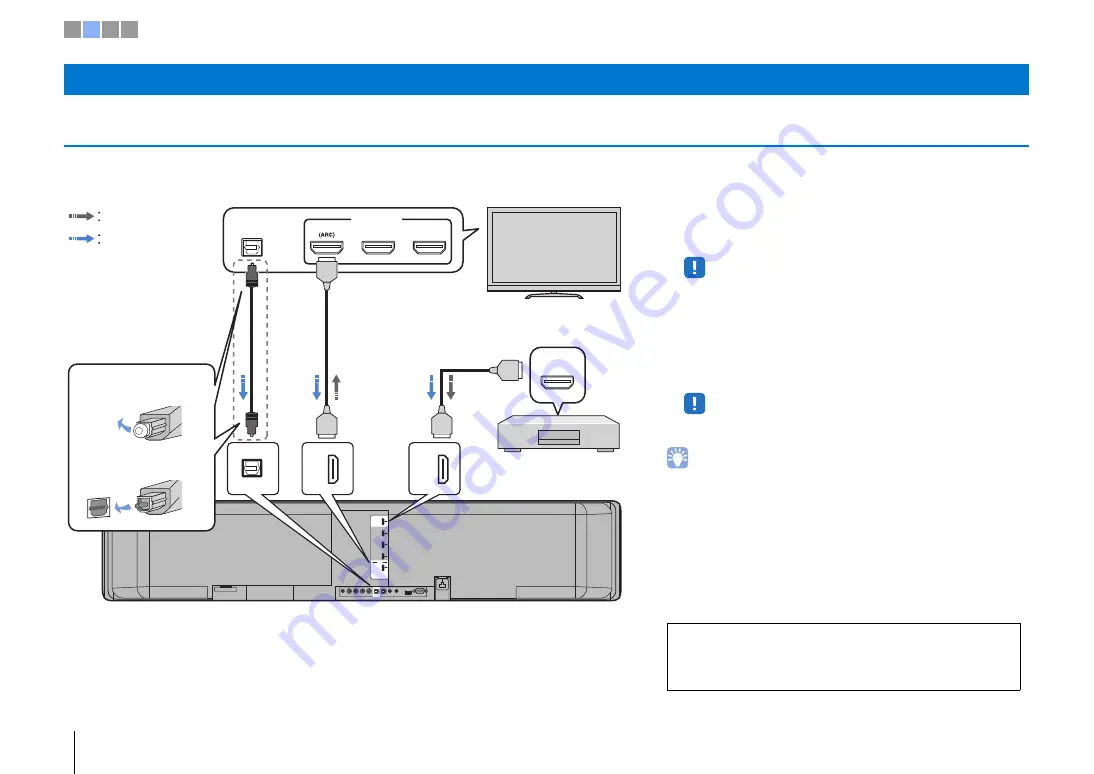
8
En
b
Connections
Connecting a TV and BD/DVD player
For the cable connection, follow the procedure below. See pages 23 to 24 in the Owner’s Manual when connecting other playback devices such as a game console.
b
Connections
SYSTEM
CONNCETOR
R
L
AUX1
AUX2
OPTICAL
IR-IN
IN 1
(HDCP2.2)
IN 2
IN 3
IN 4
OUT
(ARC)
HDMI
IR-OUT
UPDATE ONLY
RS-232C
NETWORK
SUBWOOFER
OUT
AC IN
TV
OUT
(ARC)
TV
IN 1
(HDCP2.2)
HDMI INPUT
1
2
3
OPTICAL
OUTPUT
HDMI
OUTPUT
BD/DVD player
TV
1. Remove the cap
2. Check the direction of
the plug
Video signals
Audio signals
1
2
Use an optical cable when
connecting a TV that does not
support Audio Return Channel.
1
HDMI cable (optional)
The digital audio/video signals from the BD/DVD player
are input to this unit.
• This unit supports HDCP version 2.2, a copy protection technology. When
using an HDCP 2.2-compliant playback device, such as a set-top box,
connect it to the unit via the HDMI IN 1 jack.
2
HDMI cable (optional)
Digital video from the BD/DVD player is displayed on the
TV.
• Connect the unit to the HDMI IN jack (one compatible with HDCP 2.2) on
an HDCP 2.2-compliant TV to enjoy playback of 4K video.
Audio Return Channel (ARC) supported TV
• Connect an HDMI cable to the audio return channel supported jack (the jack with
“ARC” indicated) on TV.
• Enable the HDMI control function of this unit to activate the Audio Return
Channel (ARC). See page 77 in the Owner’s Manual.
What is Audio Return Channel (ARC)?
• In order for the unit to play audio from a TV, the TV must usually be connected to
the unit via an audio cable as well as an HDMI cable. If, however, the TV
supports Audio Return Channel (ARC), TV audio signals can be input to the unit
via the HDMI cable that outputs video signals from the unit to the TV.
For a wired network connection, connect one end of the network
cable to the NETWORK jack on the rear panel of the unit and the
other end to a router. For details, see page 52 in the Owner’s
Manual.
1 2 3 4









































