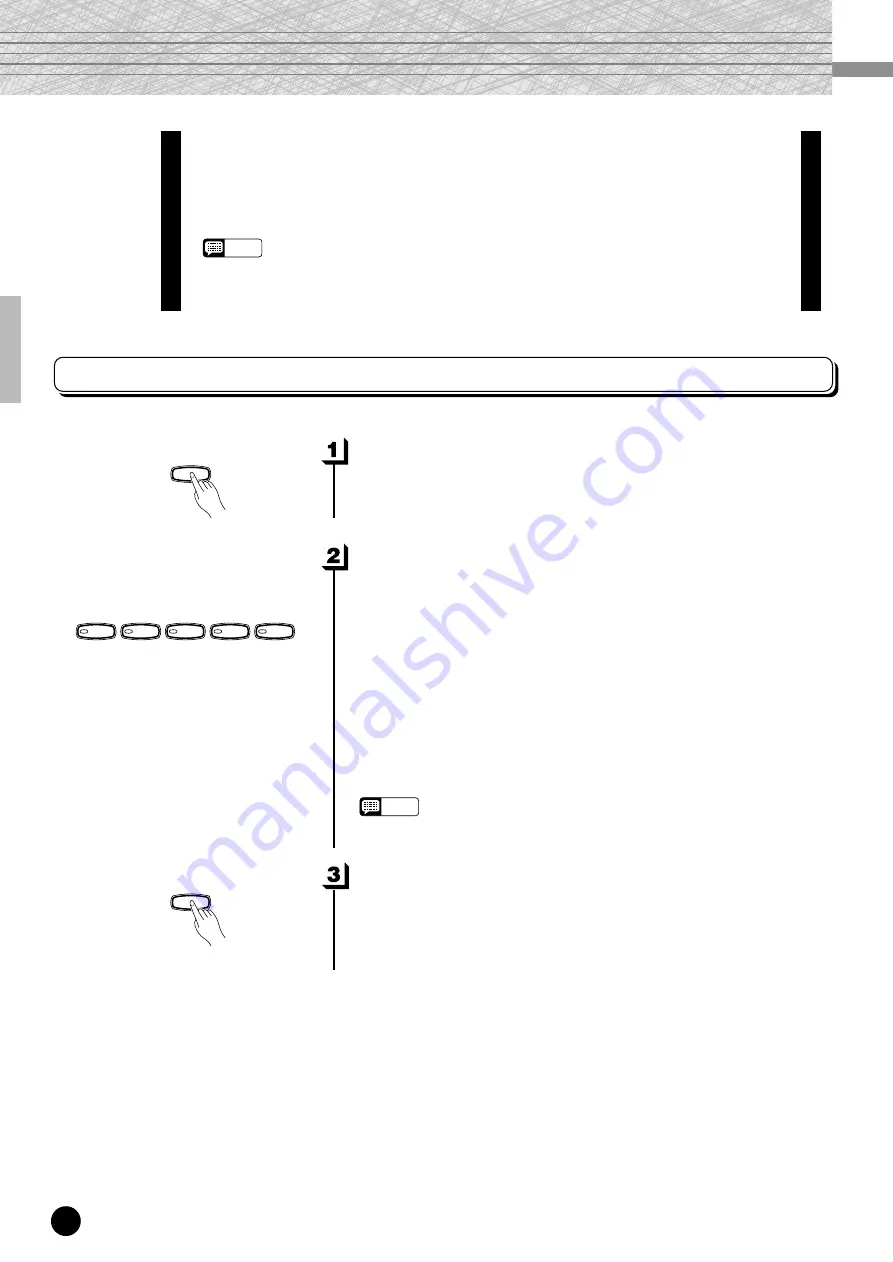
○ ○ ○ ○ ○ ○ ○ ○ ○ ○ ○ ○ ○ ○ ○ ○ ○ ○ ○ ○ ○ ○ ○ ○ ○ ○ ○ ○ ○ ○ ○ ○ ○ ○ ○ ○ ○ ○ ○ ○ ○ ○ ○ ○ ○ ○ ○ ○ ○ ○ ○ ○ ○ ○ ○ ○
10
YDP-121
Demonstration tunes are provided that effectively demonstrate each of the
YDP-121’s voices. There are also 50 piano songs that you can play individually,
all in sequence, or in random order. Here’s how you can select and play the
demo tunes.
NOTE
• The demo or piano song mode cannot be engaged while the recorder (page 20) is in use.
* See page 29 for a complete listing of the demo tunes.
Playing the Demonstration Tunes
Engage the Demo Mode
.........................................................................
Play a Voice Demo
.........................................................................................
Press one of the voice selectors to start playback of all songs starting
from the corresponding voice demo tune — featuring the voice nor-
mally selected by that voice selector button. (If you press the [START/
STOP] button instead of a voice selector button, the GRAND PIANO
demo tune will begin playback.) The indicator of the selected voice
selector button will flash during playback, and “- - -” will appear on the
LED display. You can start playback of any other voice demo tune
during playback by simply pressing the corresponding voice selector.
You can stop playback at any time by pressing the [START/STOP]
button or the voice selector of the currently playing demo.
NOTE
• Use the [MASTER VOLUME] control to adjust the volume.
Press the [DEMO] button to engage the demo mode — the voice
selector indicators will flash in sequence.
Voice Demo
Exit From the Demo Mode
....................................................................
Press the [DEMO] button to exit from the demo mode and return to
the normal play mode.
DEMO
DEMO
GRAND
PIANO
E.PIANO
HARPSI-
CHORD
STRINGS
PIPE
ORGAN
8











































