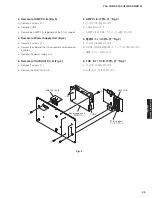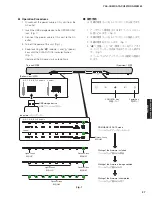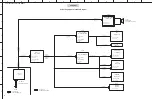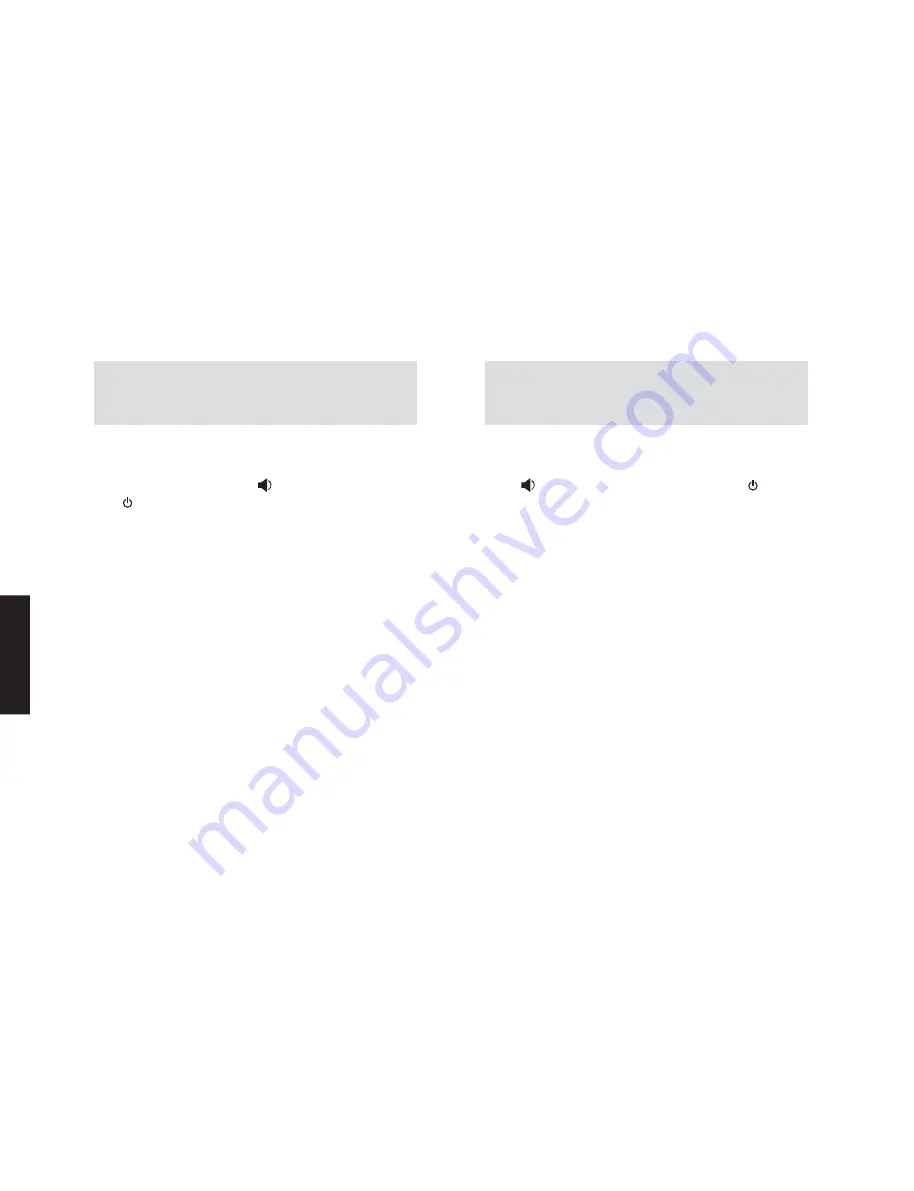
●
Confirmation of firmware version
*
It is not possible to check the firmware version
before and after updating the firmware.
● ファームウェアのバージョンの確認
※ ファームウェアのアップデート前後に、ファーム
ウェアバージョンの確認はできません。
When the following part is replaced, the firmware must be
updated to the latest version.
MAIN P.C.B.
■
UPDATING FIRMWARE /
ファームウェアのアップデート
下記の部品を交換した場合、ファームウェアを最新バー
ジョンにアップデートする必要があります。
MAIN P.C.B.
After updating the firmware, the back-up IC MUST
be initialized by the following procedure store the
setting information properly.
●
Initializing the back-up IC
● バックアップ IC の初期化
ファームウェアのアップデート後、設定情報を正常
に保存するために、下記の方法でバックアップ IC
を初期化する必要があります。
Connect the power cable of this unit to the AC outlet
and turn off the power.
Then, while touching the “
” (volume –) key, touch
the “ ” (power) key, and all indicators will flash and
initialization will be completed.
本機の電源コードを AC コンセントに接続し、電源を
オフにします。
次に “ ”(音量−)キーにタッチしたまま “ ”(電源)
キーをタッチします。
すべてのインジケーターが点滅し、初期化が完了し
ます。
●
Required
Tools
• USB storage device
(For USB2.0 High speed)
• Latest
firmware
● 必要なツール
・ USB フラッシュメモリー
(USB2.0、High speed 対応)
・ 最新のファームウェア
●
Preparation
1. Download the latest firmware from the specified
download source to the folder of the PC.
2. Copy the latest firmware from the PC to the root
folder of the USB storage device.
Note: When the latest firmware is copied to a sub-
folder of the USB storage device, the update
will not proceed.
● 準備
1. 指定のダウンロード先から、最新のファームウェ
アを PC のフォルダへダウンロードしてください。
2. PC から USB フラッシュメモリーのルートフォル
ダへ最新のファームウェアをコピーします。
注意 : 最新のファームウェアをサブフォルダにコピー
した場合、書き込みはできません。
26
YAS-CU207/ATS-CU2070/NS-WSW42
Y
A
S-CU207/A
TS-CU2070/
NS-WSW42
Содержание YAS-207
Страница 8: ...Top view Rear view NS WSW42 8 YAS CU207 ATS CU2070 NS WSW42 YAS CU207 ATS CU2070 NS WSW42...
Страница 10: ...B model G model V model J model 10 YAS CU207 ATS CU2070 NS WSW42 YAS CU207 ATS CU2070 NS WSW42...
Страница 30: ...MEMO 30 YAS CU207 ATS CU2070 NS WSW42 YAS CU207 ATS CU2070 NS WSW42...