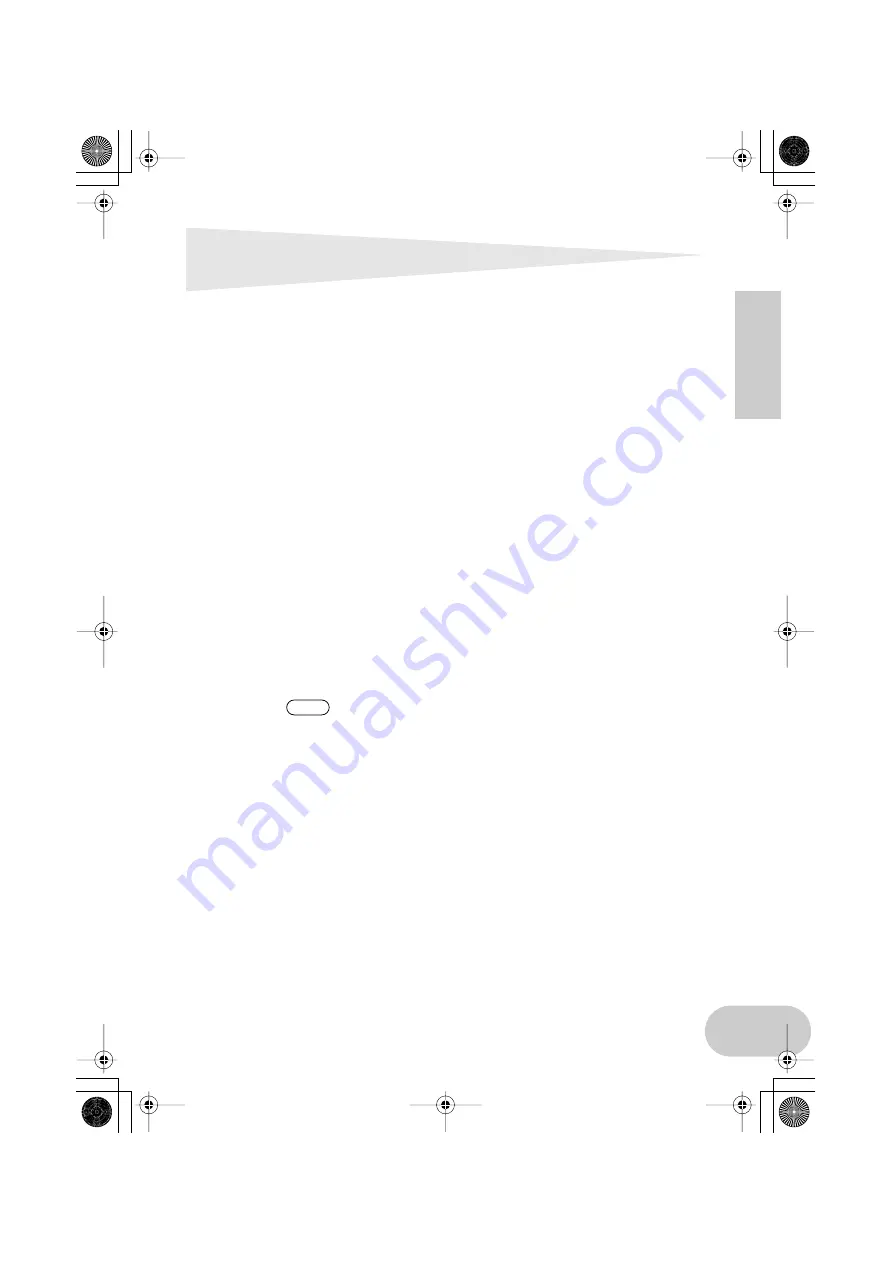
51
Troubleshooting (FAQ)
■
The driver cannot be installed.
• Is the USB cable connected correctly?
→
Check the USB cable connection. (page 17)
→
Disconnect the USB cable, then connect it again.
• Is the USB function enabled on your computer?
→
When you connect the UW500 to the computer for the first time, if the “Add
New Hardware Wizard” (page 23) does not appear, the USB function on the
computer may be disabled. Perform the following steps.
1.
Double-click
“System”
in the
“Control Panel”
to open the System window.
2.
Click the
“Device Manager”
tab and make sure that no
“!”
or
“x”
marks
appear at
“Universal serial bus controller”
or
“USB Root Hub.”
If you see the
“!”
or
“x”
mark, the USB controller is disabled. For more infor-
mation, refer to the owner’s manual of your computer.
• Is any unknown device registered?
→
If driver installation fails, the UW500 will be evaluated as an “Unknown device,”
and you will not be able to install the driver. Delete the “Unknown device” by
following the steps below.
1.
Double-click
“System”
in the
“Control Panel”
to open the System window.
2.
Click the
“Device Manager”
tab. With the
“View devices by type”
check
box checked, look for
“Other devices.”
3.
If you find
“Other devices,”
double-click it to extend the tree to look for
“Unknown device.”
If one appears, select it and click the
[Remove]
button.
4.
Remove the USB cable from the UW500, and make the connection again.
At this time, be sure to turn off the UW500.
5.
Install the driver by following the steps (starting from Step 3) described on
page 23.
■
The UW500 does not operate correctly, or no sound is heard.
• Did you install the driver? (page 23)
• Are the USB cable, MIDI cables, serial cables, and audio cables connected cor-
rectly? (page 16)
• Is the volume setting of the tone generator, playback device, and application
program set to the appropriate level?
• Have you selected an appropriate port in the sequence software?
• Is the HOST SELECT switch on the tone generator set correctly?
→
If the tone generator is connected to the MIDI IN/OUT terminals, set the switch
to “MIDI.” If the tone generator is connected to the TO TG terminal, set the
switch to “PC-1” or “Mac”, regardless of the computer you are using.
NOTE
UW500.book Page 51 Monday, October 16, 2000 10:21 AM



















