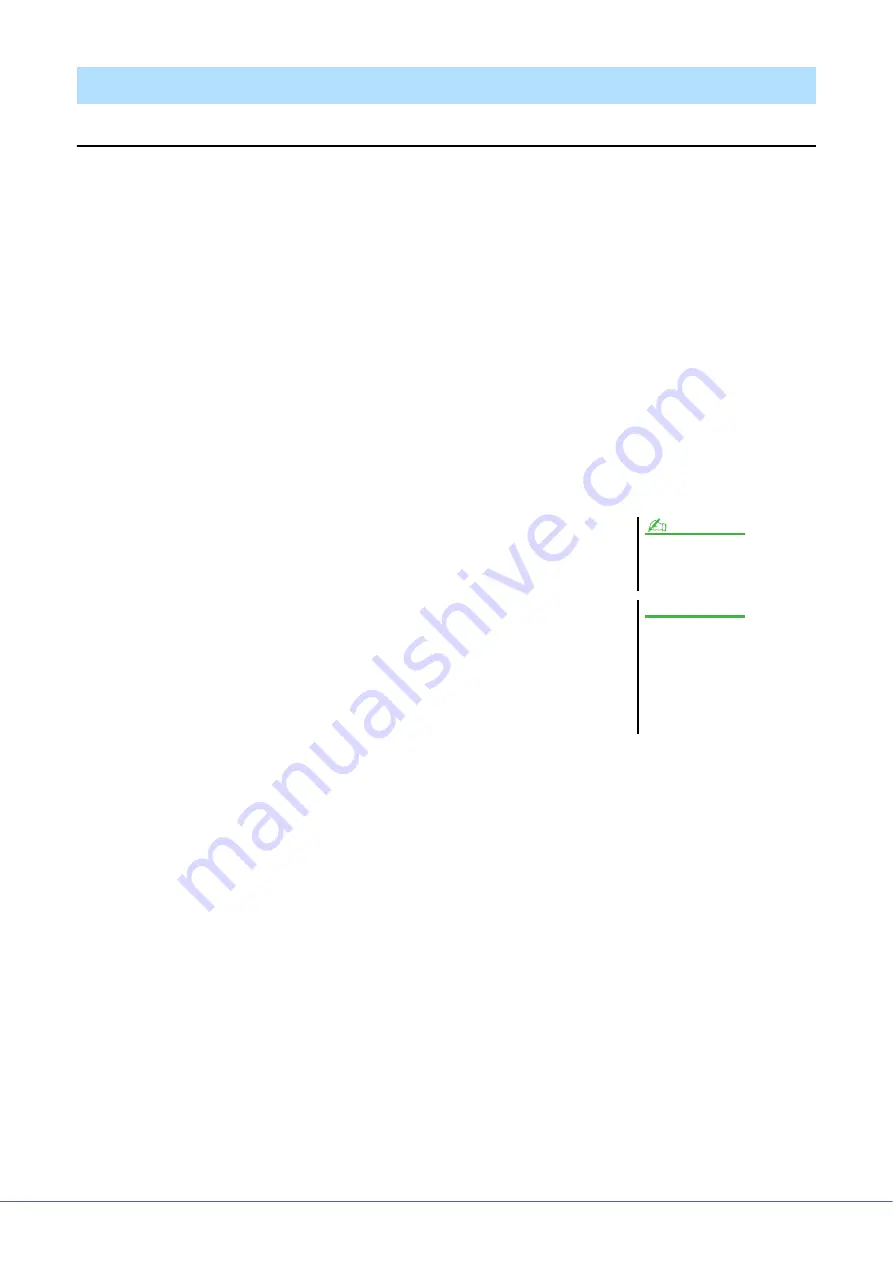
80
Tyros5 Reference Manual
Converting an Audio File (.wav/.mp3) to a Multi Track recording file (.aud)
You can convert audio files (.wav/.mp3), such as commercially available samples, loops, sound effects, etc., to a Multi
Track recording file (.aud)—allowing you to work with the two tracks or use the various recording methods of the instru-
ment (Bounce, Punch In/Out, etc.).
1
Connect the USB flash memory containing the audio file to the USB TO DEVICE termi-
nal.
2
Press the AUDIO RECORDER/PLAYER [MODE] button several times to call up AUDIO
RECORDER/PLAYER display.
3
Press the [A] (FILE) button.
4
Use the TAB [
][
] buttons to select the USB flash memory, then use the [A]–[J] but-
tons to select the desired audio file.
5
Press the [EXIT] button to return to the AUDIO RECORDER/PLAYER display.
6
Press the [F] (MULTI TRACK) button, then press the [F] (YES)
button.
The conversion of the audio files (.wav/.mp3) to the Main track of the Multi Track
recording file (.aud) is completed.
7
Execute the same operations from Step 7 in “Multi Track
Recording” on
.
Converting a file
The conversion time to a Multi Track
recording file depends on the size of the
audio file (.wav/.mp3).
If the same file name already
exists, a message appears
prompting you to overwrite.
Selecting [YES] converts the file
and overwrites the Main track.
The data of Sub track will be
deleted.
NOTE
NOTICE






























