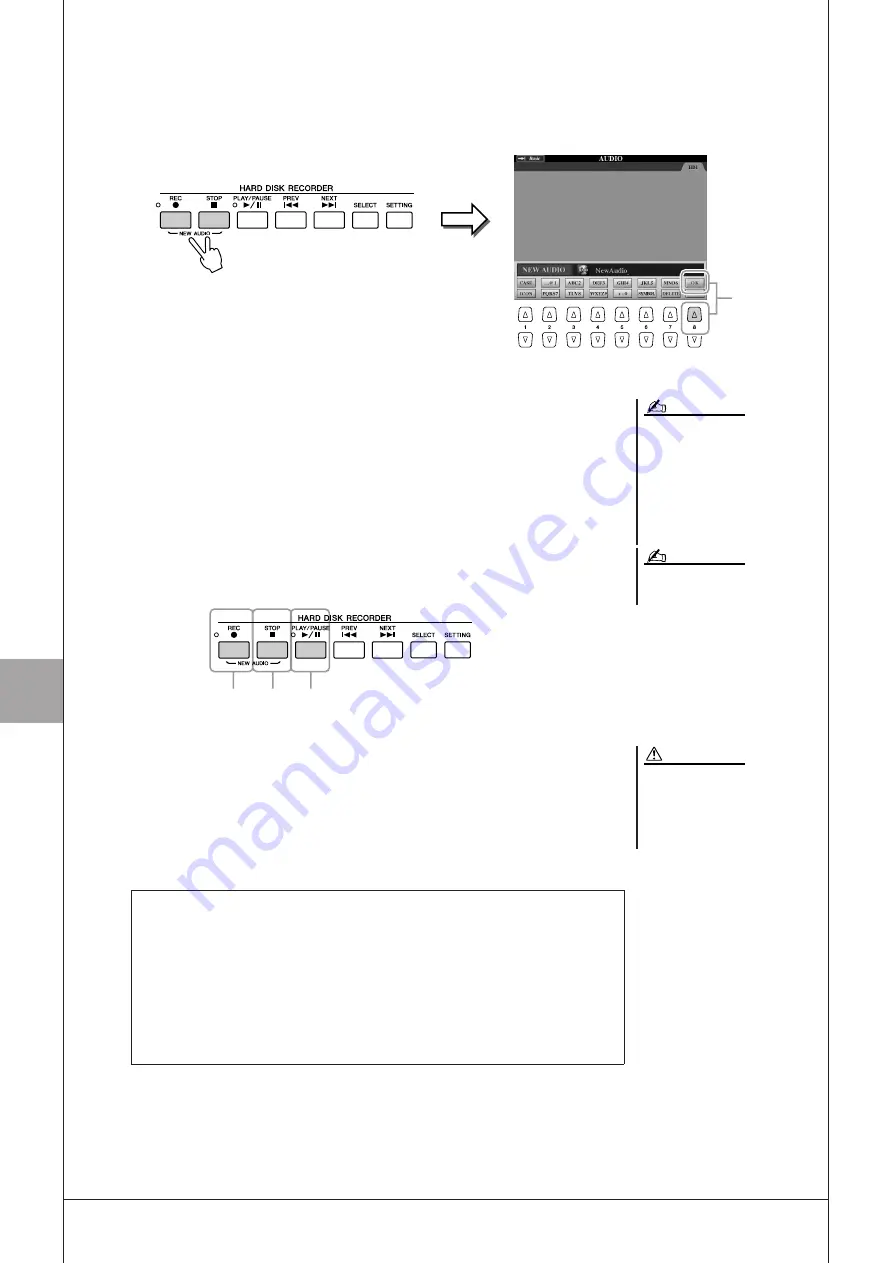
7
7
R
ecor
ding A
udio with the H
ar
d
Disk R
ecor
der
72
• Tyros3 Owner’s Manual
3
Press the HARD DISK RECORDER [REC] and [STOP] buttons
simultaneously.
This creates an audio file for recording.
4
Enter a name for the new file and press the [8
▲
] (OK) button.
For instructions on naming, see page 34.
5
Press the [REC] button to enable recording.
The REC MODE Page is automatically called up. Now you are ready to record.
6
Press the [PLAY/PAUSE] button to start recording.
Start the Style and play the keyboard.
7
When finished recording, press the [STOP] button.
8
To hear your new recording, press the [PLAY/PAUSE] button.
4
These buttons are also marked [NEW
AUDIO], since they let you create a new
audio file.
Keep in mind that even if you don’t save
the recorded data after the recording is
finished (in step 9 or 19), a file with the
name specified here will still remain on
the hard disk drive. In other words, the
file exists on the hard disk drive, but is
empty (since it has not been properly
saved).
NOTE
To cancel recording, press the [REC]
button again.
NOTE
5
7 6, 8
Do not connect or disconnect the
USB storage device during audio
song playback or recording. Doing
so may cause incorrect playback
of the song.
CAUTION
Undo/Redo
If you’ve made a mistake or you’re not completely satisfied with your perfor-
mance, you can use the Undo function to erase the take and try again (starting
with Step 5 above).
1
Use the TAB [
Q
Q
Q
Q
][
W
W
W
W
] button to select the REC MODE Page.
2
Press the [H] (UNDO) button.
The latest recording that you made is cancelled. If you want to redo the opera-
tion, press the [H] (REDO) button just after the UNDO operation.
Содержание Tyros3
Страница 1: ...EN Owner s Manual...






























