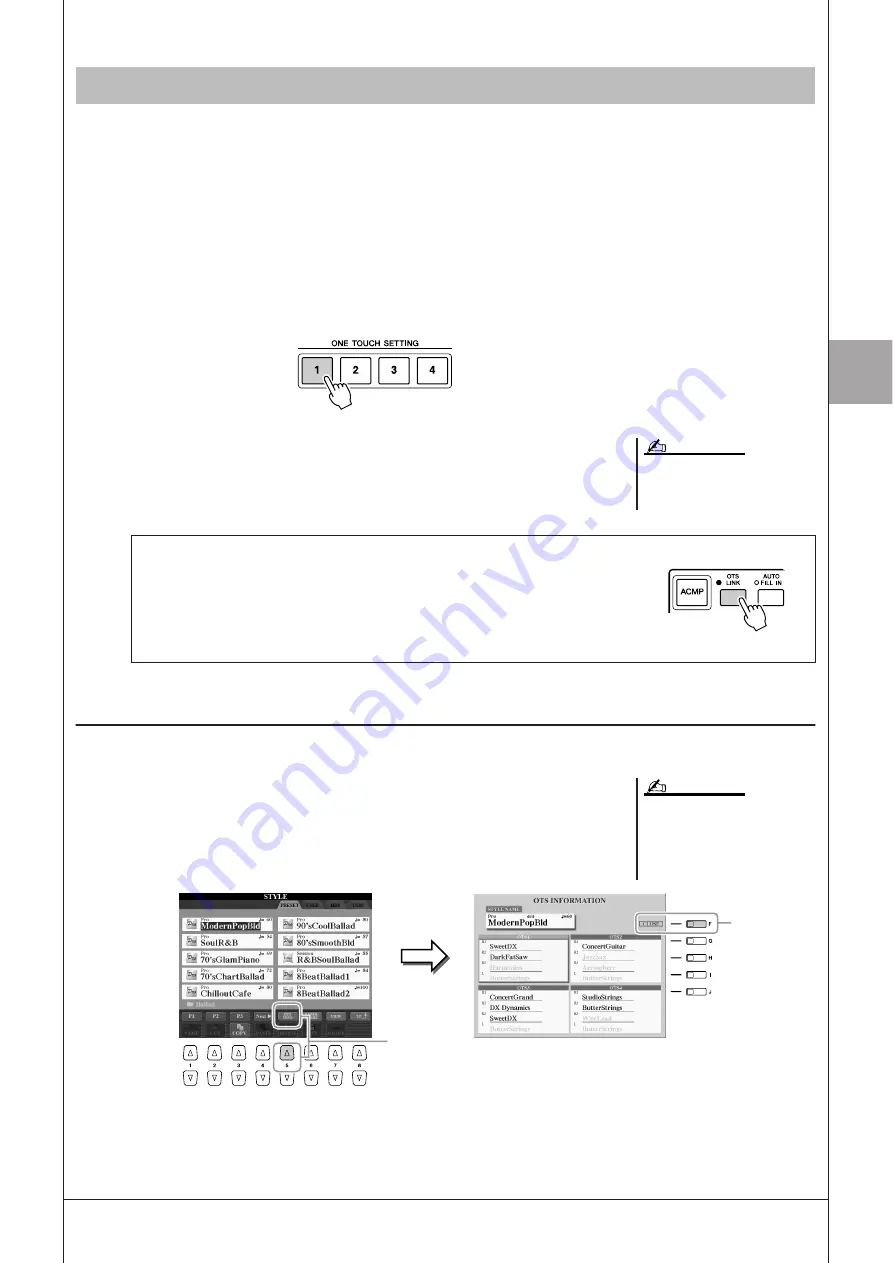
2
2
Styles – P
laying Rhythm and A
ccompaniment –
Tyros3 Owner’s Manual •
53
One Touch Setting is a powerful and convenient feature that automatically calls up the most appropriate panel settings
(Voices or effects, etc.) for the currently selected Style, with the touch of a single button. If you’ve already decided which
Style you wish to use, you can have One Touch Setting automatically select the appropriate Voice for you.
1
Select a Style (steps 1–2 on page 48).
2
Press one of the ONE TOUCH SETTING [1]–[4] buttons.
Not only does this instantly call up all the settings (Voices, effects, etc.) that
match the current Style, it also automatically turns on ACMP and SYNC
START, so that you can immediately start playing the Style.
3
As soon as you play a chord with your left hand, the selected
Style starts.
Each Style has four One Touch Setting setups. Press other ONE TOUCH SET-
TING [1]–[4] button to try out other setups.
Confirming the One Touch Setting contents
You can check the information of the One Touch Setting [1]–[4] assigned to currently selected Style.
1
In the Style Selection display, press the [5
▲
] (OTS INFO) but-
ton to call up the Information display.
2
Press the [F] (CLOSE) button to close the Information display.
Appropriate Panel Settings for the Selected Style (One Touch Setting)
You can also create your own One
Touch Setting setups. For details, refer
to the Reference Manual on the website.
NOTE
Automatically changing One Touch Settings with the Main sections
The convenient OTS (One Touch Setting) Link function lets you automatically
have One Touch Settings change when you select a different Main section (A–
D). The Main sections A, B, C and D correspond to One Touch Settings 1, 2, 3
and 4 respectively. To use the OTS Link function, turn the [OTS LINK] button
on.
You can also call up the Information
display by pressing the [DIRECT
ACCESS] button then pressing one of
the ONE TOUCH SETTING [1]–[4] but-
tons.
NOTE
1
2
Содержание Tyros3
Страница 1: ...EN Owner s Manual...






























