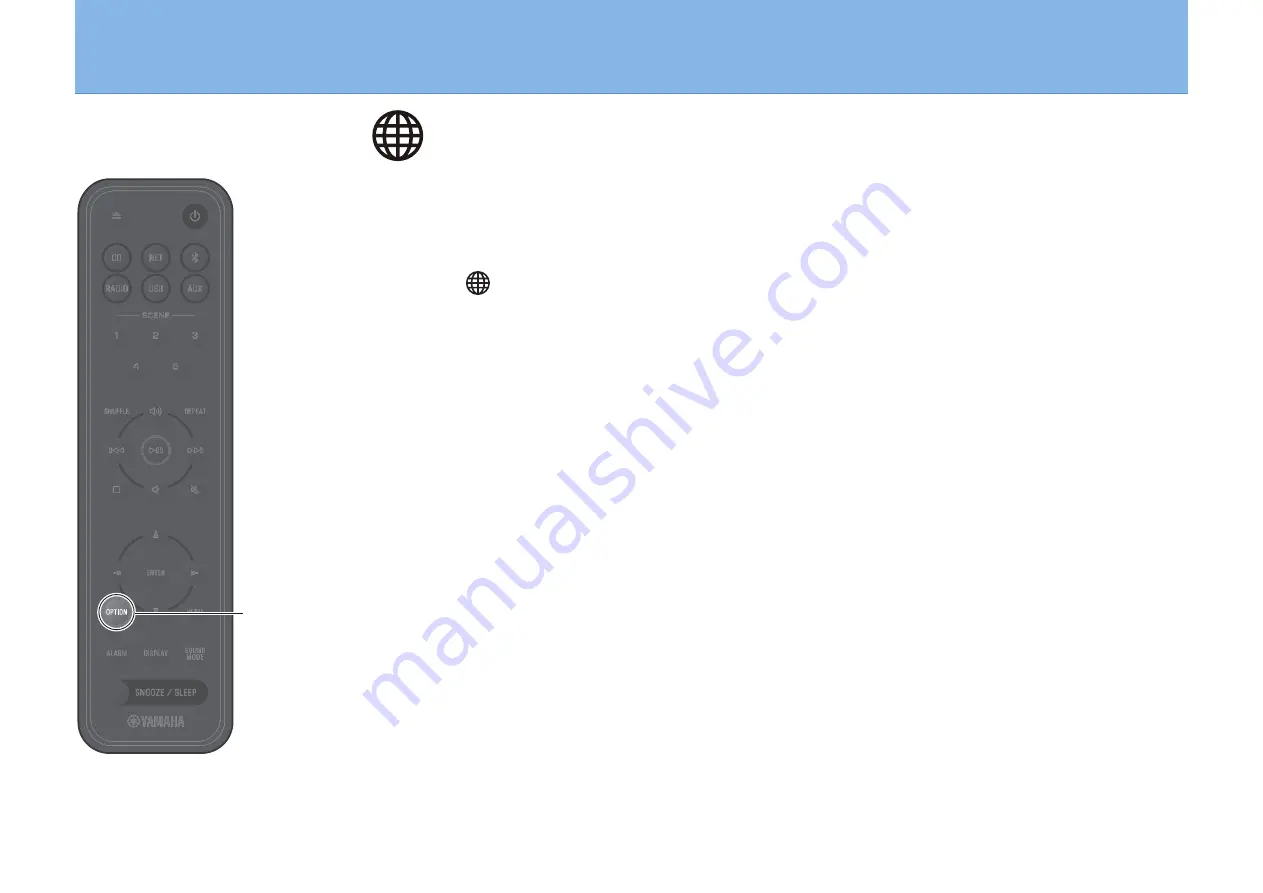
43
Connecting to a network manually
Wired network connection
For a wired network connection, connect a standard shielded twisted pair (STP) network cable (straight, category 5 or higher; sold
separately) to the NETWORK jack on the rear panel.
1
Press
OPTION
.
2
Select
in the option menu.
Select
Network route setting
>
Wired
and follow the
instructions in the display to complete setup.
Note
•
When a router that does not support DHCP is used, use Network
Config in the option settings to configure network settings (####).
•
To configure your router’s subnet mask manually, apply the same
subnet used by this unit to all devices (####).
NETWORK
OPTION
Содержание TSX-N237
Страница 1: ...Desktop Audio System EN Owner s Manual ...






























