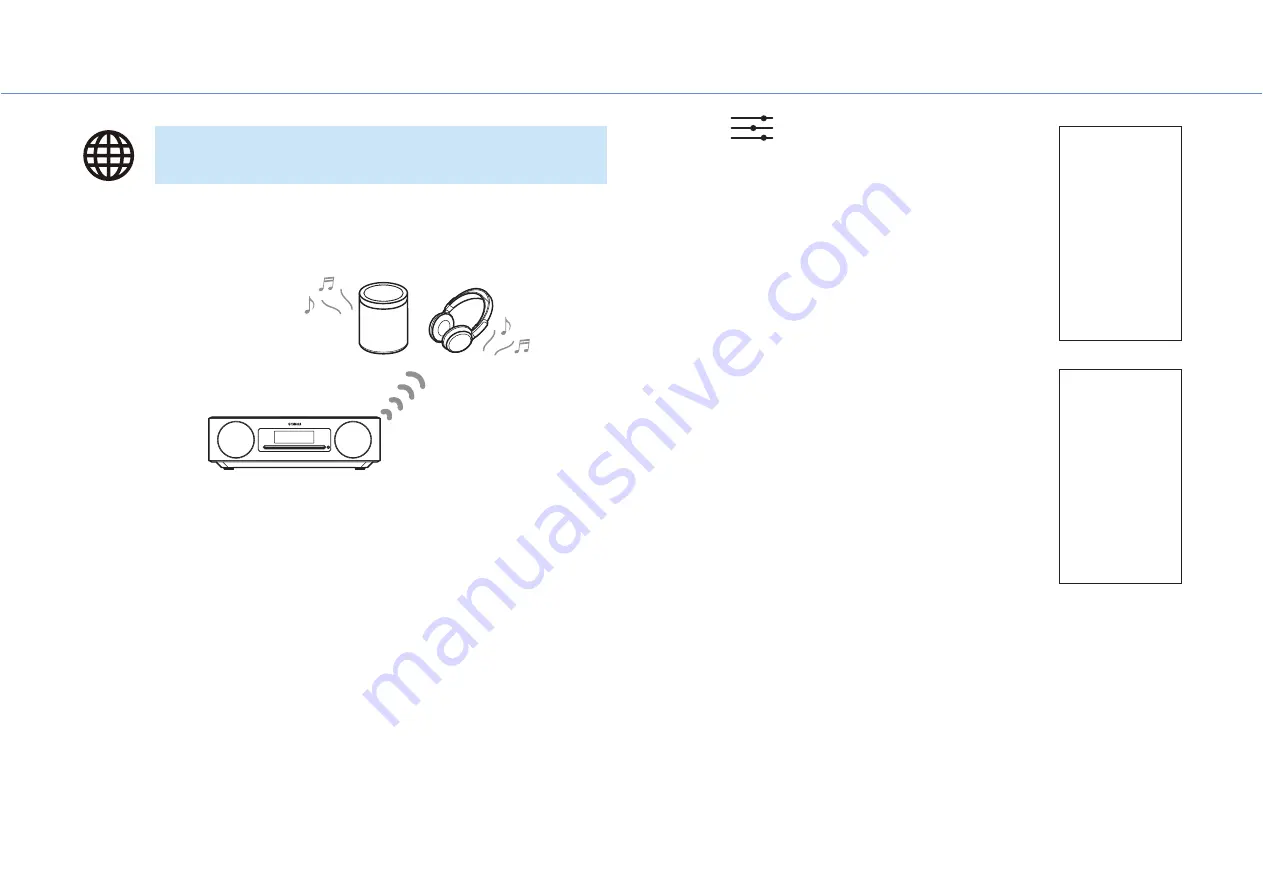
14
Play from an input source
Bluetooth speakers or headphones can be used to listen to audio played via the unit.
This function can only be controlled using the MusicCast CONTROLLER app.
Note
•
This function cannot be used when Bluetooth is selected as the input source. Select an input
source other than Bluetooth.
•
Be sure to use Bluetooth speakers or headphone that are equipped with a volume control.
Volume must be adjusted using the Bluetooth speakers or headphones. Volume cannot be
adjusted from this unit.
•
Use the volume control on the Bluetooth speakers or headphones to turn down the volume,
and then connect the speakers or headphones to the unit. Failure to turn down the volume
before connecting may result in extremely loud playback to begin when the Bluetooth
connection is established.
1
Set Bluetooth speakers or headphones to pairing mode.
2
Use the MusicCast CONTROLLER app to select an input source.
3
Tap
in the playback screen.
4
Tap
Bluetooth Transmission
in the
Sound Settings
screen.
5
Enable the
Bluetooth transmission
function in the
Bluetooth
Transmission
screen.
6
Select the Bluetooth speakers or headphones to be connected.
Note
•
If a Bluetooth connection is not established, repeat the connection procedure from step
1
.
•
If Bluetooth speakers or headphones have been previously connected to the unit, the unit will
connect to the last connected device when transmitting mode is applied.
Using Bluetooth speakers/headphones to listen
to audio (transmitting)
Bluetooth speakers or headphones
Содержание TSX-N237
Страница 1: ...Desktop Audio System EN Owner s Manual ...





























