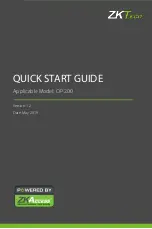Useful features
25
Registering favorites with SCENE
Favorite songs and radio stations can be assigned to the SCENE (1 to 5) buttons. Once registered, favorites can easily be selected for
listening.
Press and hold one of the SCENE buttons while
the input source to be registered is playing.
The song or radio station that is playing will be assigned to
that SCENE button.
Press the SCENE button to which a favorite song
or radio station has been assigned.
•
The song or radio station assigned to that SCENE button will
play. When the SCENE button is pressed in standby mode,
the unit will be turned on and playback will begin.
•
Individual songs stored on a Bluetooth or other external
device cannot be assigned to SCENE buttons. The Bluetooth
or other external device will be selected as the input source
by pressing the SCENE button to which it has been assigned.
Note
•
When a favorite is registered with a SCENE button to which another
favorite was previously assigned, the new favorite will replace the
previous favorite.
•
If a CD not registered with a SCENE button is placed in the unit, or a
USB flash drive not registered with a SCENE button is connected to
the unit, the first song on that CD or USB flash drive will play when a
SCENE button is pressed.
Registering favorites
Scene 1 has been saved
REGIST SCENE 1
Listening to favorites
SCENE
Содержание TSX-B237
Страница 1: ...EN Desktop Audio System Owner s Manual ...