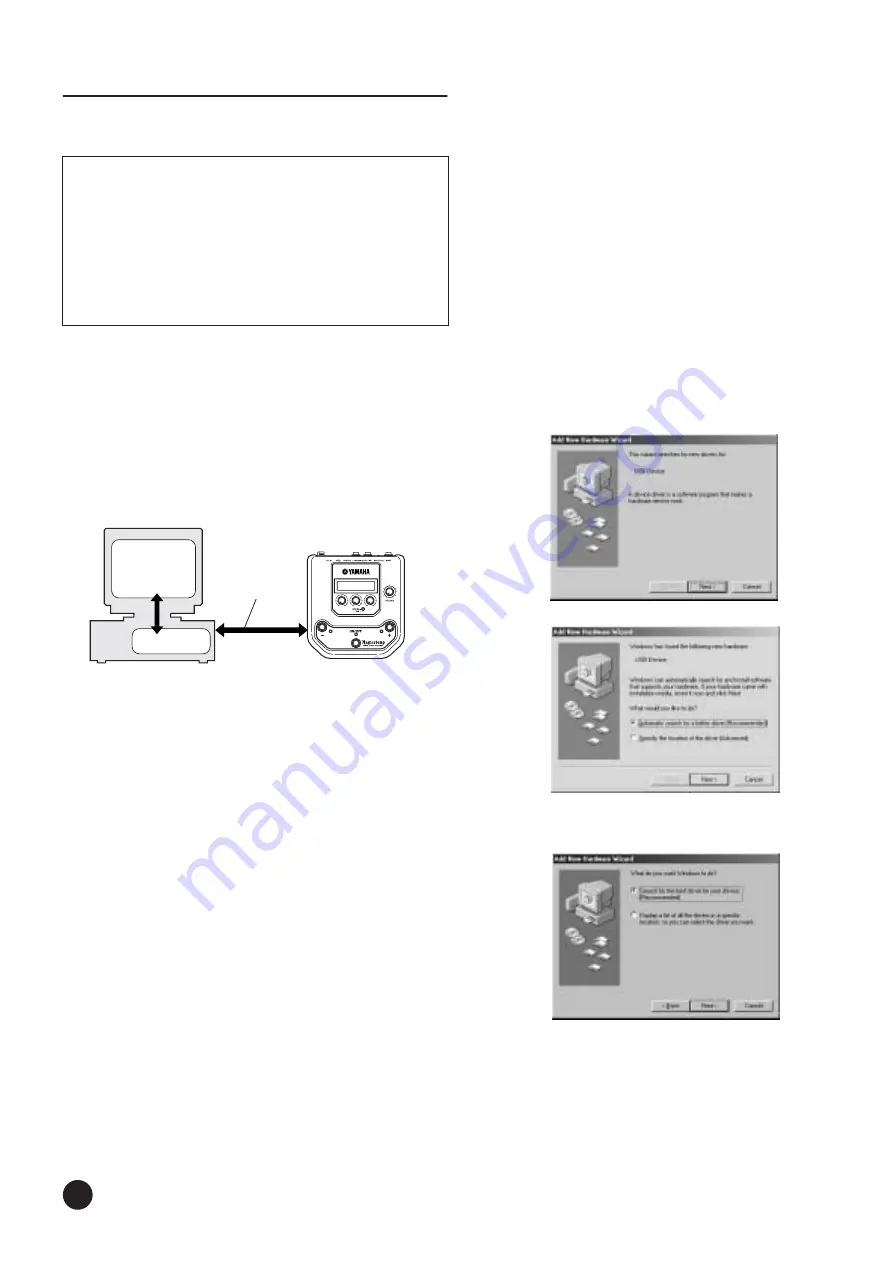
2
SOFTWARE for MAGICSTOMP Installation Guide
For Windows Users
Software Installation
Uninstall (removing the installed
application)
You can remove the installed application software.
Select [START] (
→
[Settings])
→
[Control Panel]
→
[Add/Remove
Programs]
→
[Install/Uninstall], then select the application to be
removed and click [Add/Remove...].
Follow the on-screen instructions to uninstall the application.
n
The button names or menus may differ depending on the computer OS.
• • • • • • • • • • • • • • • • • • • • • • • • • • • • • • • • • • • • • • • • • • • • • • • • • • • • • • • • • • •
USB MIDI Driver
A USB-MIDI driver properly installed in the computer is necessary in order to
transfer data between the MAGICSTOMP and the computer.
Before installing the application, verify the OS used by your computer then
install.
●
Installing the driver on a Windows 98/
Me system
1
Start the computer.
2
Insert the included CD-ROM into the CD-ROM drive.
3
Disconnect the MAGICSTOMP’s power adaptor then use the supplied USB
cable to connect the USB jack on your computer (or USB hub), to the USB
jack on the MAGICSTOMP. Next, connect the MAGICSTOMP’s power
adaptor (switches the MAGICSTOMP on), and the “Add New Hardware
Wizard” automatically appears on the computer’s display.
n
For Windows Me users, check the radio button to the left of
“Automatic search for a better driver (Recommended)” and click
[Next]. The system automatically starts searching and installing the
driver. Proceed to Step
8
. If the system does not detect the driver,
select “Specify the location of the driver (Advanced)” and specify
the CD-ROM drive’s “USBdrv_” folder to install the driver.
4
Click [Next].
The window below enables you to select the search method.
USB cable
MAGICSTOMP
Computer
Sound Editor
for
MAGICSTOMP
Driver
U99¤MAGICSTOMP
ó‡GAINfiMSTRáTONE
Windows 98
Windows Me





























