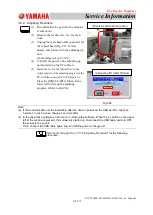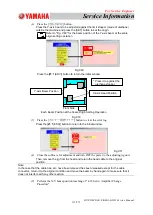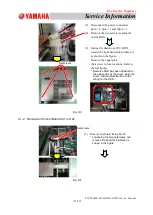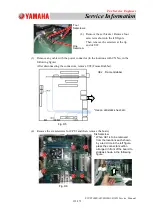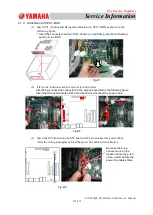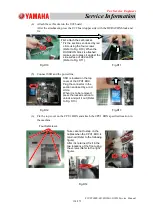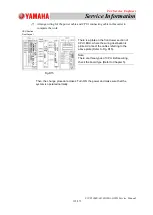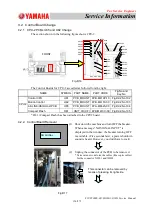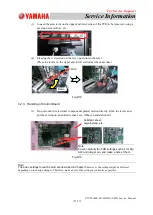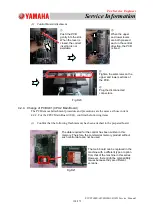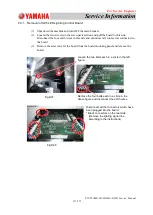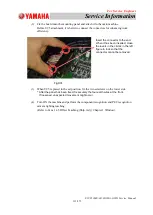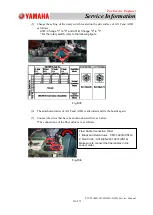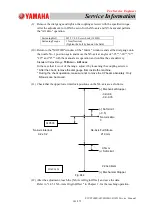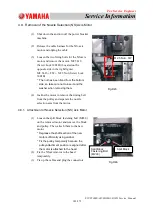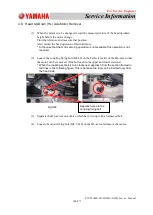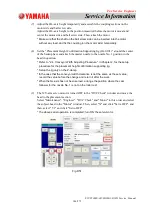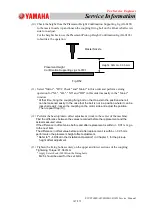For Service Engineer
Service Information
SI1705004E-00=SIGMA-G5SII Service Manual
132/273
(4)
Pull out the board mounting panel in this side and cut the cable ties, in the two
locations on the left hand side and in the one location on the rear. Then, pull out the
board. Remove the seven board set bolts and remove U95.
Fig.D29
4.3.2. U95 Attachment
(1)
Confirm the DIP-SW and Jumper Setting for the prepared U95 board.
These settings are for the initial type of the U95 board. They might be changed, so
confirm the settings referring to the removed board.
Fig.D30
SW1: All OFF
JP: All Open