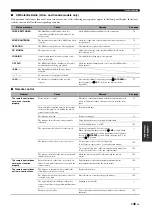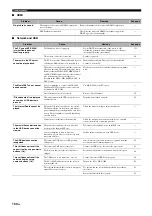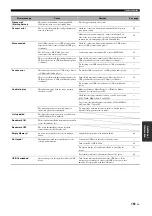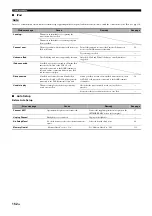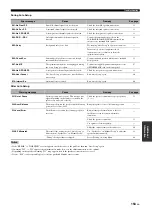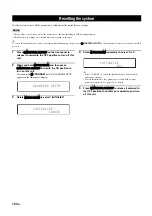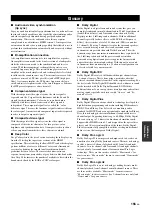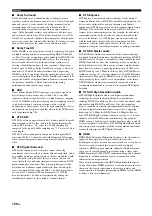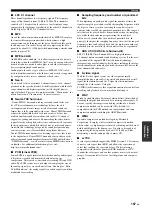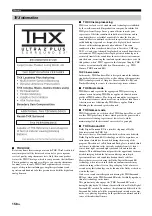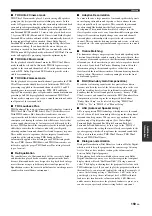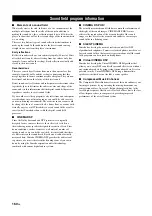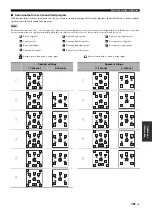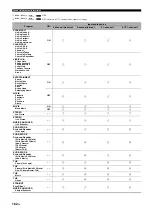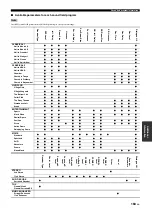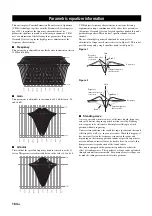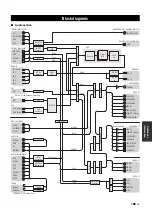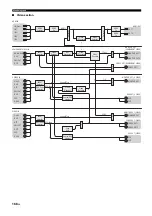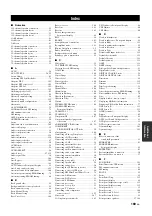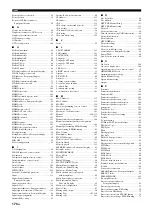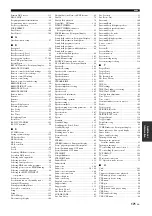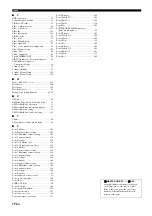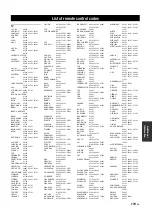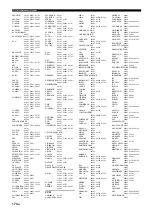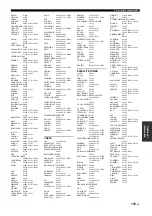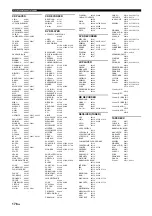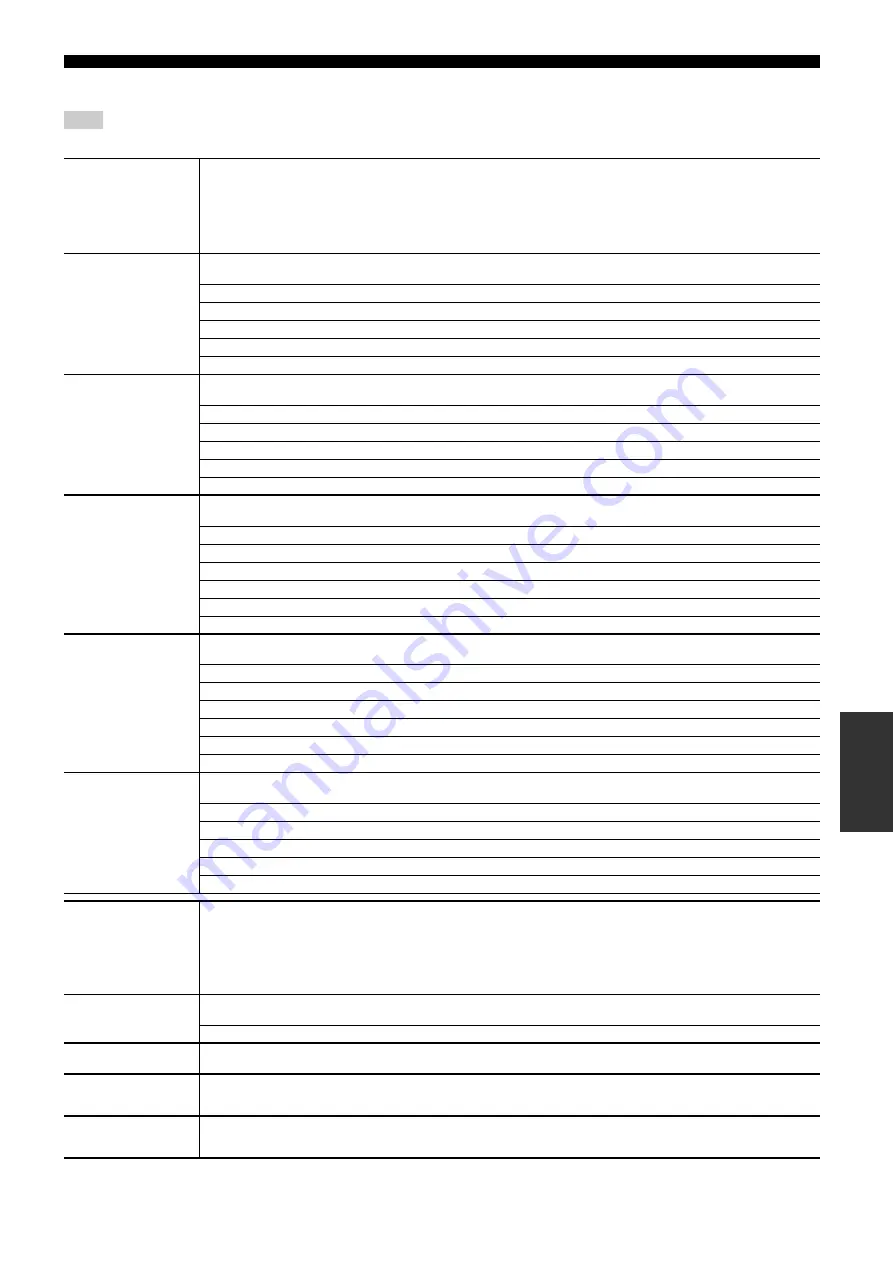
Sound field program information
163
En
Ad
d
iti
on
al
Inf
o
rma
tion
■
Available parameters for each sound field program
Available sound field parameter may differ depending on the speaker settings.
Note
CLASSICAL1
Hall in Munich A
Hall in Munich B
Hall in Frankfurt
Hall in Stuttgart
Hall in Vienna
Hall in Amsterdam
CLASSICAL2
Hall in USA A
Hall in USA B
Chamber
Church in Tokyo
Church in Freiburg
Church in Royaumont
LIVE/CLUB
Village Gate
Village Vanguard
The Bottom Line
Cellar Club
The Roxy Theatre
Warehouse Loft
Arena
ENTERTAINMENT
Sports
Music Video
Recital/Opera
Pavilion
Disco
Action Game
Roleplaying Game
MOVIE
Standard
Spectacle
Sci-Fi
Adventure
Drama
Mono Movie
STEREO
2ch Stereo
11ch Stereo
SUR. DECODE
Surround Decoder
THX
Cinema/Ultra2
Cinema/Surround EX
MUSIC ENHANCER
Straight Enhancer/
11ch Enhancer
De
cod
D
In
R
Live
Sur
S
Su
r. Live
SB.
S
S
Re
v
Re
v
Re
v
Dialog
De
cod
C
S
S
Su
r.B
Su
r.B
F
F
R.P
R.P
Direc
Le
ve
l
D
eco
der
Pa
ra
m
e
te
rs
Dialog