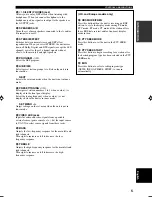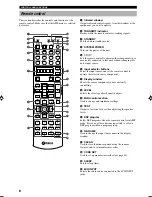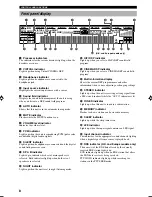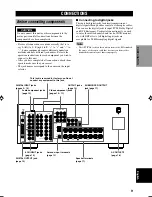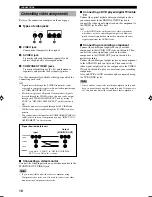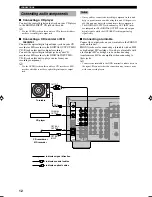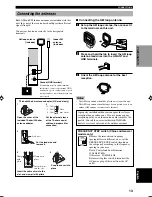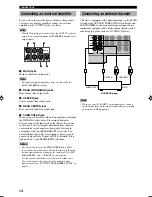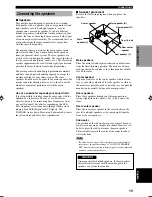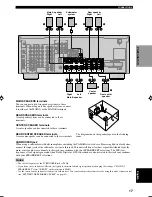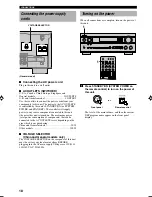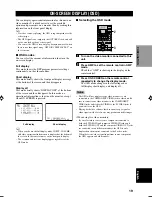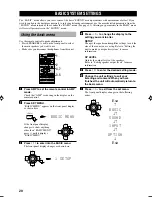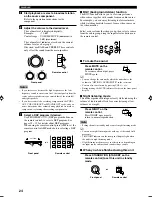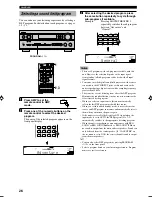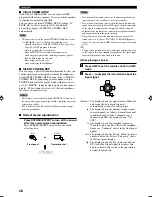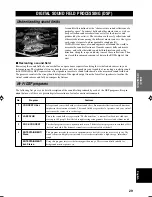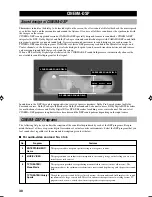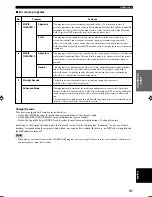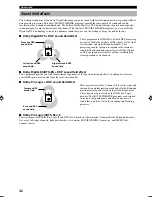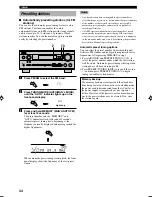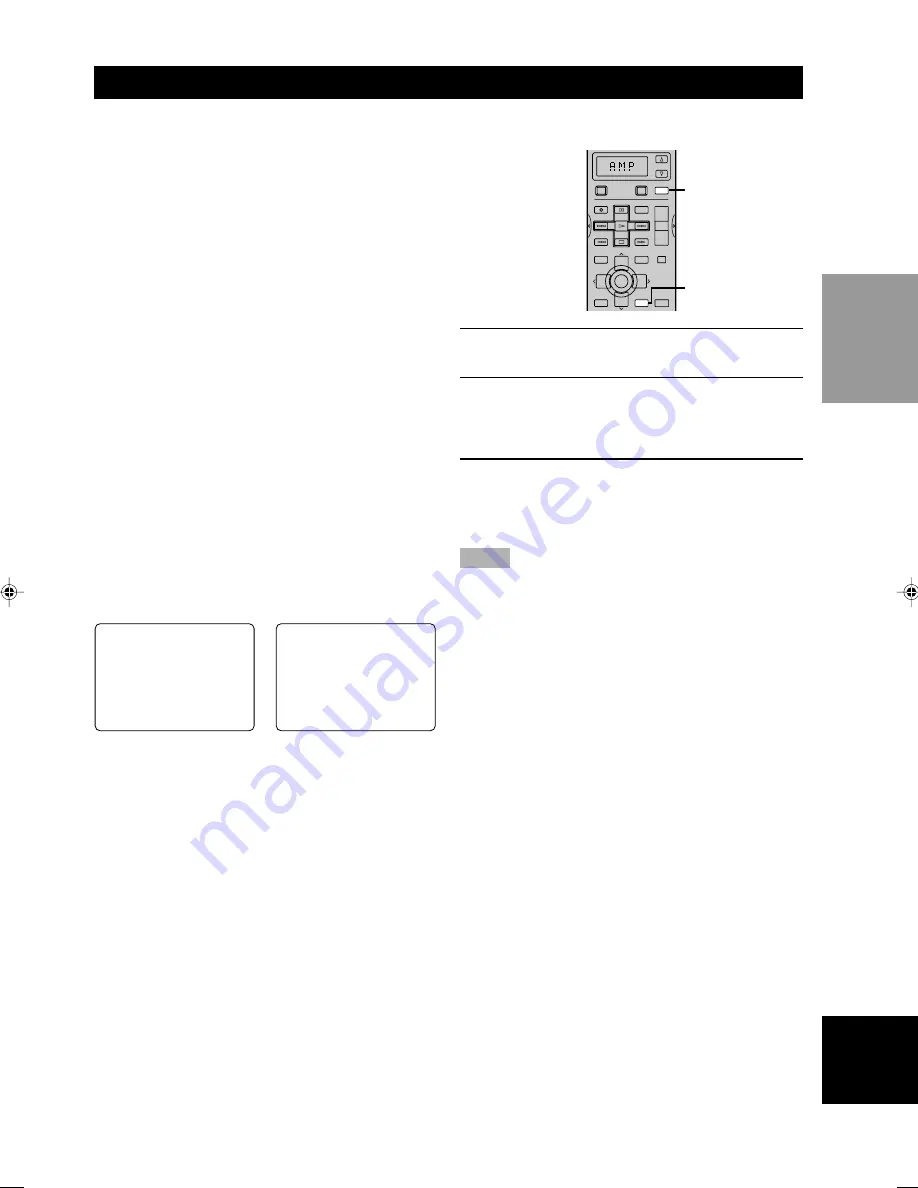
19
English
PREP
ARA
TION
P01
CONCERT
HALL
≥
INIT.DLY…………45ms
DSP
LEVEL…………0dB
ROOM
SIZE…………1.0
LIVENESS…………………5
P01
CONCERT
HALL
DSP LEVEL…………0dB
ON-SCREEN DISPLAY (OSD)
You can display operational information for this unit on a
video monitor. It is much easier to see the available
options and parameters on a monitor than by reading this
information on the front panel display.
y
• If a video source is playing, the OSD is superimposed over the
video image.
• The OSD signal is not output to the OUT (REC) jack, and will
not be recorded with any video signal.
• You can set the OSD to turn on (gray background) or off when
there is no video signal using “OPTION 1 DISPLAY SET” on
the set menu.
■
OSD modes
You can select the amount of information shown in the
on-screen display.
Full display
This mode shows the DSP program parameter settings
continuously on the video monitor.
Short display
This mode briefly shows the front panel display message
at the bottom of the screen and then disappears.
Display off
This mode briefly shows “DISPLAY OFF” at the bottom
of the screen and then disappears. In this mode, no
operational information is shown on the monitor, except
when ON SCREEN is pressed.
y
• When you choose the full display mode, INPUT, VOLUME
and other operational information is displayed at the bottom of
the screen, in the same format as on the front panel display.
• The set menu and test tone display appear regardless of the
OSD mode.
Full display
Short display
■
Selecting the OSD mode
1
Turn on the video monitor connected to this
unit.
2
Press AMP to set the remote control in AMP
mode.
Check that “AMP” is showing in the display on the
remote control.
3
Press ON SCREEN on the remote control
repeatedly to change the display mode.
The OSD mode changes in the following order:
full display, short display, and display off.
Notes
• The OSD will not display if your video monitor is only
connected to the COMPONENT VIDEO jacks of this unit. Be
sure to connect your video monitor to the COMPONENT
VIDEO jacks and either the VIDEO or the S VIDEO jacks if
you want to see the OSD.
• Playing back video software that has an anti-copy signal or
video signals with a lot of noise may produce unstable images.
(When using two video monitors)
• If you select video source from a component connected to
both the S VIDEO IN and composite VIDEO IN jacks, and
both the S VIDEO OUT and the composite VIDEO OUT jacks
are connected to two different monitors, the OSD is only
displayed on the monitor connected to the S-video jacks.
When there is no video signal input from source component,
the OSD appears on both monitors.
POWER
REC
DISC SKIP
SET MENU
TV INPUT
A/B/C/D/E
AUDIO
VOL
LEVEL
MENU
STEREO
TEST
ON SCREEN
EFFECT
TV VOL
RETURN
DISPLAY
PRESET
PRESET
TV MUTE
TV VOL
SELECT
CH
CH
TITLE
MUTE
POWER
AMP
AV
TV
SELECT
+
+
+
–
–
–
2
3
0103RX-V740_09-19_EN-GB.p65
03.2.12, 4:23 PM
19