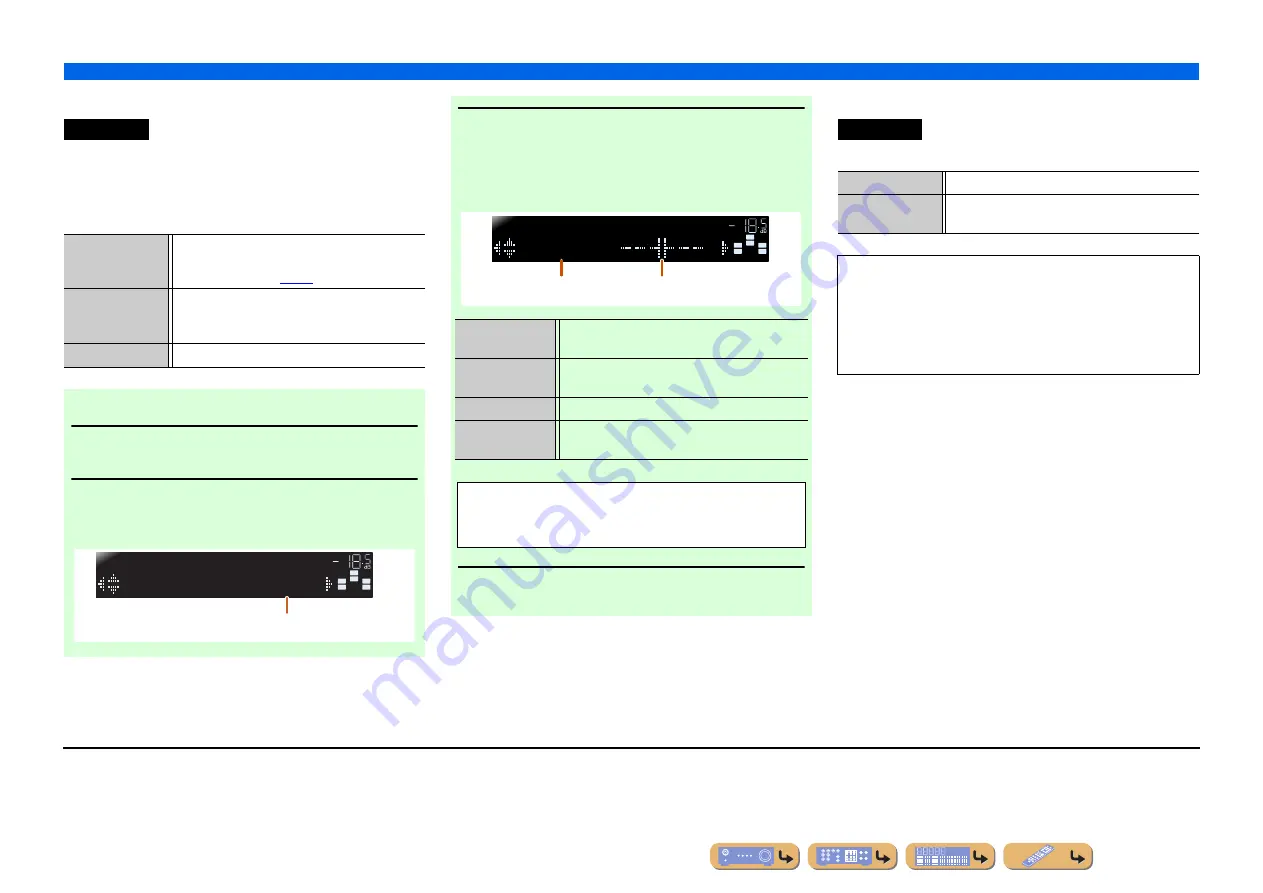
En
39
SETUP
Setting various functions (Setup menu)
■
Adjusting sound quality with the equalizer
Adjusts sound quality of tone using a parametric or graphic
equalizer.
EQ Select
Select an equalizer type.
■
Generating test tones
Turns the test tone generator on or off.
Equalizer
PEQ
Uses the parametric equalizer to adjust sound quality.
Selecting this setting applies the tone settings
obtained using YPAO (
J
1
GEQ
(Default)
Uses the graphic equalizer to adjust sound quality. By
pressing
i
ENTER
, you can adjust the
characteristics of the graphic equalizer.
Off
Does not activate the equalizer.
■
Adjusting the graphic equalizer
1
When “EQ Select” is displayed, use
i
Cursor
D
/
E
to select “GEQ” and press
i
ENTER
.
2
Check that “Channel” appears and use
i
Cursor
D
/
E
to select the speaker for which you want to
adjust the equalizer.
SW
C
L
SL
SR
R
Channel
;
FRNT
L
GEQ
VOL.
The speaker you are adjusting
3
Press
i
Cursor
C
repeatedly to select the
frequency you want to adjust, then use
i
Cursor
D
/
E
to adjust the volume.
Raising volume:
Press
i
Cursor
E
.
Lowering volume: Press
i
Cursor
D
.
4
When you have finished making adjustments,
press
h
SETUP
to close the Setup menu.
SW
C
L
SL
SR
R
63Hz
GEQ
VOL.
Frequency band
Setting the volume level for
the selected frequency
Frequency
range
63 Hz/160 Hz/400 Hz/1 kHz/2.5 kHz/6.3 kHz/
16 kHz
Adjustable
range
-6.0 dB to 0 dB to +6.0 dB
Default setting
0 dB
Adjustment
increments
0.5 dB
You can use
i
Cursor
B
/
C
to select another frequency or
return to step 2. Repeat steps 2-3 to adjust the tone to your
liking.
Test Tone
Off
(Default)
Does not generate test tones.
On
Generates test tones. While “On” is selected, test
tones are produced constantly.
You can use the test tone in a variety of circumstances. For
example, you can adjust the volume balance settings for each
speaker, or whenever you adjust the settings on the internal
graphic equalizer, you can listen to the actual effect while
operating this unit. Turn the test tone off when you have finished
making adjustments.
J
1 :
Using YPAO to carry out acoustic measurement selects “PEQ” automatically.
“PEQ” does not appear if the measurement process has not been carried out at
least once.






























