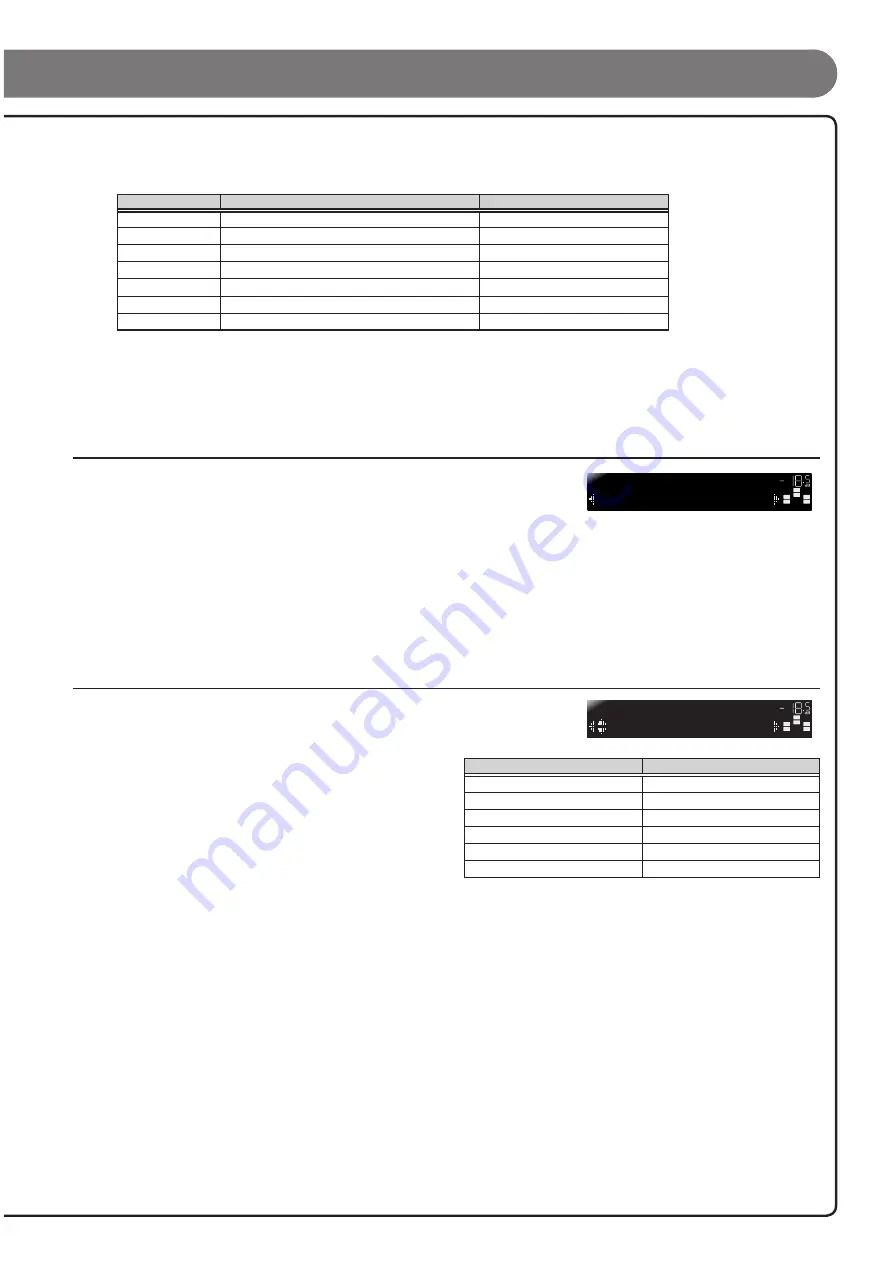
- 7 -
8
Press
Cursor
B
/
C
to select the speaker (subwoofer) that you want to confi gure, and press
Cursor
D
/
E
to set the distance.
If necessary, you can change the setting units under “Unit.”
Information
Description
Setting
Unit
Switches between setting units (feet / meters).
feet (ft) / meters (m)
Front L
Front speaker L
1.0 ft to 80.0 ft (0.30 m to 24.0 m)
Front R
Front speaker R
1.0 ft to 80.0 ft (0.30 m to 24.0 m)
Center
Center speaker
1.0 ft to 80.0 ft (0.30 m to 24.0 m)
Sur. L
Surround speaker L
1.0 ft to 80.0 ft (0.30 m to 24.0 m)
Sur. R
Surround speaker R
1.0 ft to 80.0 ft (0.30 m to 24.0 m)
SWFR
Subwoofer
1.0 ft to 80.0 ft (0.30 m to 24.0 m)
When you have completed the settings for one speaker, repeat the same procedure for all speakers to complete settings.
9
Press
RETURN
when setting is complete.
This completes step 3.
STEP 4: Playback a test tone
10
Press
Cursor
C
repeatedly to display “Test Tone” and press
ENTER
.
11
Use
Cursor
D
/
E
to select “On.”
A test tone plays back from the speakers as soon as you select “On.” The test tone plays back in a clockwise fashion. Only speakers
confi gured for use in procedure 5 output the test tone.
12
Check that the test tone is playing back and press
RETURN
.
This completes step 4.
STEP 5: Adjust the volume
13
Press
Cursor
B
repeatedly to display “Level” and press
ENTER
.
14
Use
Cursor
B
/
C
to switch the speaker that is
outputting the test tone, looking for speakers with
a different volume level to the others.
The front panel display shows the speaker that is outputting
the test tone.
Only speakers confi gured for use in procedure 5 output the
test tone.
15
If you fi nd a speaker with a different volume level to the others, use
Cursor
D
/
E
to adjust the volume. Use
Front speaker L or R as a default when adjusting volumes.
To raise the volume: Press
Cursor
E
.
To lower the volume: Press
Cursor
D
.
16
Repeat steps 14 and 15 to adjust the volume balance for all speakers to your preference.
17
Press
RETURN
when setting is complete.
Return to the previous menu.
This completes step 5.
18
Repeat procedures 10-12 (step 4) to stop playback of the test tone.
19
Once you have completed all settings, press
SETUP
to close the Setup menu.
SW
C
L
SL
SR
R
FL----
d
----
d
LEVEL
VOL.
SW
C
L
SL
SR
R
>Off On
TEST
VOL.
Information
Speakers
FL
Front speaker L
FR
Front speaker R
C
Center speaker
SL
Surround speaker L
SR
Surround speaker R
SWFR
Subwoofer


























