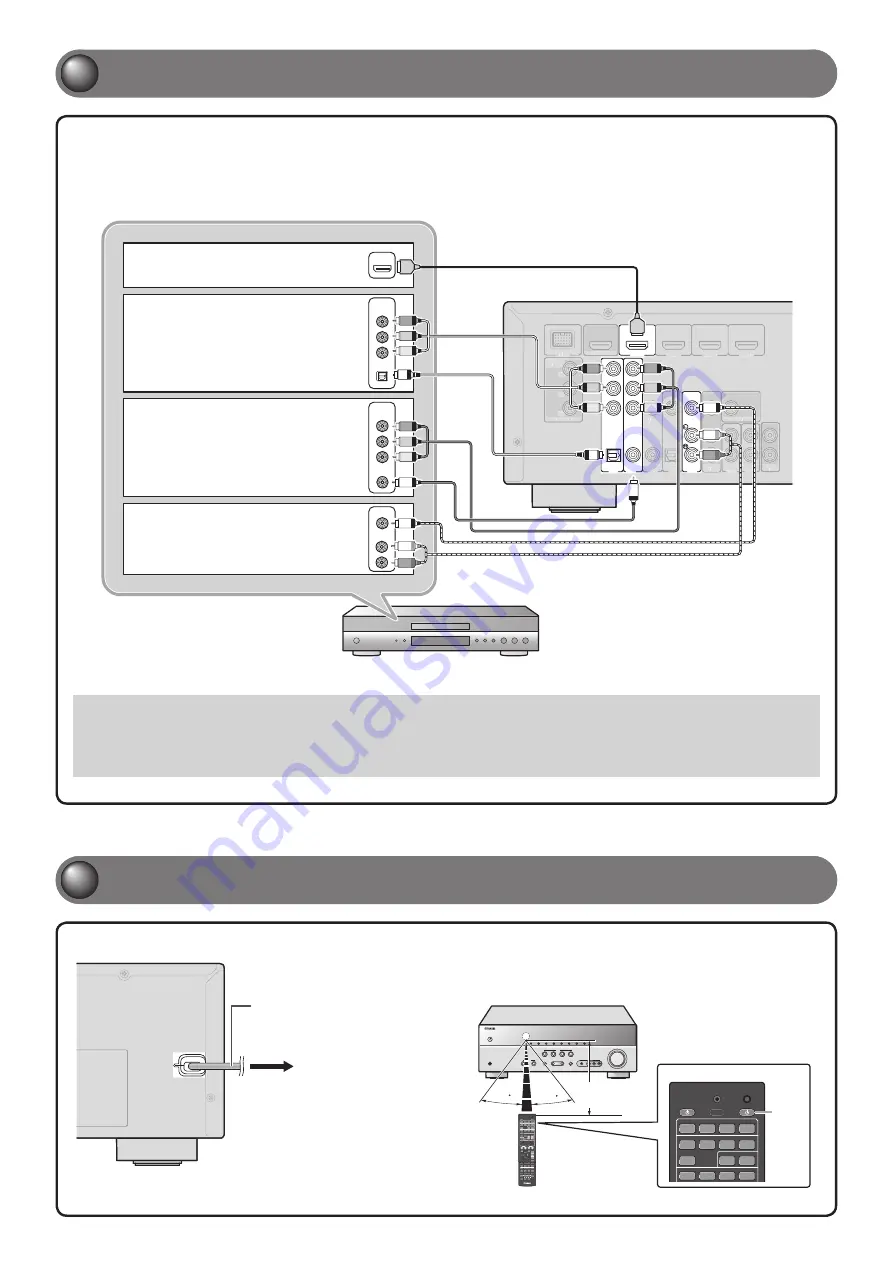
- 5 -
3
3
Connect playback device such as BD/DVD players and recorders
4
4
Connect the AC power cord, and turn the power on
When playback, select the corresponding input source the jack is connected.
•
Connecting to HDMI1 allows you to select the HDMI input just by pressing the “BD/DVD” under “
•
SCENE
” key.
Connecting to AV3 allows you to select the AV3 input just by pressing the “CD” under
•
“
SCENE
” key.
If necessary, you can connect components that cannot be connected using the above methods, such as devices that output video from
•
component video output jacks and audio from analog output jacks. Refer to Owner’s Manual for details.
COMPONENT
VIDEO
P
R
P
B
Y
OPTICAL
( TV )
AV 1
AV 2
AV 3
AV 4
AV 5
AUDIO 1
AUDIO 2
COAXIAL
(CD)
COAXIAL
OPTICAL
AV
OUT
AUDIO
OUT
VIDEO
COMPONENT
VIDEO
HDMI
HDMI 1
(BD/DVD)
HDMI 2
HDMI 3
HDMI 4
OUT
MONITOR OUT
MONITOR OUT
P
R
P
B
Y
DOCK
( TV )
AV
A
A 3
AV
A
A 4
AUDIO 1
AUDIO 2
(CD)
COAXIAL
OPTICAL
AV
A
A
OUT
AUDIO
OUT
VIDEO
COMPONENT
VIDEO
HDM
HDMI
I 2
HDMI 3
HDMI 4
OUT
MONITOR OUT
MONITOR OUT
P
R
P
B
Y
DOCK
AUDIO
VIDEO
COMPONENT
VIDEO
COAXIAL
OPTICAL
COMPONENT
VIDEO
HDMI
HDMI
P
R
P
R
P
B
Y
P
R
Y
O
O
R
R
HDMI
Y
P
B
P
B
O
P
B
P
B
C
C
V
V
P
R
Y
Y
P
R
L
L
A
When playback device is
capable of HDMI output
B
When playback device is
capable of component video
output (with optical digital
audio output)
C
When playback device is
capable of component video
output (with coaxial digital
audio output)
D
When playback device is
capable of video output (with
analog audio output) only
Be sure to aim the remote control directly at the remote control sensor
on this unit during operation.
RECEIVER
HDMI
AV
AUDIO
TRANSMIT
SLEEP
1
2
3
4
1
2
3
4
1
2
5
V-AUX
SOURCE
CODE SET
[ A ]
[ B ]
DOCK
30
30
Press
within
20 ft
AC power cord
To the power outlet.
If your playback device has multiple audio/video outputs, connect with the following
priority (
A
to
D
) to enjoy a higher quality sounds and images.


























