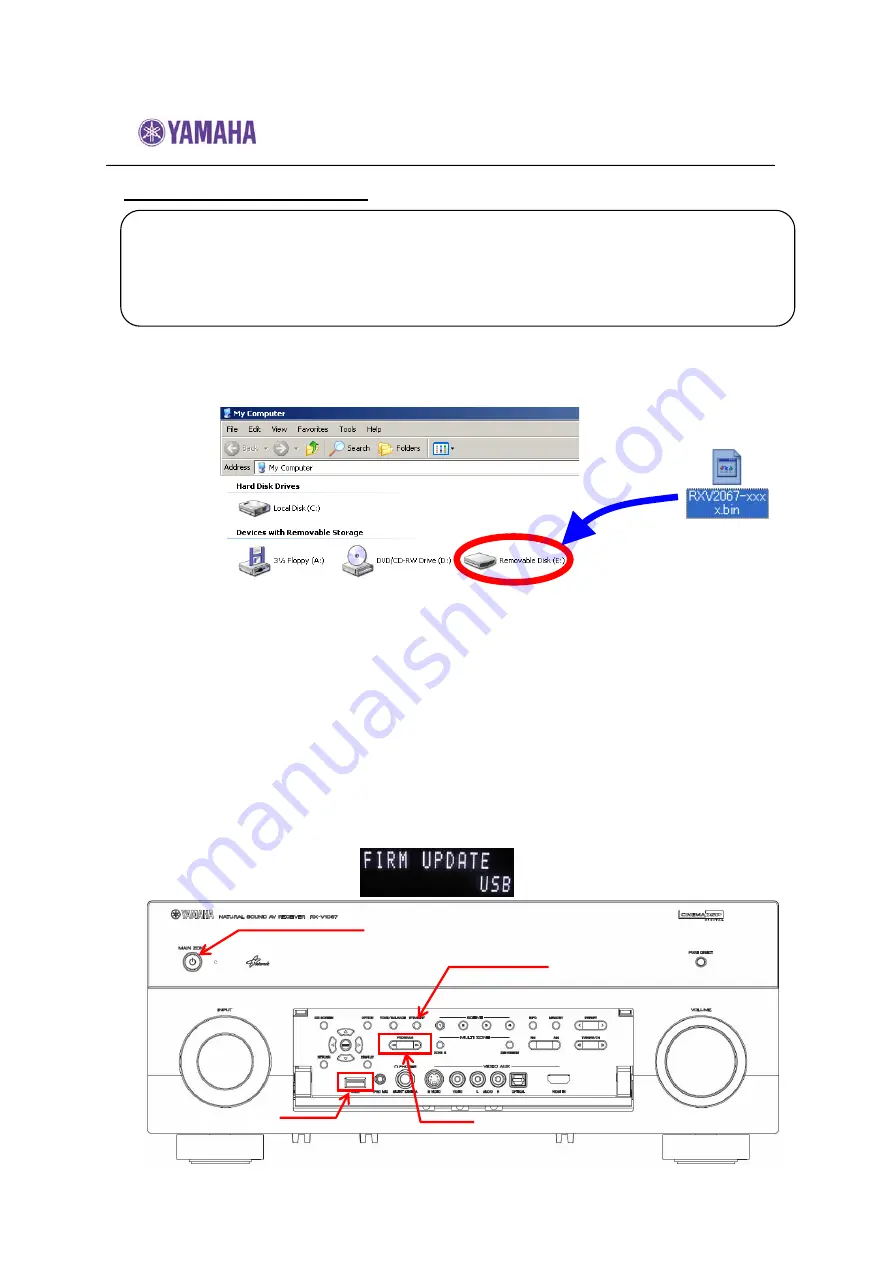
Firmware Update Procedure for RX-V2067
Page.4 of 6
Firmware Update by USB
STEP 1
Prepare USB thumb drive for the update
Download the firmware,
unzip and copy “RXV2067-xxxx.bin” into the
root directory of the USB thumb drive.
STEP 2
Power off the receiver
(Standby mode).
STEP 3
Insert the USB thumb drive
USB port is located at the lower left corner of the front panel.
STEP 4
Enter the ADVANCED SETUP mode
While pressing the
STRAIGHT
button, press the
MAIN ZONE ON/OFF
button and keep
STRAIGHT
button pressed until
“ADVANCED
SETUP”
appears on the front panel display.
STEP 5
Select firmware update from the menu
Press the
PROGRAM
button until
“FIRM UPDATE USB”
is displayed.
Drag & Drop the file into
USB thumb drive.
Requirements:
-
USB thumb drive
, with enough free space to store over 25MB.
(File system with FAT16 or FAT32 format)
-
Firmware file
provided by YAMAHA,”RXV2067-xxxx.bin”.
MAIN ZONE
STRAIGHT
USB Port
PROGRAM






