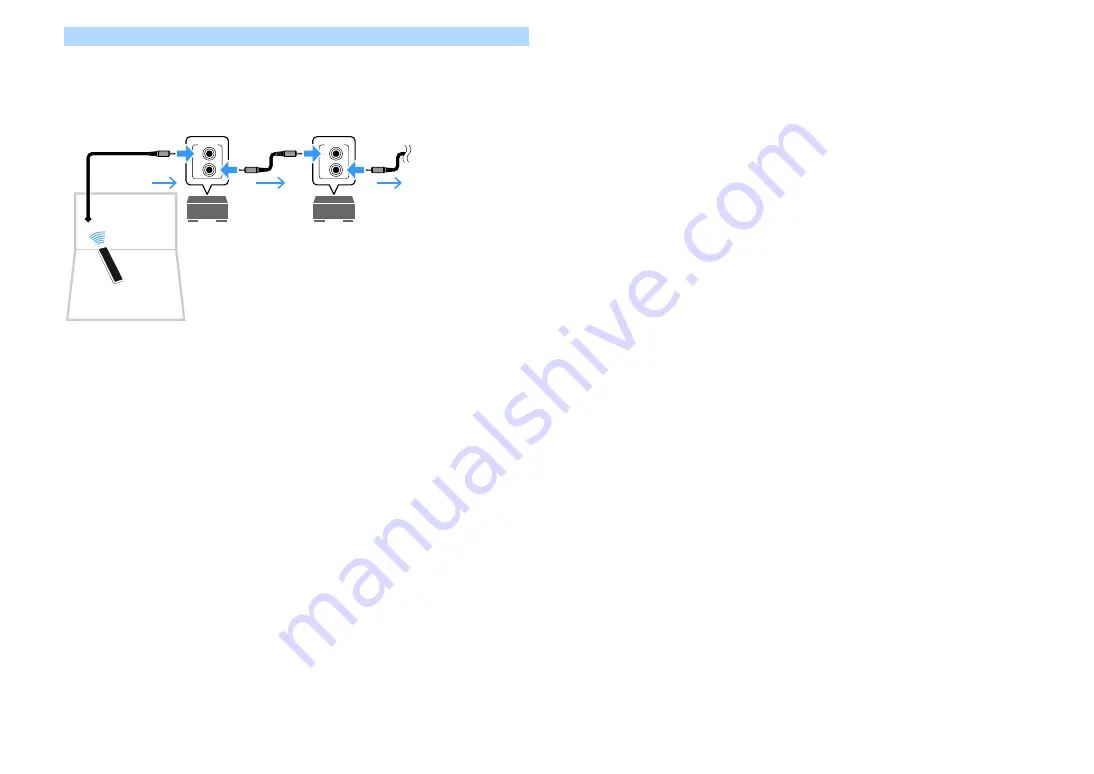
En
96
Remote connections between Yamaha products
An infrared signal transmitter is not required if you are using Yamaha products that support
remote connections, as the unit does. You can transmit remote control signals by connecting
the REMOTE IN/OUT jacks with monaural mini-jack cables and an infrared signal receiver.
IN
OUT
REMOTE
IN
OUT
REMOTE
Remote control
Infrared signal
receiver
Yamaha products
(up to six, including the unit)
REMOTE IN/OUT jacks
REMOTE IN/OUT jacks
Zone2
















































