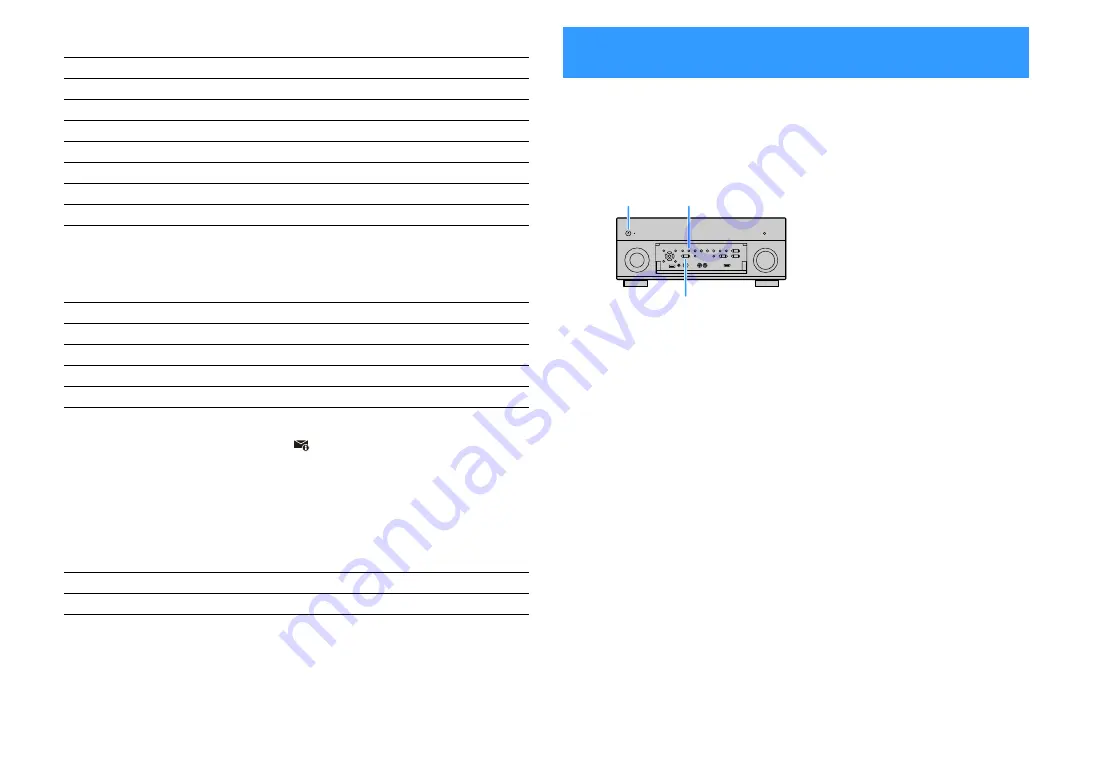
En
141
(When using Wireless Direct)
■
System
Displays the system information on the unit.
X
If the unit detects a newer firmware over the network,
(mail icon) appears at the upper right of the
“Information” and “System” icons, and the corresponding message will be displayed in this screen. You can
update the unit’s firmware by pressing ENTER in this screen and following the procedure in “Updating the unit’s
firmware via the network” (p.146).
■
Multi Zone
Displays information about Zone2.
Configuring the system settings
(ADVANCED SETUP menu)
Configure the system settings of the unit while viewing the front display.
1
Set the unit to standby mode.
2
While holding down STRAIGHT on the front panel, press MAIN ZONE
z
.
3
Press PROGRAM to select an item.
4
Press STRAIGHT to select a setting.
5
Press MAIN ZONE
z
to set the unit to standby mode and turn it on again.
The new settings take effect.
SSID
The SSID of the wireless network
Security
Security method
Security Key
Security key
IP Address
IP address
Subnet Mask
Subnet mask
MAC Address (Wi-Fi)
MAC address
MusicCast Network
The status of the MusicCast network connection
Network Connection
“Wireless Direct” indication
Remote ID
The unit’s remote control ID setting (p.143)
TV Format
The unit’s video signal type (p.143)
Speaker Impedance
The speaker impedance setting of the unit (p.142)
System ID
System ID number
Firmware Version
The version of firmware installed on the unit
Input
The input source selected for Zone2
Volume
The volume for Zone2
MAIN ZONE
z
STRAIGHT
PROGRAM
















































