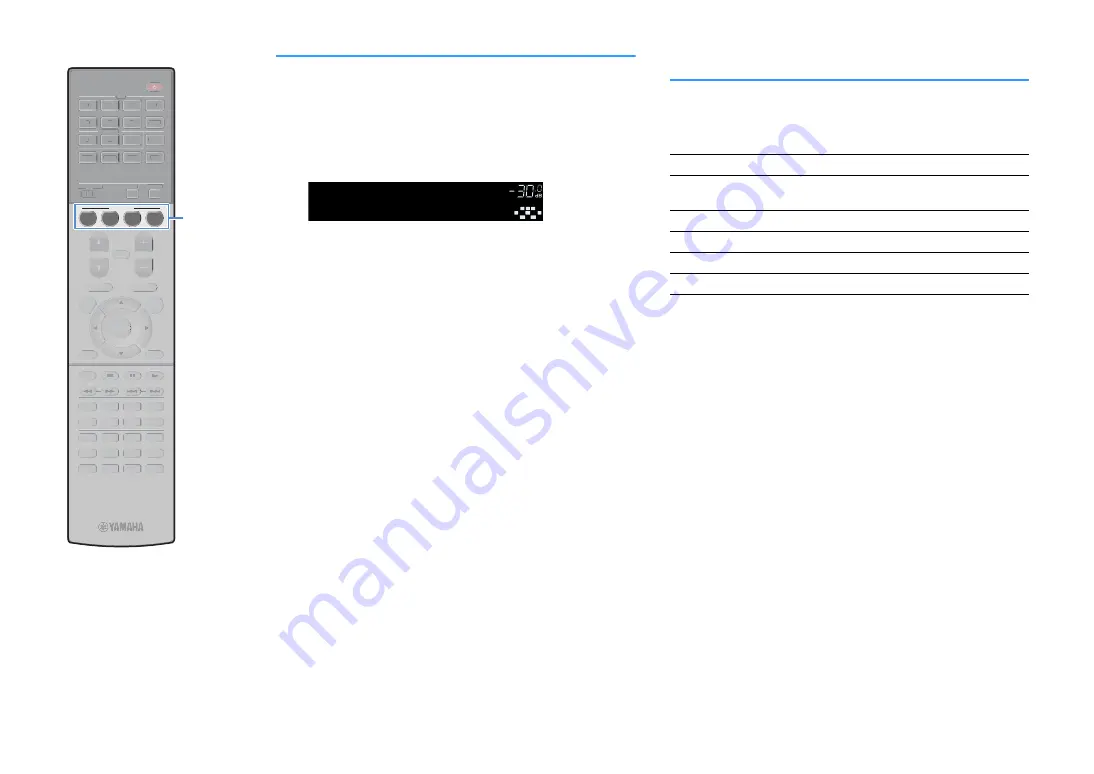
En
62
Registering a scene
1
Set the unit to the condition (such as input source and
sound program) that you want to assign to a scene.
2
Hold down the desired SCENE key until “SET Complete”
appears on the front display.
X
• The SCENE link playback function allows you to start playback of an external device
connected to the unit via HDMI. To enable SCENE link playback, specify the device
type in “Device Control” (p.113) in the “Scene” menu.
• (China model only)
To control your playback device after selecting a scene with the remote control of the
unit, change the external device assigned to the SCENE keys. For details, refer to
“Supplement for Remote Control” in the supplied CD-ROM.
Selecting setting items to be included as
scene assignments
In addition to the default scene assignments (Input, HDMI Output and
Mode), you can also include the following setting items as the scene
assignments in “Detail” (p.113) in the “Scene” menu.
X
When the input source is TUNER, USB or NET, the selected radio station or content is
assigned.
SET Complete
SCENE1
SBL
SBR
SL
SW
SR
C
L
R
VOL.
Sound
Tone Control, YPAO Volume, Adaptive DRC, Extra Bass
Surround
CINEMA DSP 3D Mode, Dialogue Lift, Dialogue Level,
Subwoofer Trim
Video
Video Mode
Volume
Master Volume
Lipsync
Lipsync, Delay
Speaker Setup
Setting Pattern, PEQ Select
ENTER
RETURN
POP-UP/MENU
TOP MENU
3
2
1
AUDIO
2
4
3
1
6
V-AUX
7
5
AV
BLUETOOTH
NET
PHONO
USB
TUNER
4
3
2
1
8
7
6
5
9
0
4
3
2
1
SCENE
MUTE
OPTION
ON
SCREEN
DISPLAY
MODE
MOVIE
MUSIC
INFO
SLEEP
ENT
PRESET
TUNING
VOLUME
PROGRAM
HDMI OUT
PARTY
BAND
SUR. DECODE STRAIGHT
ENHANCER PURE DIRECT
MEMORY
MAIN
ZONE 2
ENTER
RETURN
POP-UP/MENU
TOP MENU
3
2
1
AUDIO
2
4
3
1
6
V-AUX
7
5
AV
BLUETOOTH
NET
PHONO
USB
TUNER
4
3
2
1
8
7
6
5
9
0
MUTE
OPTION
ON
SCREEN
DISPLAY
MODE
MOVIE
MUSIC
INFO
SLEEP
ENT
PRESET
TUNING
VOLUME
PROGRAM
HDMI OUT
PARTY
BAND
SUR. DECODE STRAIGHT
ENHANCER PURE DIRECT
MEMORY
MAIN
ZONE 2
SCENE






























