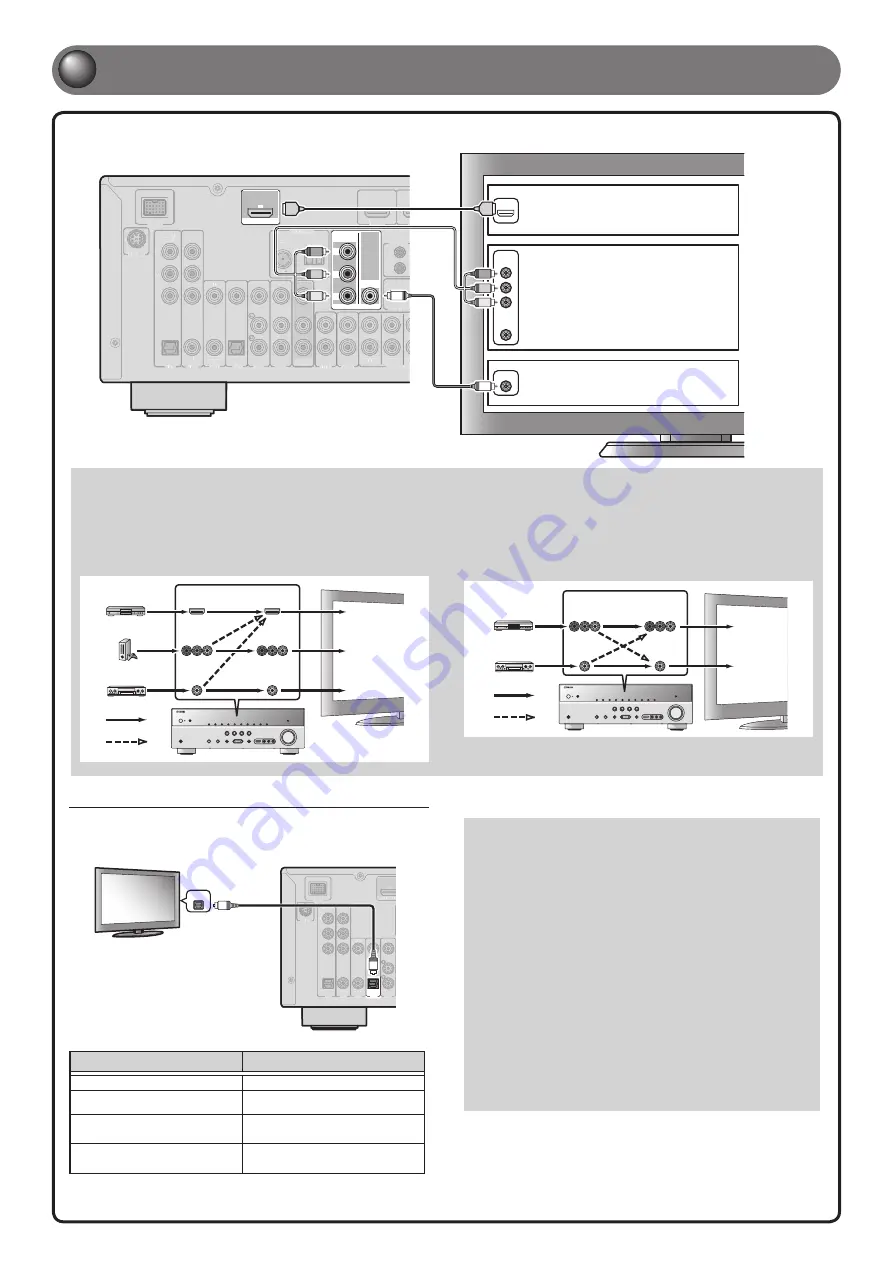
DOCK
OPTICAL
( TV )
AV 3
AV 1
AV 2
AV 4
AV 5
AV 6
AUDIO 1
AUDIO 2
MULTI CH IN
COAXIAL
(CD)
COAXIAL
OPTICAL
VIDEO
HDMI 1
(BD/DVD)
H
COMPONENT
VIDEO
P
R
P
B
Y
HDMI OUT
AV
OUT
SU
SURROUND
TRIGGER OUT
+12V
0.1A MA
FRONT
ARC
IN
REMOTE
OUT
COMPONENT
VIDEO
VIDEO
MONITOR OUT
P
R
P
B
Y
SIRIUS
ANTENNA
FM
GND
AM
75
DOCK
OPTICAL
( TV )
AV
A
A 3
AV
A
A 1
AV
A
A 2
AV
A
A 4
AV
A
A 5
AV
A
A 6
AUDIO 1
AUDIO 2
MULT
L
L I CH IN
COAXIAL
(CD)
COAXIAL
OPTICAL
VIDEO
HDMI 1
(BD/DVD)
H
COMPONENT
VIDEO
P
R
P
B
Y
AV
A
A
OUT
SU
SURROUND
TRIGGER OUT
+12V
0.1A MA
FRONT
IN
REMOTE
OUT
SIRIUS
ANTENNA
FM
GND
AM
75
VIDEO
VIDEO
COMPONENT
VIDEO
V
P
R
Y
V
HDMI
P
R
Y
P
B
P
B
HDMI
HDMI
A
When using an HDMI
compatible TV.
B
When using a component
video input-compatible TV.
C
When using a TV compatible
with video input only.
- 4 -
2
2
Connect a TV
Listening to TV audio
To playback TV audio on this unit, connect the TV audio output to this unit.
Connect the following input jacks, matching the audio output jacks on your TV.
When viewing your TV, select the appropriate input source on this unit.
Audio
output
DOCK
OPTICAL
( TV )
AV 3
AV 1
AV 2
AV 4
AV 5
COAXIAL
(CD)
COAXIAL
OPTICAL
VIDEO
COMPONENT
VIDEO
P
R
P
B
Y
HDMI OUT
ARC
SIRIUS
DOCK
OPTICAL
AV
A
A 3
AV
A
A 1
AV
A
A 2
AV
A
A 5
COAXIAL
(CD)
COAXIAL
VIDEO
COMPONENT
VIDEO
P
R
P
B
Y
HDMI OUT
ARC
SIRIUS
OPTICAL
O
O
Audio output from TV
Input jack on this unit
Optical digital output
AV1 or AV4
Coaxial digital output
AV2 or AV3
Analog output
One of AV5, AV6, AUDIO1, AUDIO2,
and VIDEO-AUX
HDMI Audio Return Channel
(Described in the right column)
HDMI OUT
✽
Connecting to AV4 allows you to playback TV audio just by pressing the
TV
under
SCENE
key.
When using an HDMI compatible TV that supports
Audio Return Channel functions and / or HDMI Control functions
(e.g., Panasonic VIERA Link), you can enjoy the TV sound on this
unit as follows:
When using a TV that supports the Audio Return Channel
function and HDMI Control function
The audio / video output from the unit to the TV and audio output
from the TV to the unit are possible using a single HDMI cable.
The input source is switched automatically to match operations
carried out on the TV, and that makes TV sound control easier to
use.
For the connections and settings, refer to “Using the HDMI Control
function” in the Owner’s Manual.
When using a TV that supports HDMI Control functions
When HDMI Control functions are enabled on the unit, input source
can be switched automatically to match operations carried out on
the TV.
For the connections and settings, refer to “Using the HDMI Control
function” in the Owner’s Manual.
If your TV has multiple inputs, connect with the following priority (
A
to
C
).
Video input to this unit is output to a TV using output jacks of the
same kind.
When connecting to an HDMI compatible TV
Video signal such as component video and video received by this unit
is converted to HDMI and output to the TV. Just select HDMI input on
the TV to view video from any external source connected to this unit.
You can change the resolution and aspect ratio used when converting
to HDMI to suit your requirements.
COMPONENT
VIDEO
HDMI
VIDEO
COMPONENT
VIDEO
HDMI
VIDEO
Input
Output
HDMI input
Component
video input
Video input
Through
Converted
TV
When connecting to a non-HDMI compatible TV
Connect to the TV using the same type of connection that you used to
connect to the playback device, and change the inputs on your TV to
match that of the playback device you are using for playback.
If the playback device and TV are equipped with different types
of analog video jacks, this unit will convert the video signal to
component video signal, or vice-versa, according to the type of video
input jacks used by the TV. For more information on video signal
conversion, refer to “Connecting a TV monitor” in the Owner’s Manual.
COMPONENT
VIDEO
VIDEO
COMPONENT
VIDEO
VIDEO
Input
Output
Component
video input
Video input
Through
Converted
TV


























