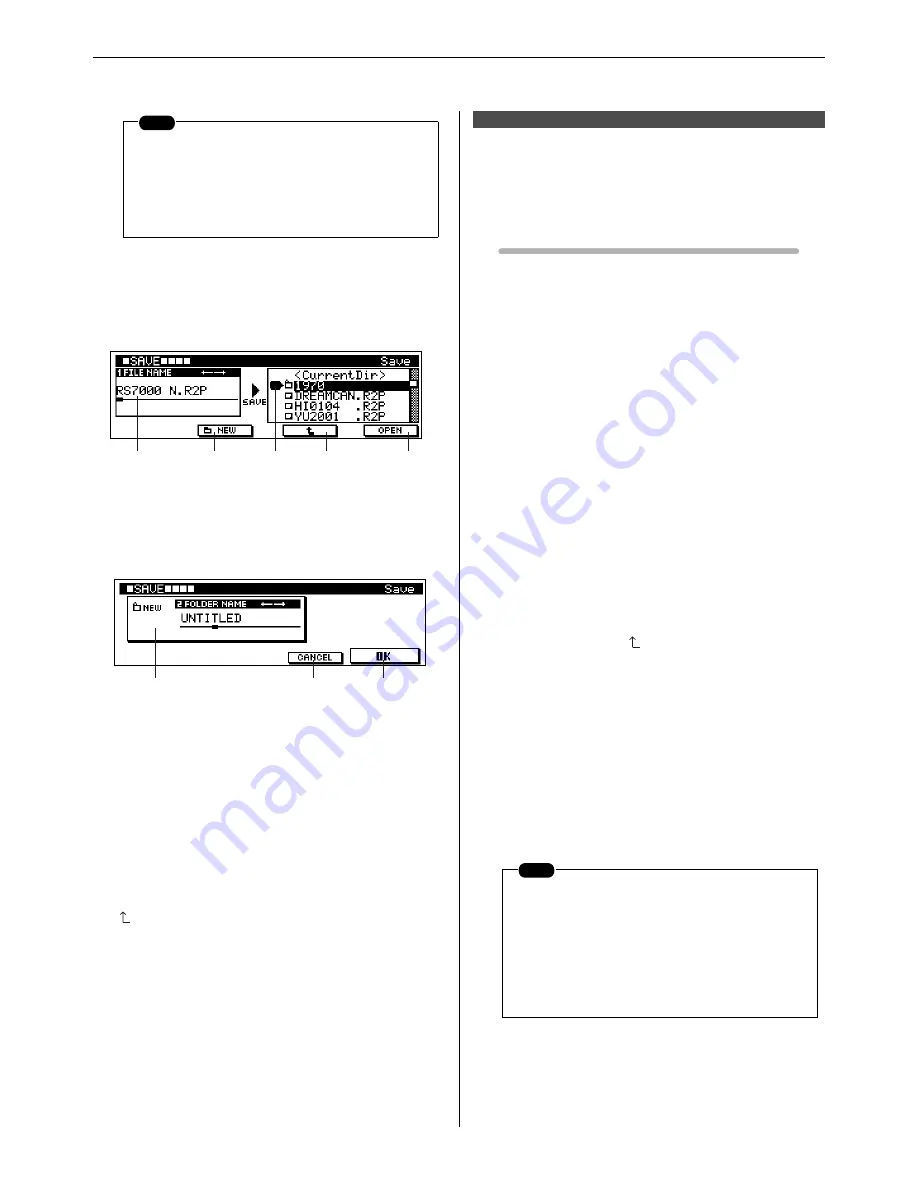
12. Saving to Memory Card or Disk
120
RS7000
6
Folder Select
.......................................................[Knob 3]
Selects the folder to which the file will be saved.
To save to the currently selected folder, select “CurrentDir”
at the top of the list.
7
NEW
..................................................................................[F2]
Creates a new folder.
The folder-name entry display will appear.
This page allows entry of file names up to 8 characters in
length.
[Knob 2] moves the cursor to the desired character position.
The keyboard is used to enter a character at the cursor posi-
tion.
Refer to “Chapter 1: Basics”, page 67, for character-entry
details.
Press [F4] to create a folder and return to the save execution
page.
Press [F3] to abort folder creation and return to the save exe-
cution page.
8
(UP)
...........................................................................[F3]
Moves to the next highest folder in the folder hierarchy.
9
OPEN
................................................................................[F4]
Opens the selected folder, moving down one level in the
folder hierarchy.
0
SAVE
................................................................................[F1]
Saves the file to the selected folder.
When “CurrentDir” is selected, the file is saved to the cur-
rently selected folder.
Saves the selected sample or pattern to memory card or disk in a
standard format — WAV or SMF — that can be handled by a per-
sonal computer.
Export Procedure
1.
Select the pattern containing the data to be exported while in
the PATTERN Play or Patch mode.
2.
Press the [SAVE] button twice from the PATTERN Play or
Patch mode to go to the Save page.
3.
Use [Knob 1] (FILE TYPE) to select the type of file you want
to save.
4.
If the “WAV” file type is selected, use [Knob 2] (TRACK) to
select the track which uses the sample to be saved.
5.
If the sample assigned to the selected track is a sample kit
voice, use [Knob 3] (NOTE) to select the note to which the
sample to be exported is assigned.
6.
Press [F4] (CARD/SCSI) to specify whether you want to save
to a memory card or disk.
7.
Press [F1] (OK) to go to the save execution page.
8.
Use [Knob 1] (FILE NAME) and the keyboard to enter a file
name.
9.
Use [Knob 3] to select the folder to which the file is to be
saved.
Select “CurrentDir” at the top of the list to save to the cur-
rently selected folder.
As necessary use [F3](
)/[F4](OPEN) to move between
folders, or [F2](NEW) to create a new folder.
10.
Press [F1](EXPORT) to execute the export operation.
If a file with the same file name already exists on the card or
disk, the “Overwrite? NO[F2]/YES[F3]” confirmation mes-
sage will appear.
Press [F3] if it is OK to overwrite the existing file and replace
it with the new file.
Press [F2] to cancel the save operation and return to the status
prior to pressing the [F1] button (step 5, above).
11.
Press [EXIT] twice to return to the PATTERN Play or Patch
mode.
NOTE
File names can be a maximum of 8 characters
in length (not including the extension). Further,
the file extension cannot be changed.
Characters which cannot be used in file names
are automatically converted to “_”.
5
7
6
8
9
[Knob 1]
[Knob 3]
[F2]
[F3]
[F4]
[Knob 2]
[F4]
[F3]
[2] Export Page
NOTE
• When the file save destination is SCSI only
DOS-formatted disks can be used (disks for-
matted by the RS7000 are formatted using
DOS format).
• When the export destination is SCSI it is nec-
essary to select the appropriate SCSI ID and
partition in the SCSI Setup page.
Содержание RS7000 Ver.1.2
Страница 1: ......
Страница 26: ...Restoring the Initial Factory Settings 26 RS7000 ...
Страница 50: ...6 Finalizing Your Sound 50 RS7000 ...
Страница 51: ...RS7000 51 Chapter 1 Basic 1 RS7000 System Overview 52 2 RS7000 Internal Structure 58 3 Basic Operation 64 ...
Страница 178: ...7 Pattern Chain Editing 178 RS7000 ...
Страница 254: ...4 The Sample Jobs 254 RS7000 ...
Страница 255: ...RS7000 255 Chapter 6 The Utility Mode About the Utility Mode 256 1 System 257 2 MIDI Setup 260 3 MIDI Filter 262 ...
Страница 263: ...RS7000 263 Chapter 7 Other Information 1 MIDI Basics 264 2 MIDI Events Handled by the RS7000 266 ...






























