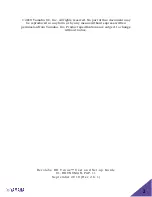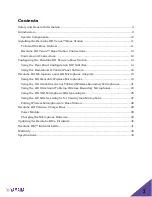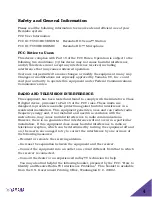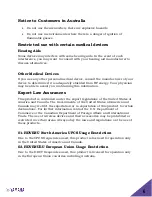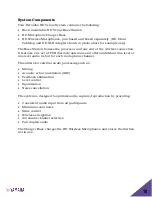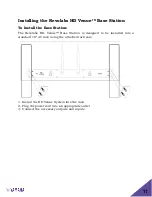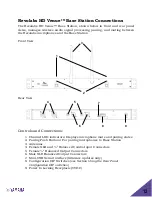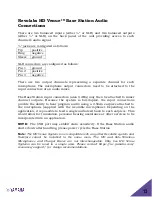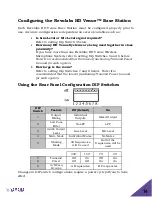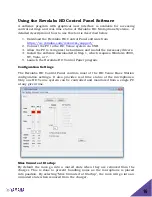Отзывы:
Нет отзывов
Похожие инструкции для Revolabs HD Venue 01-HDVENU

MS48
Бренд: Karel Страницы: 43

DX4
Бренд: M-Audio Страницы: 12

MC-30 DAB
Бренд: auna multimedia Страницы: 124

RM-6000
Бренд: Majorcom: Страницы: 5

ME31
Бренд: Olympus Страницы: 2

AXL-128
Бренд: Daewoo Страницы: 27

dLive CDM32
Бренд: ALLEN & HEATH Страницы: 14

CONNECTIONS
Бренд: NAIM Страницы: 31

Traxshot
Бренд: Comica Страницы: 28

179.211
Бренд: Vonyx Страницы: 16

UMA-8
Бренд: miniDSP Страницы: 28

LT-700
Бренд: Listen Страницы: 40

Air Trio
Бренд: Mi-Si Страницы: 2

WX-LZ110
Бренд: Panasonic Страницы: 2

WX-SR202P
Бренд: Panasonic Страницы: 116

SA-VK825D
Бренд: Panasonic Страницы: 34

SA-VK725DGC
Бренд: Panasonic Страницы: 34

SA-VK70D
Бренд: Panasonic Страницы: 44