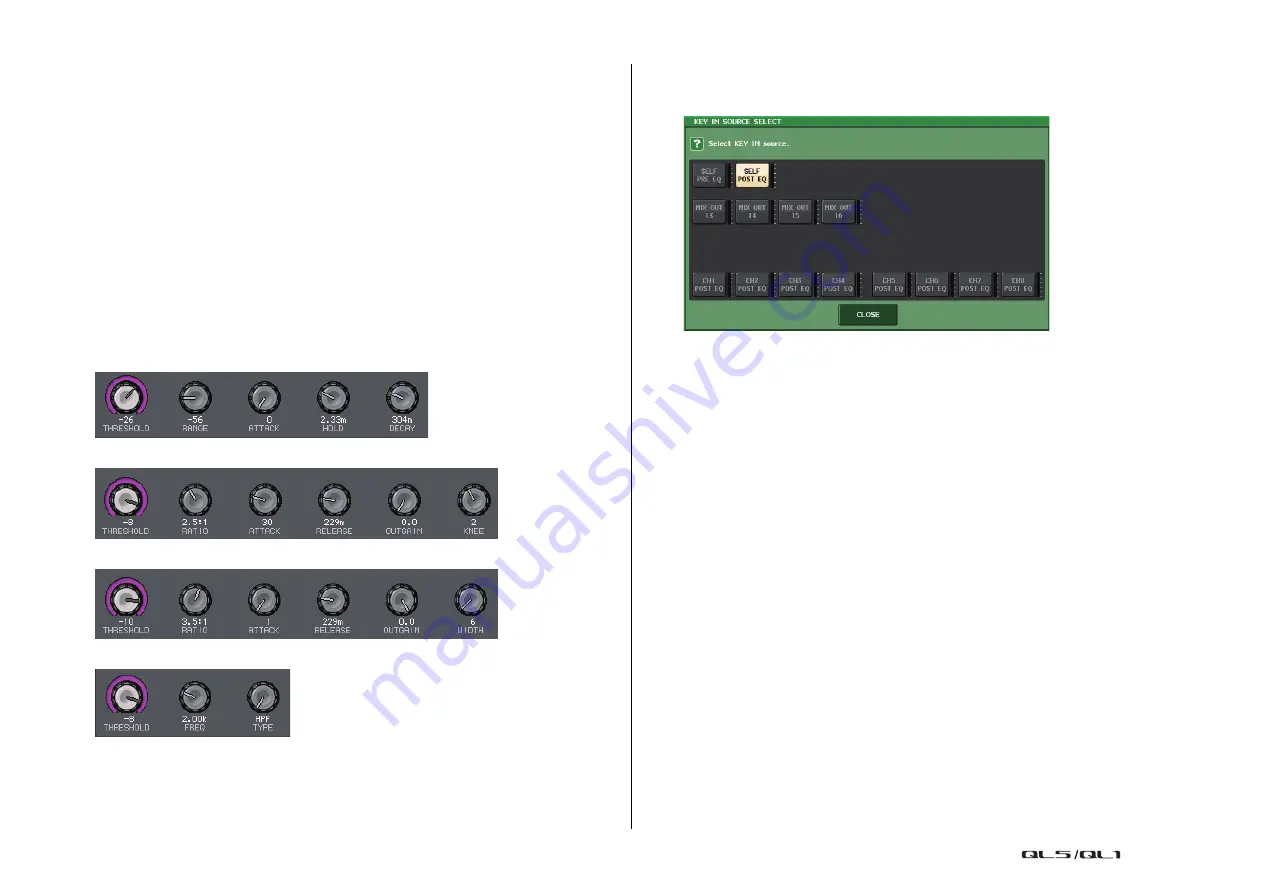
EQ and Dynamics
Reference Manual
58
7
Dynamics type buttons
Enables you to select the dynamics type. You can choose from the following dynamics
types.
• Dynamics 1 for an input channel
GATE, DUCKING, COMPRESSOR, EXPANDER
• Dynamics 2 for an input channel
COMPRESSOR, COMPANDER-H, COMPANDER-S, DE-ESSER
• Dynamics 1 for an output channel
COMPRESSOR, EXPANDER, COMPANDER-H, COMPANDER-S
8
Dynamics graph
Displays the input/output response of the dynamics processors.
9
Dynamics parameter setting knobs
Indicates the dynamics parameter values. You can use the [TOUCH AND TURN] knob to
adjust the values. The type of parameters will vary depending on the currently-selected
dynamics type.
• GATE or DUCKING:
• COMPRESSOR or EXPANDER:
• COMPANDER-H or COMPANDER-S:
• DE-ESSER:
0
Dynamics IN/OUT level meters, GR meter
These meters indicate the peak level of the signals before and after the dynamics
processing, and the amount of gain reduction. For a stereo channel, these meters
indicate the level of both the L and R channels.
A
KEY IN SOURCE select button
Press this button to display the KEY IN SOURCE SELECT window, in which you can select
a key-in signal that will trigger the dynamics.
•
SELF PRE EQ
....................... The pre-EQ signal of the same channel.
•
SELF POST EQ
..................... The post-EQ signal of the same channel.
•
MIX OUT 13–16
..................... Output signals of MIX channels 13–16
• CH1–64 POST EQ (QL5), CH1–32 POST EQ (QL1), ST IN1L–8R POST EQ,
MIX1–16 POST EQ, MTRX1–8 POST EQ, ST L/R, MONO POST EQ
........................ The post-EQ signal of the corresponding channel
*1
*1. The selectable signals are limited to the corresponding eight-channel group.
NOTE
In the case of QL1, channels that do not exist on the model will not be shown.
B
KEY IN FILTER parameter area (Displayed only for Gate or Ducking)
Enables you to make various settings for a filter that lets the key-in signal pass.
•
Filter select buttons
............. Select the type of filter from HPF, BPF, or LPF. To
disable the filter, press the button that is turned on.
•
Q knob
................................... Indicates the filter Q. You can use the [TOUCH AND
TURN] knob to adjust the value.
•
FREQUENCY knob
............... Indicates the filter cutoff frequency. You can use the
[TOUCH AND TURN] knob to adjust the value.
C
KEY IN CUE button
Enables you to cue-monitor the signal that has been selected as the KEY IN SOURCE
signal. Cue will be canceled if you have selected a dynamics type that does not feature
this button, or if you move to a different screen.
D
Tabs
Use these tabs to select a channel that you want to view on the screen.
















































