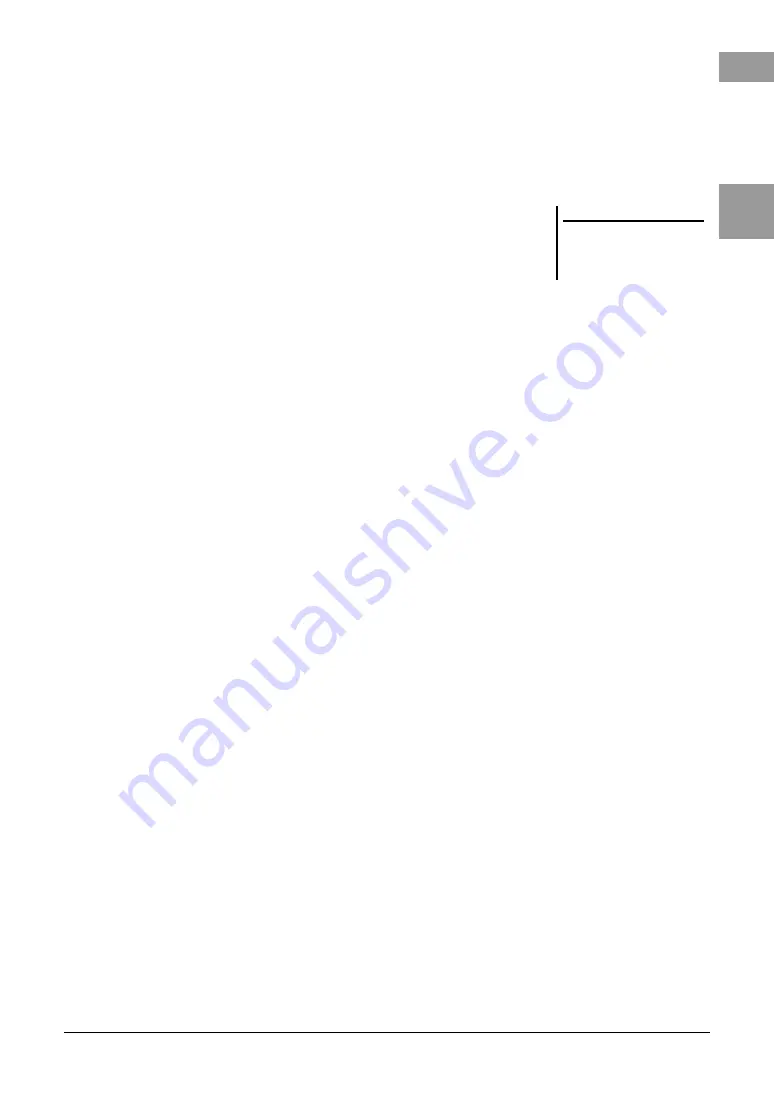
PSR-S975/S775 Owner’s Manual
25
B
a
s
ic Op
er
at
io
n
s
8
Multi Pad Bank name
Displays the names of the selected Multi Pad Bank. Pressing the [I] button calls
up the Multi Pad Bank Selection display (page 76).
9
Registration Memory Bank name
Displays the currently selected Registration Memory Bank name and
Registration Memory number. Pressing the [J] button calls up the Registration
Memory Bank Selection display (page 86).
)
Volume Balance or Channel On/Off settings
Displays the volume balance (page 57) or channel on/off settings (pages 56,
65) among the parts. Use the [1
] – [8
] buttons to change the settings.
!
LIVE CONTROL knob information
Indicates the currently selected number of the eight available LIVE
CONTROL knob assignments (page 40).
@
Vocal Harmony type (PSR-S975)
Displays the currently selected Vocal Harmony type (page 91).
#
USB Audio Player/Recorder information
Displays information for the selected audio file in the connected USB flash
drive (page 71), including the elapsed playback time, file name and Repeat
mode icon. When the audio recording is in standby, a “WAITING” indication
appears. While recording, “RECORDING” appears.
$
Transpose
Displays the amount of transposition in semitone units (page 38).
%
Upper Octave
Displays the amount that the octave value is shifted (page 38).
^
Registration Sequence
Appears when the Registration Sequence is active. For instructions on
programming the sequence, refer to the Reference Manual on the website,
Chapter 7.
NOTE
Press the [BAL.] button to call up the
Volume Balance displays, and press
the [CHANNEL ON/OFF] button to call
up the CHANNEL ON/OFF displays.
Содержание PSR-S775
Страница 115: ......
















































