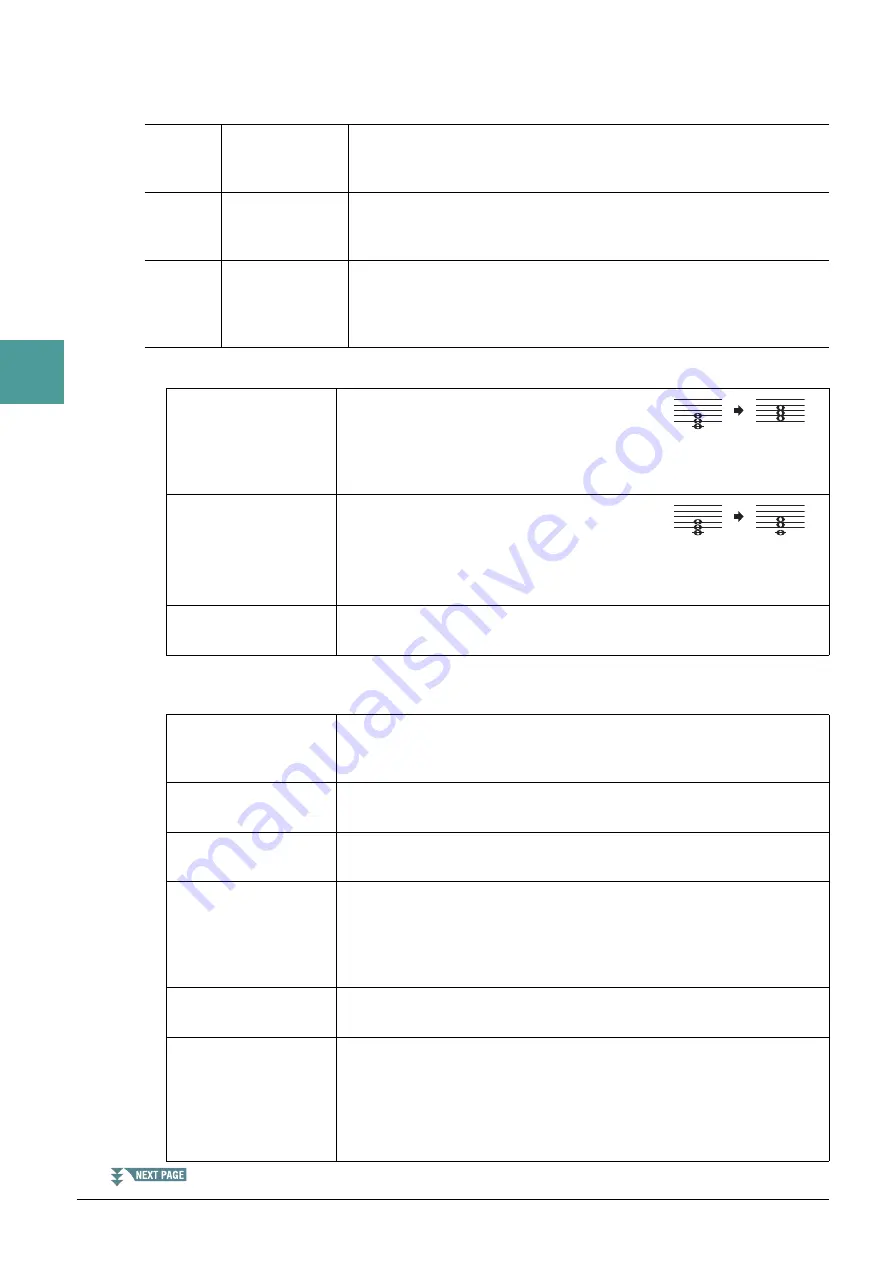
40
PSR-S950/S750 Reference Manual
2
St
yles
2 NTR/NTT
The settings here determine how the original notes of the Source Pattern are converted in response to the
Chord change during normal performance.
NTR (Note Transposition Rule)
NTT (Note Transposition Table)
When NTR is set to ROOT TRANS or ROOT FIXED
[3
]/
[4
]
NTR (Note
Transposition
Rule)
Determines the relative position of the root note in the chord, when con-
verted from the Source Pattern in response to chord changes. Refer to the
list below.
[5
]–
[7
]
NTT (Note
Transposition
Table)
Sets the note transposition table for the source pattern. Refer to the list
below.
[8
]
NTT BASS ON/
OFF
The channel for which this is set to ON will be played back by the bass
root note, when the on-bass chord is recognized by the instrument. When
NTR is set to GUITAR and this parameter is set to ON, only the note
which is assigned to bass will be played back by the bass root note.
ROOT TRANS
(Root Transpose)
When the root note is transposed, the interval
between notes is maintained. For example, the
notes C3, E3 and G3 in the key of C become F3,
A3 and C4 when they are transposed to F. Use this
setting for channels that contain melody lines.
ROOT FIXED
The note is kept as close as possible to the previ-
ous note range. For example, the notes C3, E3 and
G3 in the key of C become C3, F3 and A3 when
they are transposed to F. Use this setting for chan-
nels that contain chord parts.
GUITAR
This is exclusively for transposing guitar accompaniment. Notes are trans-
posed to approximate the chords played with natural guitar fingering.
BYPASS
When NTR is set to ROOT FIXED, the transposition table used does not do
any note conversion. When NTR is set to ROOT TRANS, the table used
only converts the notes by maintaining the pitch relationship between notes.
MELODY
Suitable for melody line transposition. Use this for melody channels such as
Phrase 1 and Phrase 2.
CHORD
Suitable for chordal parts transposition. Use this for the Chord 1 and Chord
2 channels, especially when they contain piano or guitar-like chordal parts.
MELODIC MINOR
When the played chord changes from a major to a minor chord, this table
lowers the third interval in the scale by a semitone. When the chord changes
from a minor to a major chord, the minor third interval is raised by a semi-
tone. Other notes are not changed. Use this for melody channels of Sections
which respond only to major/minor chords, such as Intros and Endings.
MELODIC MINOR 5th
In addition to the Melodic Minor transposition above, augmented and
diminished chords affect the 5th note of the Source Pattern.
HARMONIC MINOR
When the played chord changes from a major to a minor chord, this table
lowers the third and sixth intervals in the scale by a semitone. When the
chord changes from a minor to a major chord, the minor third and flatted
sixth intervals are raised by a semitone. Other notes are not changed. Use
this for chord channels of Sections which respond only to major/minor
chords, such as Intros and Endings.
When playing
a C major
chord.
When playing
an F major
chord.
When playing
a C major
chord.
When playing
an F major
chord.
















































