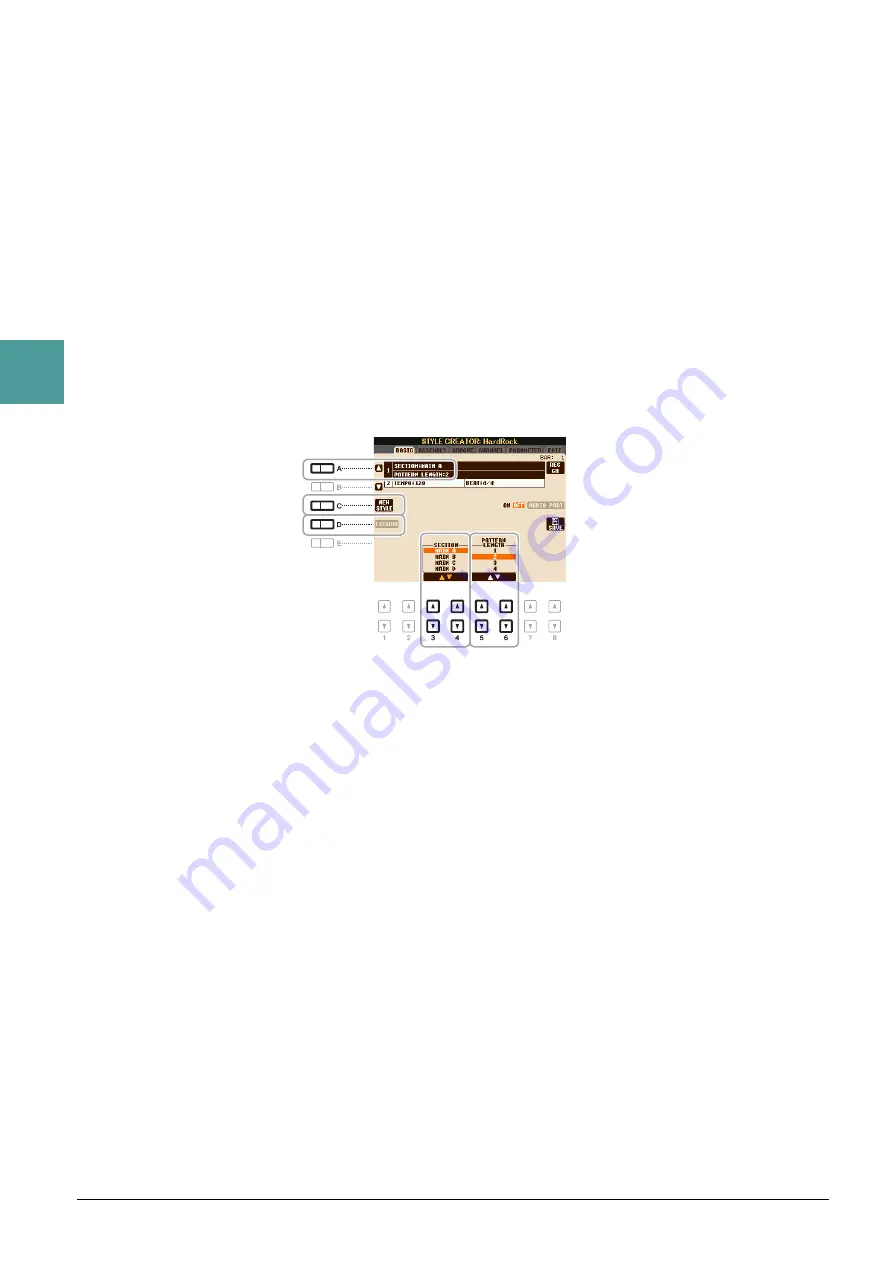
28
PSR-S950/S750 Reference Manual
2
St
yles
Basic Procedure for creating a Style
1
Select the desired Style as starting data.
2
Press the [FUNCTION] button, [F] (DIGITAL REC MENU) button, then [B] (STYLE
CREATOR) button to call up the Style Creator display.
3
From the BASIC page, select a Section then make the other settings as necessary.
• Select a Section to be edited or recorded. If the REC CHANNEL indication is shown in the lower half
section of the display, press the [EXIT] button, press the [A] to select “1 SECTION,” then use the
[3
]–[4
] buttons to select a Section.
• If you create a Style entirely from scratch, press the [C] (NEW STYLE) button to call up an empty new
Style.
• For the current Section, select the pattern length via the [5
]–[6
] buttons. After selecting, press
the [D] (EXECUTE) button to actually enter the specified length.
Note that if an Audio Style is selected as starting data, changing the pattern length deletes the
corresponding Audio part.
• For the entire current Style, set the Tempo and Time Signature in the display called up via the [B] button.
4
Create the Source Pattern for each channel.
• Realtime Recording on the BASIC page (
)
Lets you record the Style by simply playing the keyboard.
• Step Recording on the EDIT page (
Lets you enter each note individually.
• Style Assembly on the ASSEMBLY page (
Lets you copy various patterns from other preset Styles or Styles you have already created.
5
Edit the already recorded channel data.
• Editing the channel data on the GROOVE (
), CHANNEL (
), and EDIT (
)
pages
Lets you change the rhythmic feel, quantizing and velocity, etc.
• Editing the SFF parameters on the PARAMETER page (
)
Lets you copy various patterns from another preset Styles or Styles you have already created.
6
Repeat steps 3–5 as desired.
7
Press the [J] (SAVE) button to save the created Style.
For details, refer to “Basic Operations” in the Owner’s Manual.






























