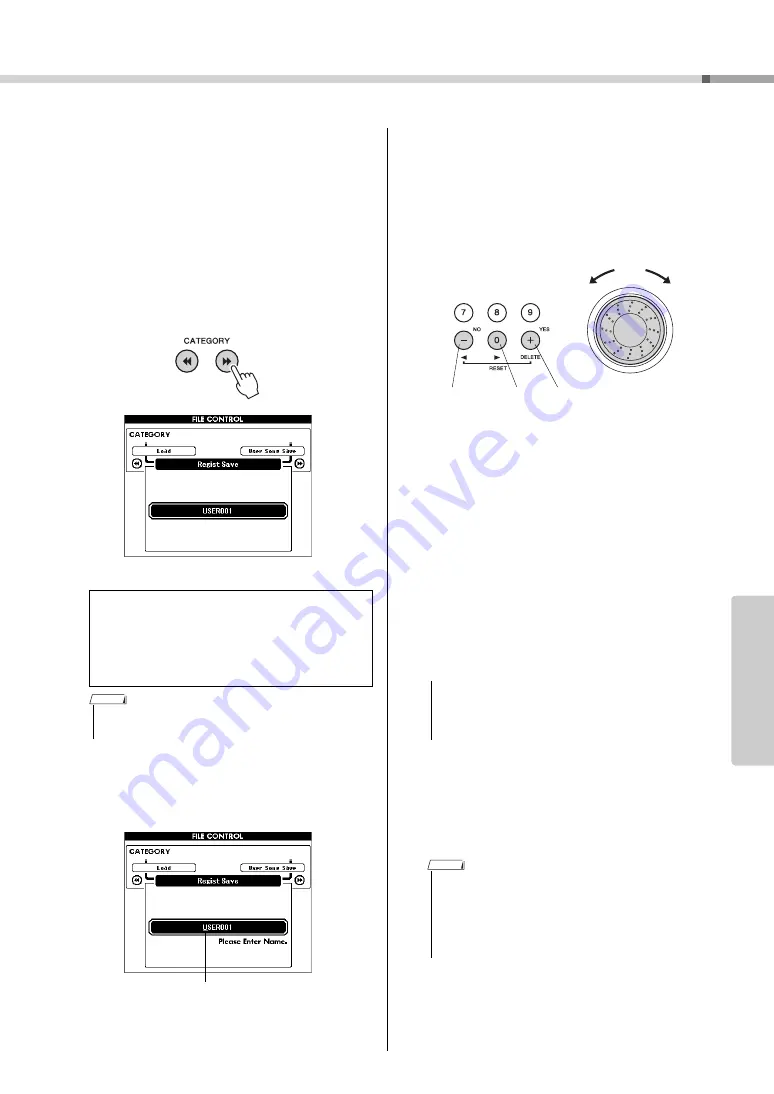
Saving and Loading Data
Owner’s Manual
93
Re
fe
re
n
c
e
Saving User Files (Registration
Memory) to USB Flash Memory
This operation saves a “User File” containing the reg-
istration memory data to a USB flash memory device.
The User File name will have a “.usr” extension
which will not appear in the instrument’s display.
1
Use the CATEGORY [
r
] and [
f
] but-
tons to locate the Regist Save item.
A default file name will automatically be created.
2
Press the [EXECUTE] button. A cursor
will appear below the first character in
the file name.
3
Change the file name as necessary.
• The [-] button moves the cursor to the left, and
the [0] button moves it to the right.
• Use the dial to select a character for the current
cursor location.
• The [+] button deletes the character at the cur-
sor location.
4
Press the [EXECUTE] button. The dis-
play prompts you for confirmation.
You can cancel the save operation at this point by
pressing the [-] button.
5
Press the [EXECUTE] button again, or
the [+] button, and the save operation
will begin.
User file will be saved in a folder labeled “USER
FILES” which will automatically be created on
the USB flash memory.
6
A message will appear on the display to
inform you that the operation has fin-
ished.
Press the [EXIT] button to return to the MAIN
display.
To Overwrite an Existing File
If you want to overwrite a file that already exists
on the USB flash memory, use the dial or the
[+] and [-] buttons to select the file, then skip
ahead to step 4.
• Up to 100 user files can be saved to a single USB flash
memory.
NOTE
Cursor
• Once the save-in-progress message appears on the
display the operation cannot be canceled. Never turn
off the power or remove the USB flash memory during
this operation.
• If an existing filename is specified the display prompts
you for confirmation. Press [EXECUTE] or [+] if it is OK to
overwrite the file, or [-] to cancel.
• The amount of time it will take to perform the save opera-
tion will depend on the condition of the USB flash mem-
ory.
The dial selects
characters
Delete
character
Cursor
right
Cursor
left
NOTICE
NOTE
Содержание Portable Grand DGX-640
Страница 116: ...Owner s Manual 116 ...
Страница 117: ...Owner s Manual 117 ...
Страница 118: ......






























