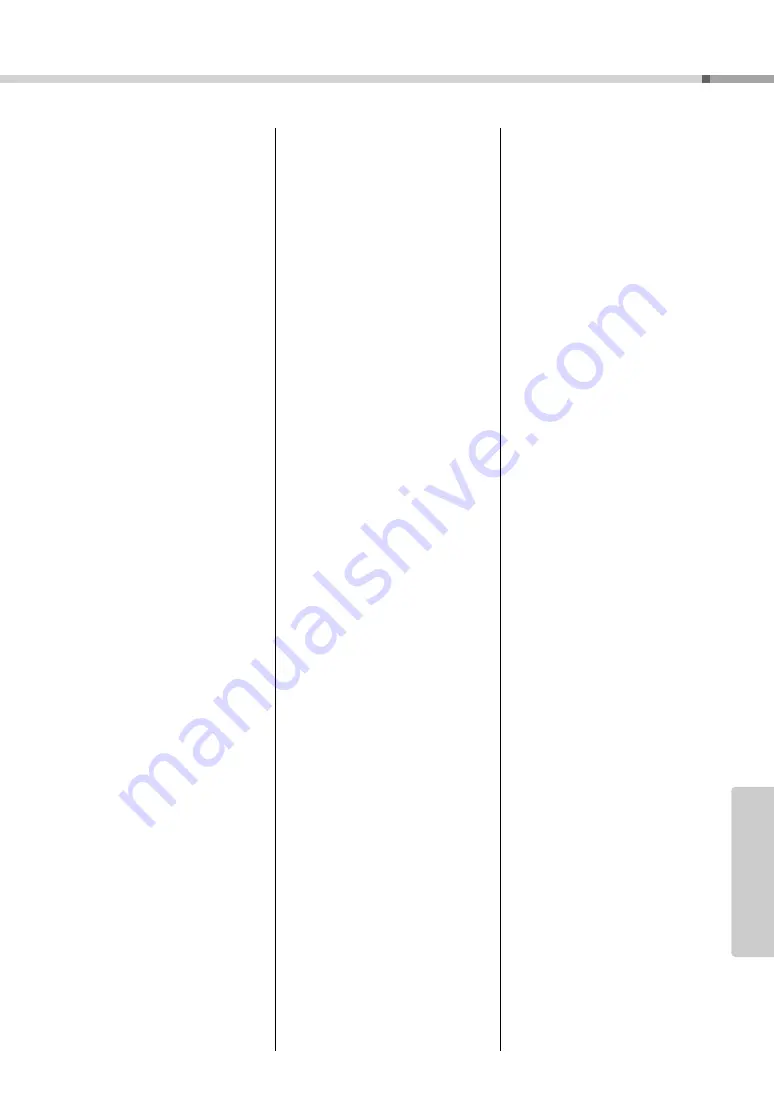
Owner’s Manual
113
Appe
ndix
Index
A
A-B Repeat
................................ 84
Accessories
................................. 7
ACMP
........................................ 25
AI Fingered
................... 27, 81, 87
Auto Accompaniment Range
Auto-Accompaniment
B
Backup
............................... 64, 101
Bell
............................................. 70
C
Channel
................................... 101
....................... 26–27, 43, 82
Chord Dictionary
Chord Fingering
Chord type (performance
assistant technology)
Chord/Free type (performance
assistant technology)
Chord/Melody type (performance
assistant technology)
Chorus
....................................... 66
Chorus Level
............................. 72
Computer
................................... 97
D
Default Setting
Delete (Songs transferred from
a computer)
............................... 64
Delete (User Song)
Demo
......................................... 31
Demo Cancel
............................ 89
Demo Group
............................. 85
Demo Play Mode
Display
................................ 36–37
Double-Staff Score
Drum Kit
................................... 19
DSP
............................................ 67
Dual Voice
........................... 20, 73
E
............................... 27
Easy Song Arranger
Effect
.......................................... 65
Ending
........................................ 76
External Clock
........................... 98
F
Fast-Forward (FF)
File Control
................................ 90
File Name
.................................. 93
Fill
.............................................. 76
Flash Memory
Footswitch
................................. 13
Format (File Control)
FullKeyboard
....................... 81, 87
..................................... 86
G
Grade
.......................................... 42
H
Harmony
.................................... 65
Harmony Volume
Headphones
............................... 13
I
Initial Send
................................. 99
Initialization
............................... 64
Intro
............................................ 76
K
............................ 98
Keyboard Stand Assembly
L
Language
................................... 71
Lesson
........................................ 38
Load
........................................... 95
Local
........................................... 98
L-Part
....................................... 101
Lyric
........................................... 33
M
Main (Section)
MAIN Display
Main Voice
................................ 18
Master EQ Type
Measure
..................................... 37
................................. 32, 43
Melody score
............................. 32
Melody type (performance
assistant technology)
Melody Voice
Messages
................................. 110
.................... 22, 70–71
MIDI
.......................................... 98
........................ 81, 87
Music Database
Music Rest
................................... 7
Mute
........................................... 84
N
...................................... 32
O
Octave
........................................ 72
One Touch Setting
P
P.A.T. Type
................................ 43
Pan
............................................. 72
Panel Sustain
............................. 68
Part (Right, Left)
PC Mode
.................................... 98
.................................. 14
performance assistant
technology
................................. 43
Pitch Bend
................................. 68
Pitch Bend Range
Power Adaptor
................................ 28
Q
Содержание Portable Grand DGX-640
Страница 116: ...Owner s Manual 116 ...
Страница 117: ...Owner s Manual 117 ...
Страница 118: ......






















