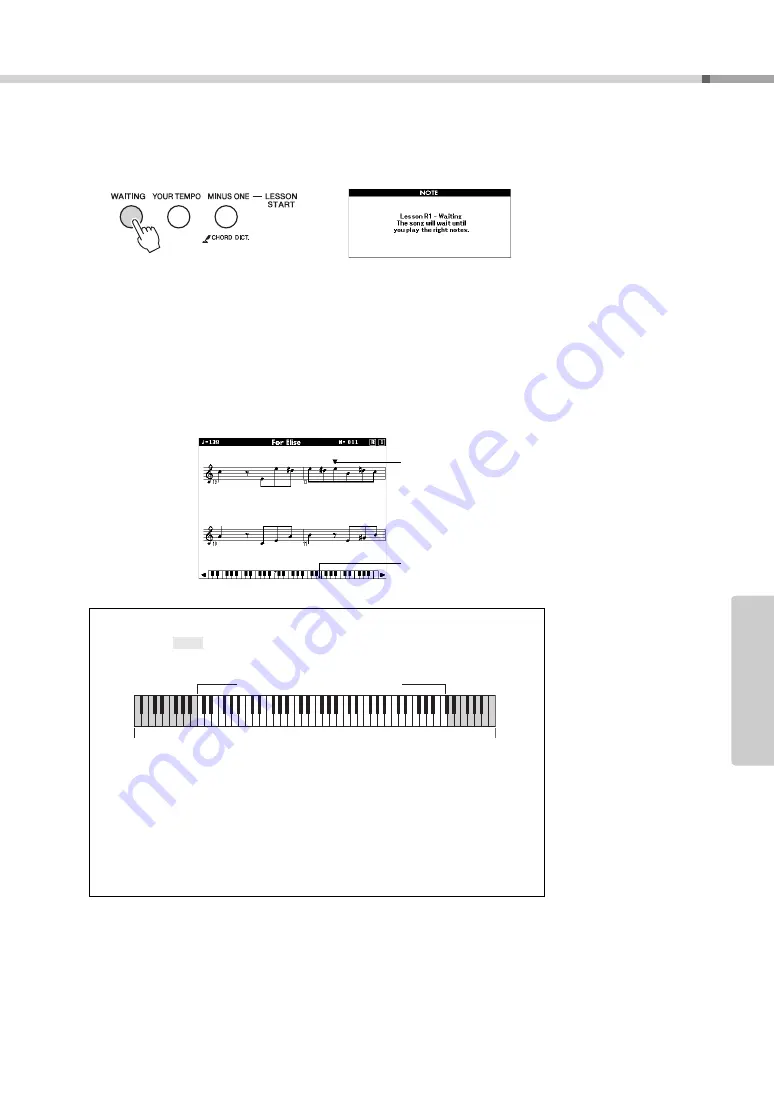
Select a Song For a Lesson
Owner’s Manual
39
Re
fe
re
n
c
e
4
Start Lesson 1.
Press the [Waiting] button to start Lesson 1.
Song playback will begin automatically when you select Lesson 1.
Play the notes shown in the on-screen score. The next note to be played is indi-
cated by a dot (
) on the appropriate key of the graphic on-screen keyboard.
When you play the correct note the marker will move to the next key to be
played. Playback will pause and wait for you to play the correct note. The trian-
gular marker (
) above the score indicates playback progress.
5
Stop the Lesson mode.
You can stop the Lesson mode at any time by pressing the [START/STOP] but-
ton.
Shifting the keyboard left or right.
The hidden (
) areas of the keyboard can be brought into view by pressing
the [+] or [-] button
61 keys of the keyboard’s range are shown on the display. The DGX-640 actu-
ally have 88 keys. In some songs that include very high or low notes, those notes
may fall outside the displayed range and may not be shown on the display. In
such cases an “over” indicator appear to the left or right of the graphic keyboard.
Use the [+] or [-] button to shift the keyboard left or right so you can see the
notes (the
marker will appear on the appropriate key in the display). Notes
that actually fall outside the keyboard’s range cannot be used in the lesson.
Marker
Marker
The displayed range (61 keys)
Actual keyboard range (DGX-640 = 88 keys)
Содержание Portable Grand DGX-640
Страница 116: ...Owner s Manual 116 ...
Страница 117: ...Owner s Manual 117 ...
Страница 118: ......






























