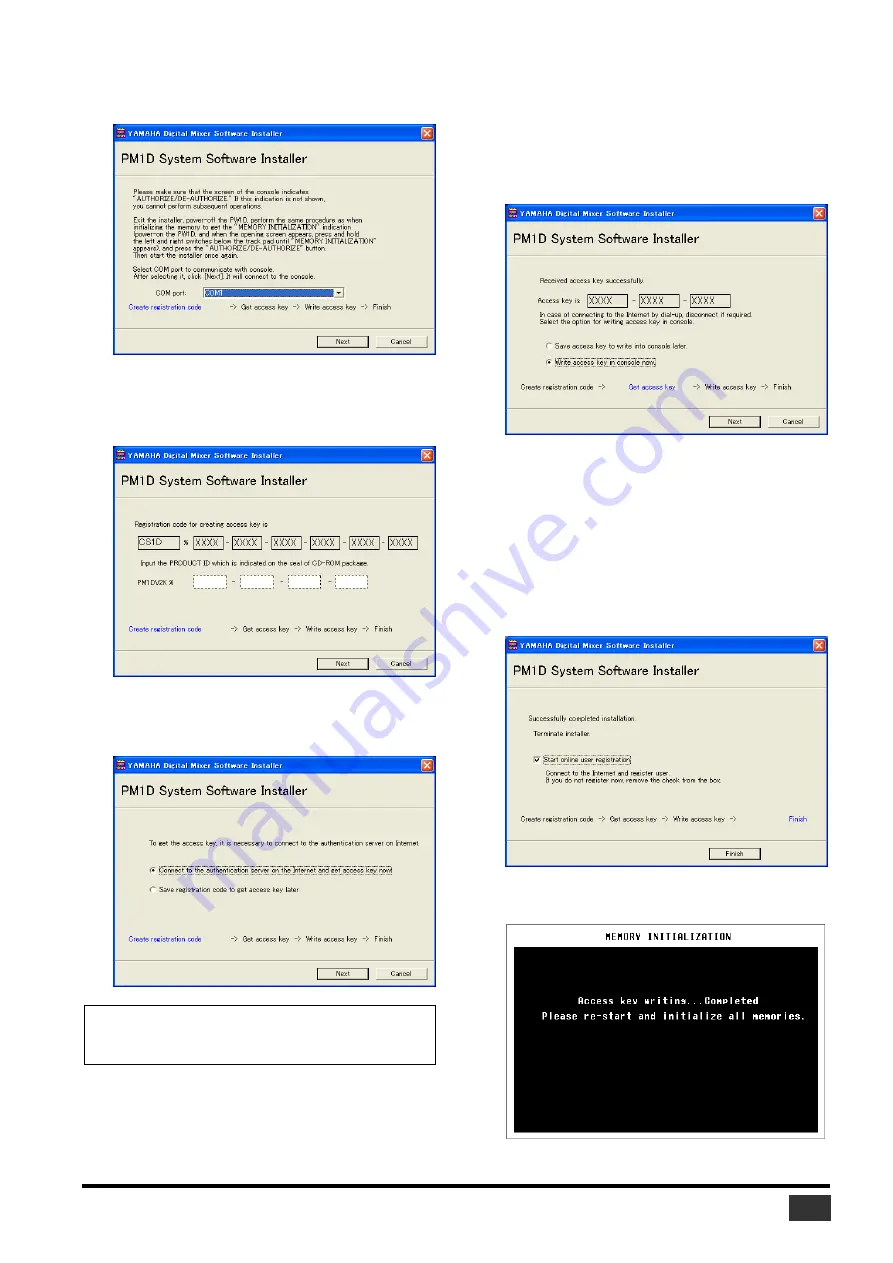
PM1D V2 System Software Installation Guide
9
9
Select [Create registration code], then click [Next].
The COM port setting window opens.
10
Select the COM port (only COM1–4 are supported)
to which the CS1D is connected, and click [Next].
The “Connecting to the console...” message appears and
the registration code is created.
11
Enter the PRODUCT ID number printed on the
label on the CD-ROM case, then click [Next].
The following window opens.
12
Select [Connect to the authentication server on
the Internet and get access key now], then click
[Next].
The window indicates “To get access key, get ready to
connect to the Internet and click [Next].”
13
Make sure that you are prepared to access the
Internet, then click [Next].
The computer connects to the authentication server and
obtains the access key.
14
When the access key is obtained, the following
window opens:
15
Select [Write access key in console now], then
click [Next].
The COM port setting window opens.
16
Select the COM port specified in Step 9, then click
[Next].
A dialog box indicating the installation progress will
appear, and installation will begin.
17
When the installation is complete, the following
window opens.
When installation is completed, the following screen will
appear in the CS1D’s display.
NOTE:
Keep the PRODUCT ID in a safe place after you enter the
number. Even if you lose the registration code or access key, you can
install the software using the PRODUCT ID.
















