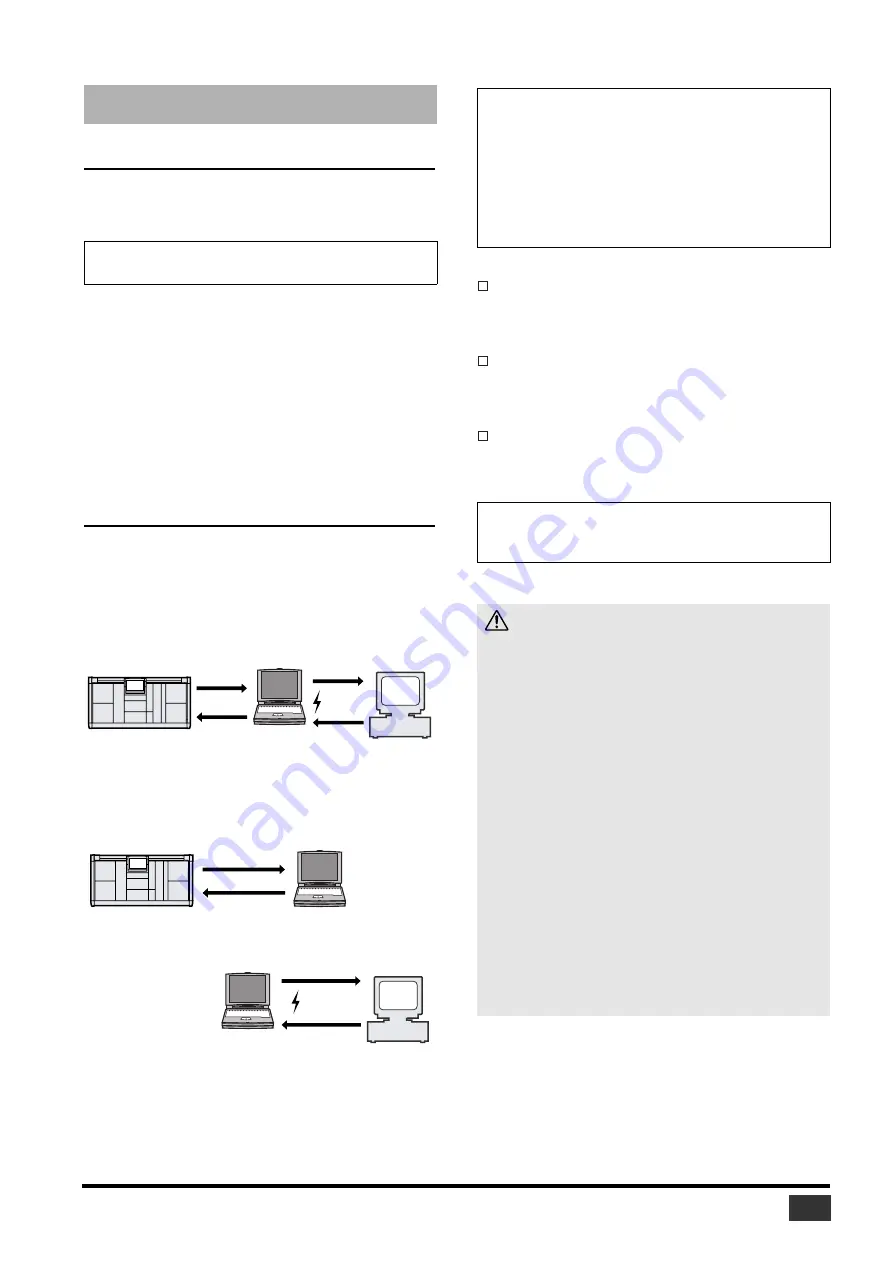
PM1D V2 System Software Installation Guide
7
System Requirements
In order to install the license (to authorize the software that was
upgraded to V2), you’ll need a computer and Internet access as
described below.
Installation Procedure
Choose one of the following two installation procedures (direct
installation or indirect installation) depending on your system
environment. In most cases, choose the direct installation
procedure (i.e., installing by accessing the Internet from your
computer).
* The numbers in the illustrations above indicate the sequence
of the installation procedure.
PRODUCT ID
This is a number unique to each software package. This number
is required to obtain the access key. It is printed on a label on the
CD-ROM case.
Registration code
This is a number unique to each CS1D. This number is required
to obtain the access key. It is automatically created from the data
inside your console.
Access key
This is required to install the license. You must obtain the access
key from the authentication server via the Internet using the
PRODUCT ID and registration code.
Installing the license
NOTE:
Some operating systems may have to satisfy other
requirements in addition to those described below.
OS:
Windows 98SE, Me, 2000, XP Home Edition,
XP Professional
Computer:
PC that features a RC-232C port and an Intel
Pentium or Celeron-family processor of 433
MHz or higher
Memory:
128 MB or more
Hard disk:
Available space of 10 MB or more
Display:
1024 x 768 pixels, 256 colors or more
(High Color 16-bit or more recommended)
Other
requirements:
Access to Internet,
Internet Explorer 5.0 or higher
1
2
4
3
Registration
code
CS1D
Registration
code &
PRODUCT ID
RS-232C
Internet
Access
key
Computer
Access
key
Authentication
server
Direct installation
(Accessing the Internet from your computer)
1
2
4
3
Registration code
CS1D
Registration
code &
PRODUCT ID
RS-232C
Internet
Access
key
Computer #2
Access
key
Authentication
server
Indirect installation
(Accessing the Internet from another computer)
Computer #1
NOTE:
•
You can de-authorize the license of the installed system software,
then install it on another CS1D. However, you will be unable to
use the de-authorized CS1D until you re-install or re-authorize
the software.
•
Note that if your CS1D was shipped from the factory with the V2
system software, it will not have a product ID; this means that if
you de-authorize the software, you won’t be able to reinstall
(authorize) it again.
NOTE:
If you lose the registration code or access key, you can obtain
them again. You will need the PRODUCT ID to do so. Be sure to
keep the PRODUCT ID in a safe place after installation.
Installation Notes
•
The software can be installed on only one CS1D.
•
You will be responsible for the entire installation procedure.
•
Installing the software will erase all user memories in the CS1D
and initialize all settings. Be sure to back up important data
before installation.
•
Before you install, you must update the firmware of all
components and the CS1D screen software to V2.
•
During the installation procedure, do not turn off the power to the
PW1D, remove the cables, or operate the computer in a way not
instructed in this manual. Otherwise, the CS1D may malfunction.
•
If the installation process fails due to a defective cable etc., power-
cycling the PW1D will make it start up not in normal operating
mode but with the VERSION CHECK popup screen. In this case,
replace the cable and try the installation again.
•
If a second installation attempt fails and the CS1D does not
operate properly, consult your Yamaha dealer.
•
Exit or quit all open application programs before you start
installation. During installation, do not execute other programs or
activate a window.
•
If the computer sleeps in energy saving mode, data transmission to
the CS1D may be stopped. Cancel such modes to prevent the
computer from falling asleep.
















