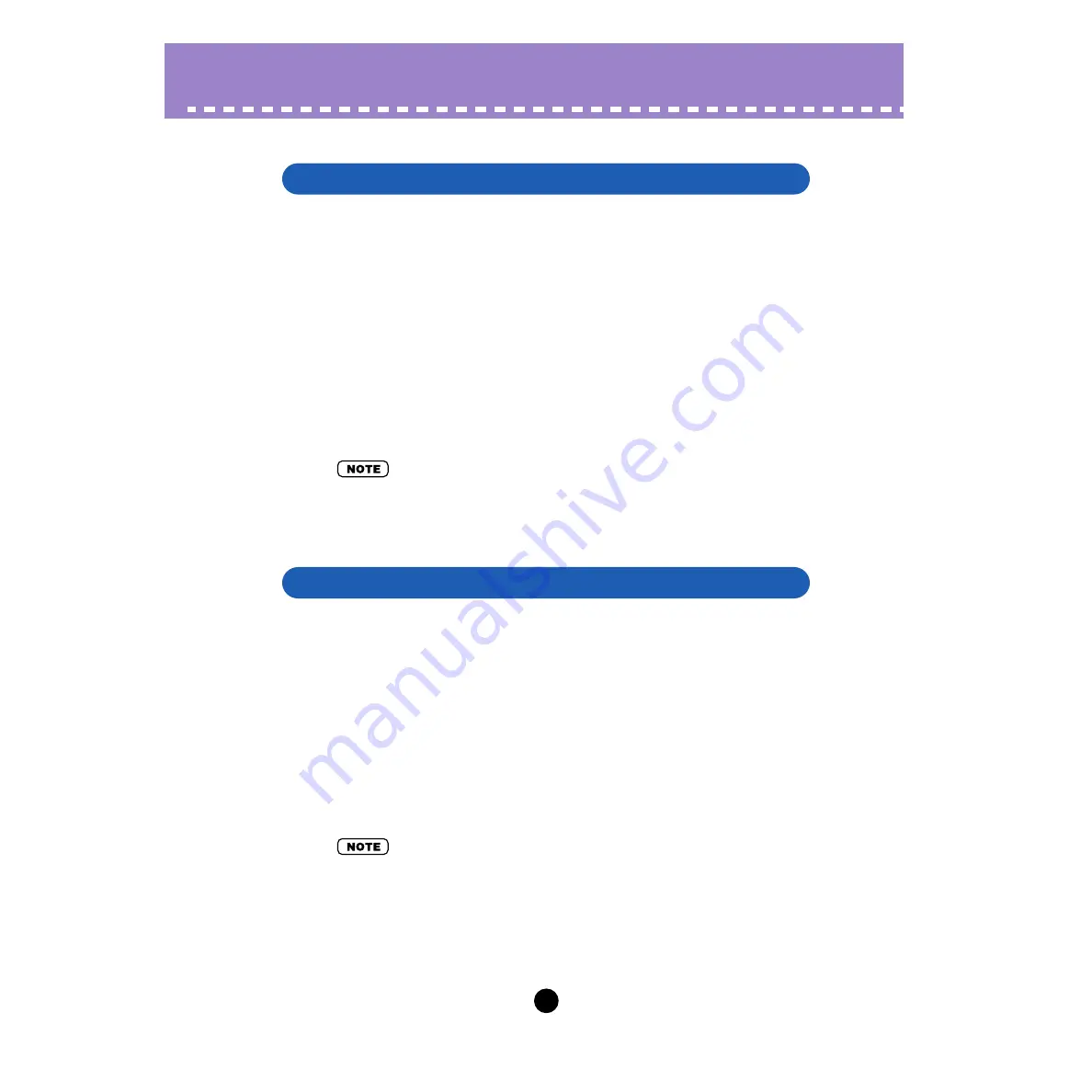
9
Operations /
Saving data to an AN Expert File
/
Calling Up data from an AN Expert File (Open)
Once you’ve edited an AN voice and pattern to your satisfaction you can save it to an
AN Expert File. Each AN Expert File can contain up to 128 voices and 128 Step
Sequencer patterns, and these can be called up at any time with the Open function.
(Also see
Calling Up data from an AN Expert File
.)
Additional
(each with 128 User voices and 128 User Step Sequencer
patterns) can be saved to floppy disks or your hard disk drive --- giving you unlimited
storage for your original voices. For organizing the voices in the AN Expert Files, use
the convenient
function.
z
Select “Save AN Expert File.”
Click “File” on the menu bar, then select “
.” (Keyboard shortcut:
[Alt], [F], [W].)
• “Save AN Expert File” can also be selected from the
x
Select the desired folder, type in the file name, and click “Save.”
Once you’ve saved a set of User voices and User Step Sequencer patterns to one or
more AN Expert Files (see
), you can instantly call up the desired voices
with this command.
To create a new AN Expert File, use the
command.
z
Select “Open AN Expert File.”
Click “File” on the menu bar, then select “
.” (Keyboard short-
cut: [Alt], [F], [R].) Open AN Expert File is also available on the
.
x
Select the desired folder and file name, then click “Open.”
• Keep in mind that this operation loads the User voice and Step Sequencer pattern data only
into the User voice memory of the AN Expert Editor. After opening a file, if you want to play
with these Voices or Step Sequencer patterns separate from the AN Expert Editor, you should
transmit the User voice or Step Sequencer pattern data. (Refer to
in the AN Expert Editor Setup, Insert & Transmit tab.) There is no need to transmit AN
Bulk Dump Data if you select a voice in the Voice List of the AN Expert Editor, since the cur-
rent voice bulk data is sent with that operation.
Saving data to an AN Expert File
Calling Up data from an AN Expert File (Open)
























