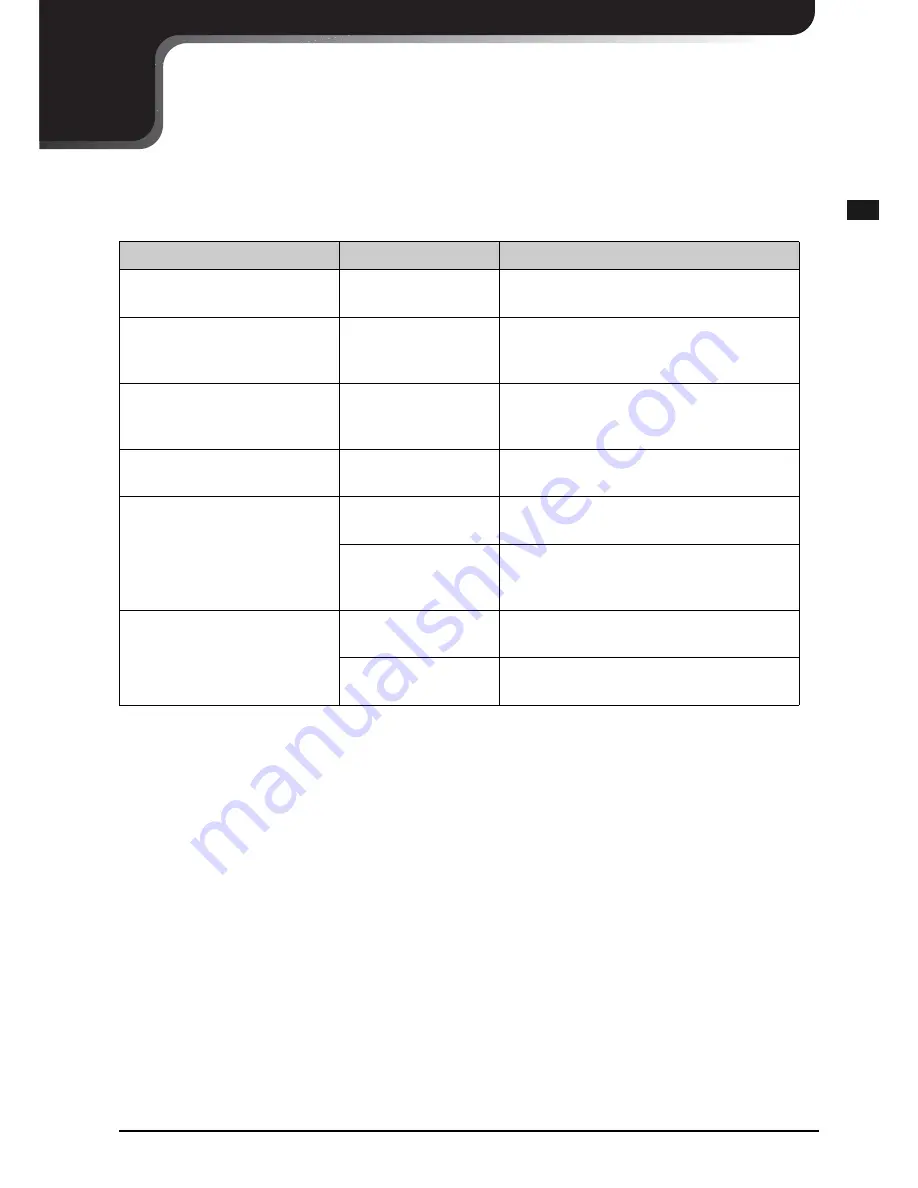
84
Englis
h
CHAPTER
9
Error Messages
While operating your Disklavier, an error message may appear in the display. If an error message appears, refer to the
table below for an explanation of the message.
Situation
Error Messages
Description
You tried to copy copy-protected
song files into a removable medium.
CANNOT EXECUTE -
PROTECTED FILE
The commercially available copy-protected song
files cannot be copied into any removable media.
You tried to copy song files into an
album that already contains 3,000
song files.
CANNOT EXECUTE -
Exceeds limit of 3,000
songs
The maximum number of the files in an album
(folder) is 3,000.
You tried to copy song files into a
library that already contains 10,000
songs.
CANNOT EXECUTE -
Exceeds limit of 10,000
songs
The maximum number of songs in a library or
playlist is limited to 10,000.
You tried to copy song files into a
certain medium.
NOT ENOUGH DISK
SPACE
The storage space in the destination medium is not
enough.
You tried to erase entire contents in
a floppy disk. ([Delete All])
CANNOT EXECUTE -
DISK FORMAT
The floppy disk is not formatted in MS-DOS. In
such a case, reformat on a Windows PC.
CANNOT EXECUTE -
PROTECTED FILE
EXIST
When the floppy disk contains copy-protected
song files, this function cannot be executed.
You tried to copy an album to a
floppy disk in E-SEQ (Piano1)
format.
CANNOT EXECUTE -
NOT 2DD DISK
The destination floppy disk must be 2DD.
CANNOT EXECUTE -
Exceeds limit of 60 songs
The maximum number of songs on an E-SEQ type
disk is limited to 60.
Содержание piano
Страница 1: ......
Страница 7: ...English...
Страница 101: ...CHAPTER 10 Screen Transition Diagrams 89 Setup option screens pg 79 pg 43 pg 61 pg 63 pg 55 pg 65 66 pg 64...
Страница 102: ...CHAPTER 10 Screen Transition Diagrams 90 English pg 80 pg 81 pg 40 pg 57 pg 39 pg 59 pg 66...
Страница 108: ...Appendix...
Страница 122: ......
















































