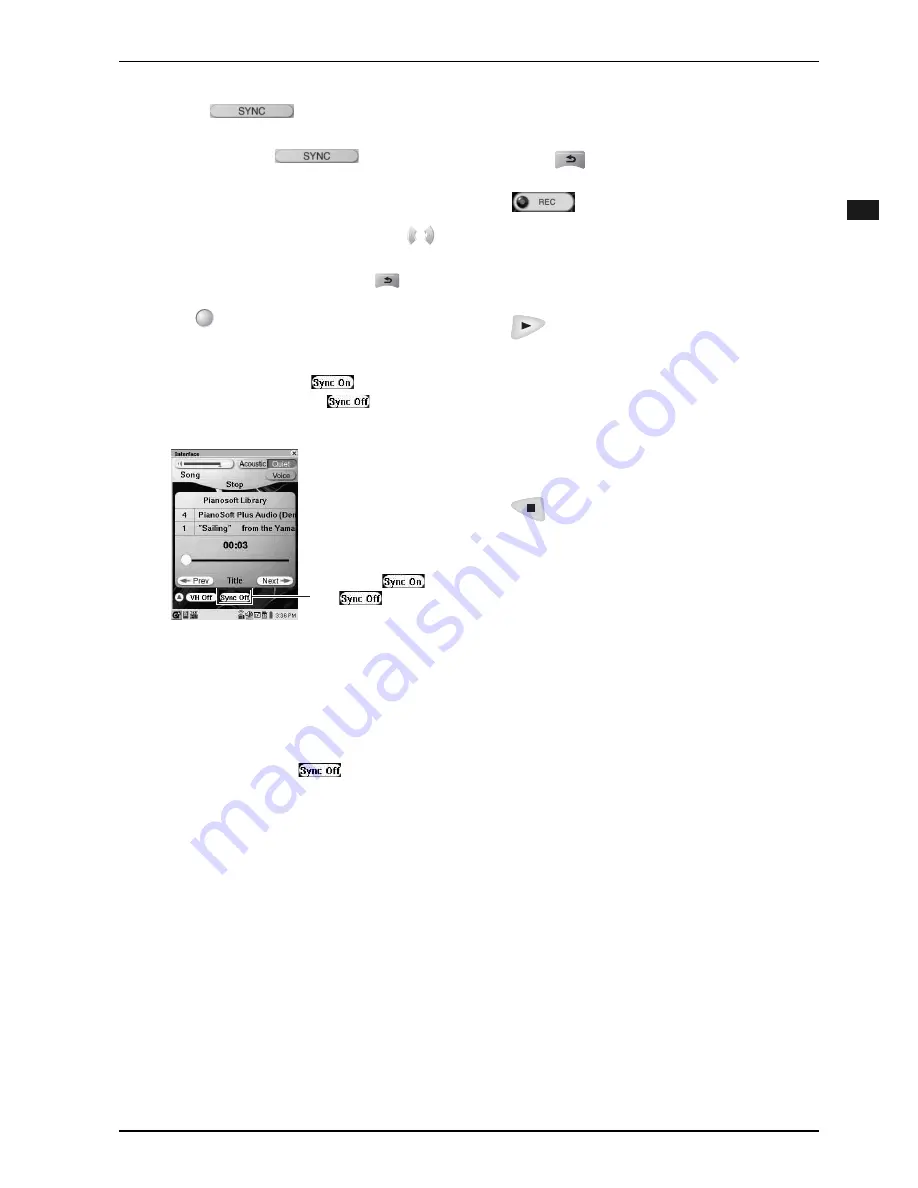
CHAPTER 4: Recording
44
Englis
h
Starting Video Synchronized
Recording
3
Tap on
to turn the video
synchronization on.
Each time you tap on
, the video
synchronization turns on and off alternately.
4
Tap on the desired option ([Sync
Level] or [Offset]), and then press
to adjust its value.
To cancel the adjustment,
press
.
5
Press
(select button) to set the
value.
Tip:
The shortcut button on the [Song] screen
is also available. Tap on
to turn on
video synchronization, and
to turn it
off.
Note:
Video synchronization does not
function under the following conditions:
• While songs on SmartPianoSoft,
PianoSoftPlusAudio, SmartKey, and audio
CD are played back.
• While Vocal Harmony mode is activated.
In such cases, the icon
is shown in gray.
Each time you tap on
this button,
and
alternates.
1
Press
repeatedly
until the [Main]
screen appears, and then tap on
in the [Main] screen.
2
Start recording on the camcorder.
3
Confirm that [Rec Wait] appears in
the information area, and then press
to start recording.
4
Wait for approximately ten seconds,
and then start playing the Disklavier.
Note:
This step is necessary for
synchronization of the song and the video
playback, and should not be omitted.
5
After playing the Disklavier, press
to stop recording.
6
Stop recording on the camcorder.
Содержание piano
Страница 1: ......
Страница 7: ...English...
Страница 101: ...CHAPTER 10 Screen Transition Diagrams 89 Setup option screens pg 79 pg 43 pg 61 pg 63 pg 55 pg 65 66 pg 64...
Страница 102: ...CHAPTER 10 Screen Transition Diagrams 90 English pg 80 pg 81 pg 40 pg 57 pg 39 pg 59 pg 66...
Страница 108: ...Appendix...
Страница 122: ......






























