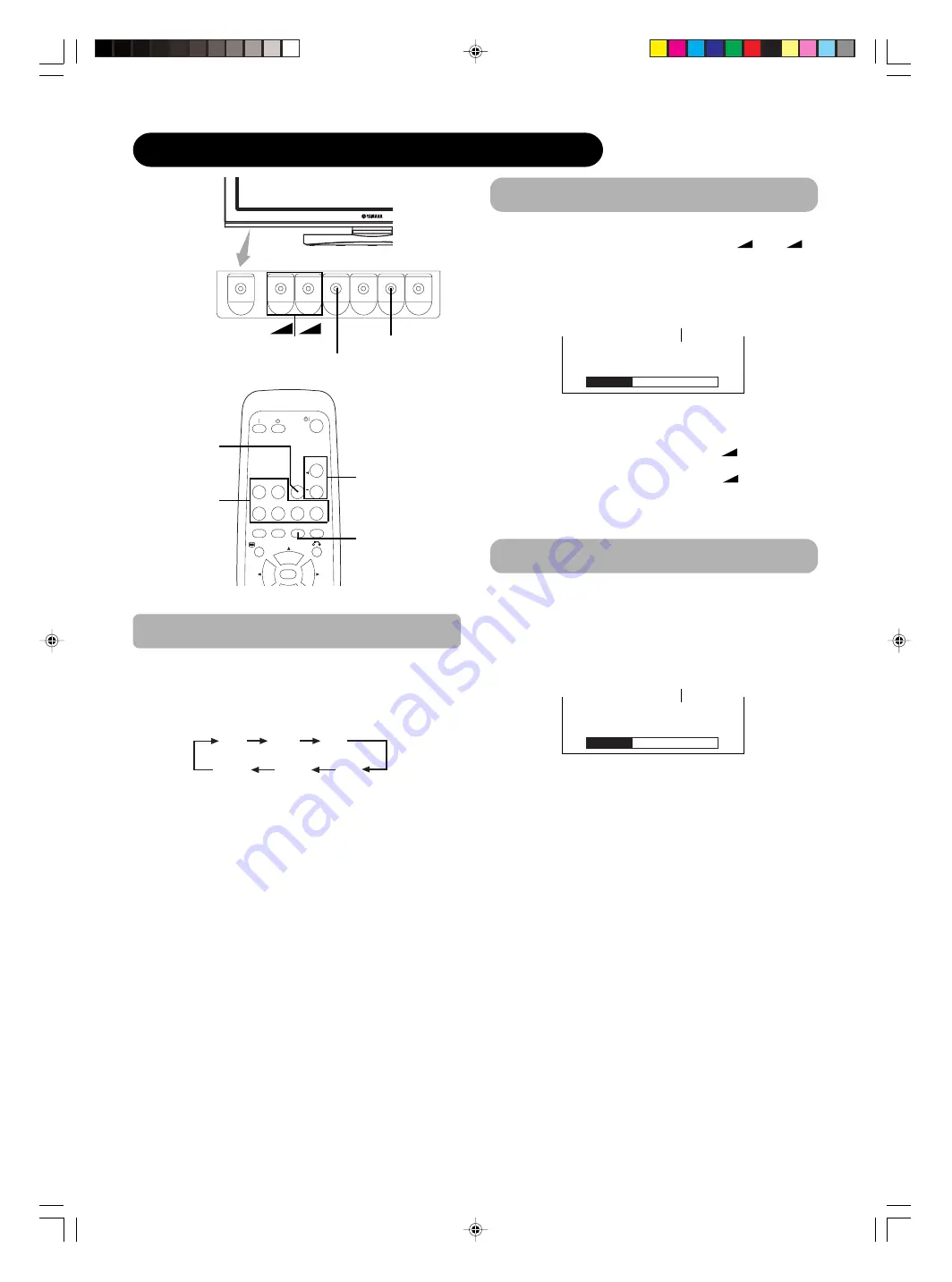
16
OPERATING INSTRUCTIONS (continued)
SIZE button
INPUT SELECT button
AV1
AV2
RGB 1
RGB 2
AV3
MUTE
VOL
AV4
AUTO
P
IN
P
OK
SIZE
RECALL
MENU
RGB/VIDEO
buttons
SIZE button
VOLUME
UP/DOWN buttons
MUTE button
Input Switching
AV1 AV2 AV3
RGB2 RGB1 AV4
• Input can be switched by pressing the AV1, AV2, AV3,
AV4, RGB1 or RGB2 buttons of the remote control.
• Input can be switched in the sequence of AV1
➝
AV2
➝
AV3
➝
AV4
➝
RGB1
➝
RGB2 by pressing the INPUT
SELECT button of the monitor.
Volume Adjustment
The volume can be adjusted by pressing the VOL+ and
VOL- buttons of the remote control (or the
and
volume buttons of the monitor unit).
• When a button is pressed, the volume adjustment
status guide will be displayed.
• The volume will increase when the VOL+ (or
) button is
pressed while the guide is being displayed.
•The volume will decrease when the VOL- (or
) button is
pressed while the guide is being displayed.
Audio Mute
Volume 15
➛
Volume setting value
Adjustment status guide display
The audio volume can be temporarily muted by pressing
the MUTE button of the remote control.
• When a button is pressed, the volume adjustment
status guide (magenta) will be displayed.
•The volume setting can be lowered by pressing the VOL- button
while the audio is mute.
•The muting can be cancelled by pressing the VOL+ button or
MUTE button while the audio is mute.
When the MUTE button of the remote control is pressed
again, the audio will be restored and the volume display
(green) will appear.
Volume 15
➛
Volume setting value
Adjustment status guide display
(The display color will change to magenta.)
VOLUME
UP/DOWN
buttons
+
–
+
–
+
–
013_PDM-5520_U_E
12/13/04, 9:23 AM
16
















































