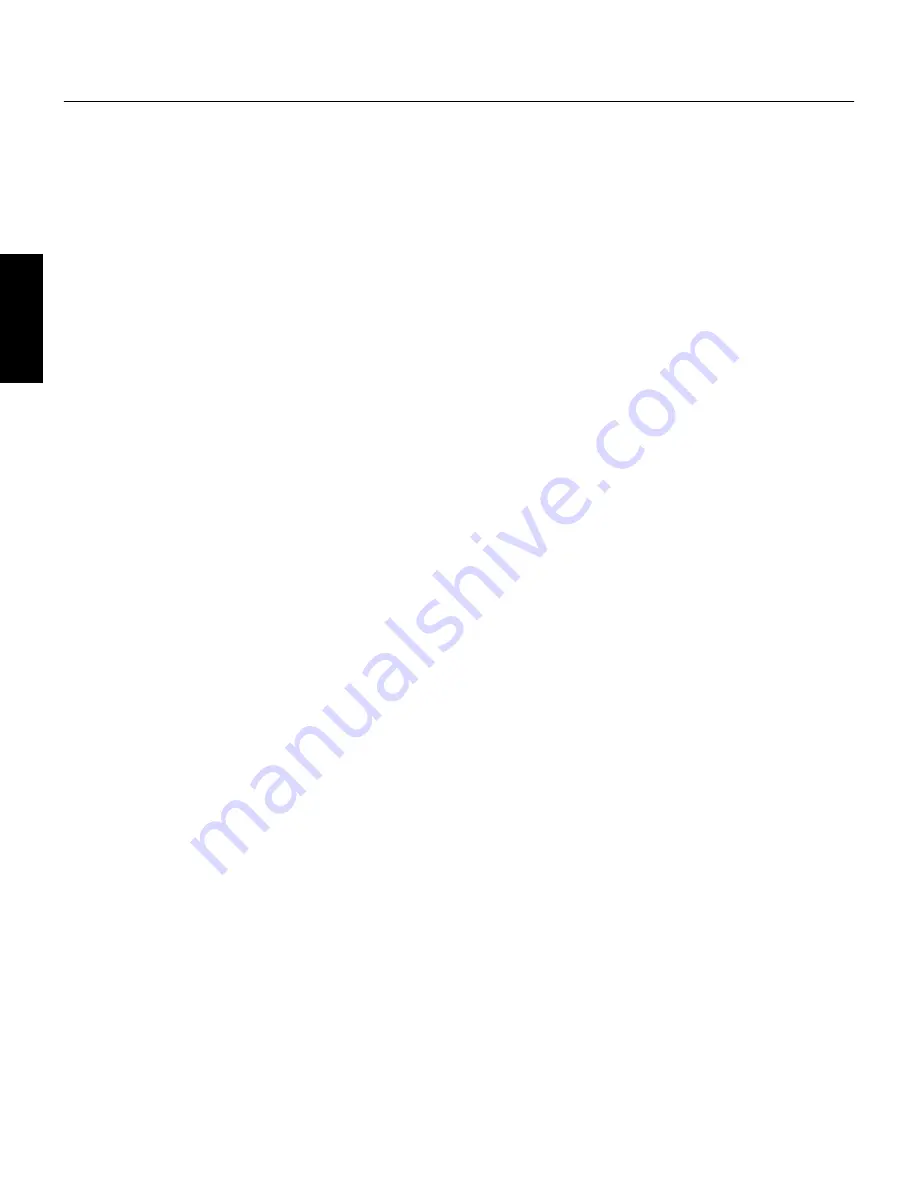
14 TOOLS for P-250 Installation Guide
English
Troubleshooting
The driver cannot be installed.
• Is the USB cable connected correctly?
→
Check the USB cable connection.
→
Disconnect the USB cable, then connect it again.
• [Windows] Is the USB function enabled on your computer?
→
When you connect the P-250 to the computer for the first time, if
the “Add New Hardware Wizard” does not appear, the USB func-
tion on the computer may be disabled. Perform the following
steps.
1
Double-click “System” in the Control Panel to open the System Prop-
erties window.
2
Double-click the “Device Manager” tab and make sure that no “!” or
“x” marks appear at “Universal serial bus controller” or “USB Root
Hub.” If you see an “!” or “x” mark, the USB controller is disabled.
For more information, refer to the owner’s manual of your computer.
• [Windows] Is any unknown device registered?
→
If driver installation fails, the P-250 will be marked as an
“Unknown device,” and you will not be able to install the driver.
Delete the “Unknown device” by following the steps below.
1
Double-click “System” in the Control Panel to open the System Prop-
erties window.
2
Double-click the “Device Manager” tab. With the “View devices by
type” check box checked, look for “Other devices.”
3
If you find “Other devices,” double-click it to extend the tree to look
for “Unknown device.” If one appears, select it and click the
[Remove] button.
4
Remove the USB cable from the P-250, and make the connection
again.
5
Install the driver again.
When controlling the P-250 from your computer via
USB, the P-250 does not operate correctly or no
sound is heard.
• Did you install the driver?
• If you are using a Macintosh, did you install OMS before installing
the USB MIDI driver?
• Is the USB cable connected correctly?
• Are the volume settings of the tone generator, playback device, and
application program set to the appropriate levels?
• Have you selected an appropriate port in the application software?
• Are you using the latest USB MIDI driver?
The latest driver can be downloaded from the
www.yamahasynth.com Web site.
• Is the HOST SELECT switch set correctly?
Playback response is delayed.
• Does your computer satisfy the system requirements?
• Is any other application or device driver running?
[Macintosh]
→
Turn off virtual memory.
→
Disable AppleTalk.
Cannot suspend or resume the computer correctly.
• Do not suspend the computer while the MIDI application is running.
• If you are using Windows 2000 or Windows XP, you may not be able
to suspend/resume normally, depending on the particular
environment (USB Host Controller, etc.). Even so, simply
disconnecting and connecting the USB cable will allow you to use
the P-250 functions again.
How can I delete or re-install the driver?
[Windows Me/98]
1
When the P-250 is recognized correctly, double-click “System” in the
Control Panel to open the System window.
2
Double-click the “Device Manager” tab, select “YAMAHA USB
MIDI Driver” and delete it.
3
Use the MS-DOS prompt or Explorer to delete the following three
files.
n
To delete these files using Explorer, select “Fol Options” from the
Tool (View) menu, and select “Show all files (and folders).”
• \WINDOWS\INF\OTHER\YAMAHAP-250.INF
• \WINDOWS\SYSTEM\Xgusb.drv
• \WINDOWS\SYSTEM\Ymidusb.sys
4
Disconnect the USB cable.
5
Restart the computer.
6
Re-install the driver.
[Macintosh]
1
Delete the files in the following locations:
• System Folder | Control Panels | YAMAHA USB MIDI Patch
• System Folder | Extensions | USB YAMAHA MIDI Driver
• System Folder | OMS Folder | YAMAHA USB MIDI OMS
Driver
2
Restart the computer.
3
Install the driver and set up OMS.
Содержание P-250
Страница 15: ...TOOLS for P 250 Installation Guide 15 English MEMO ...
Страница 20: ...20 TOOLS for P 250 Installation Guide MEMO ...
Страница 21: ...TOOLS for P 250 Installation Guide 21 MEMO ...








































