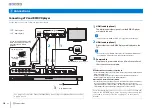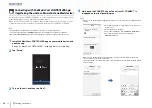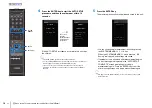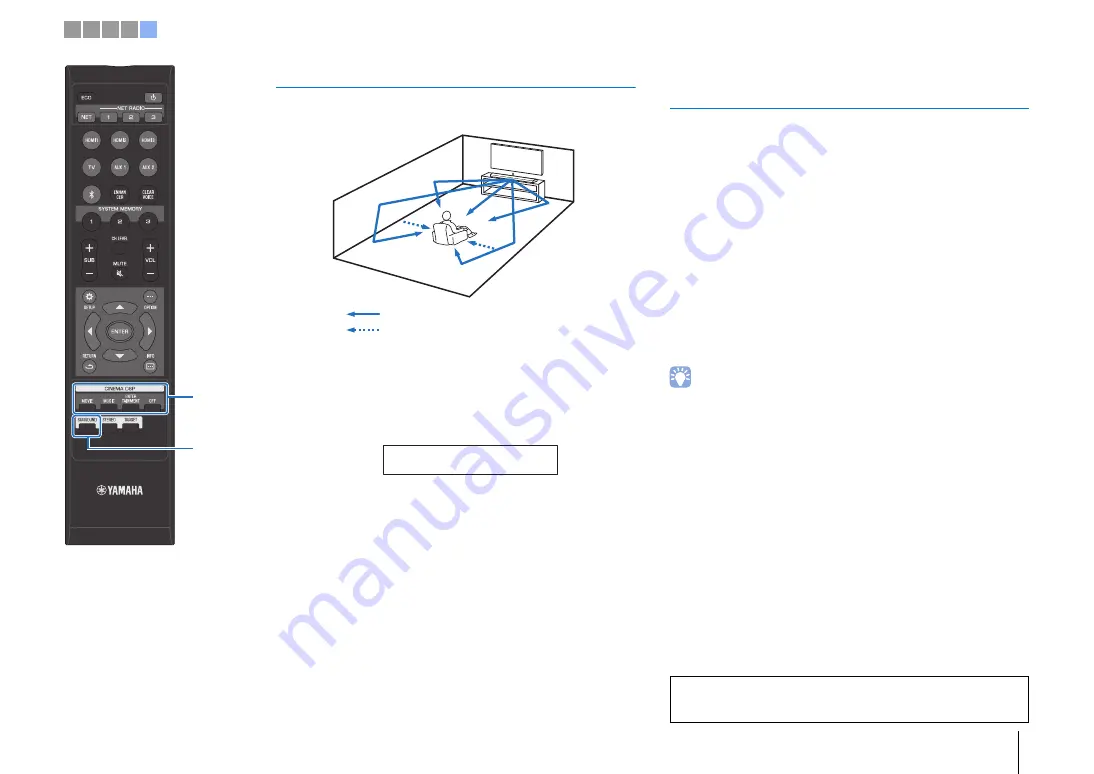
e
Playback
En
19
Playback with surround sound
5-channel sound beams create a sound field for surround sound
playback.
1
Press the SURROUND key to switch to surround
mode.
“SURROUND” is shown in the front panel display.
Enjoying three-dimensional surround
sound (CINEMA DSP)
Select the desired CINEMA DSP program according to the audio
source and your preferences. Yamaha’s exclusive sound field
reproduction technology (CINEMA DSP) easily reproduces realistic
sound fields comparable to those found in movie theaters and
concert halls, allowing users to enjoy a natural and
three-dimensional listening environment.
1
Press the SURROUND key to enable surround
playback mode.
2
Press the CINEMA DSP (MOVIE, MUSIC, or
ENTERTAINMENT) key repeatedly to select the
desired program.
The CINEMA DSP program name is shown in the front
panel display.
• Press the OFF key to disable CINEMA DSP. Audio content is played in surround
mode.
• Refer to page 41 in the Owner’s Manual for more information.
Sound beams
Channels created from the front and rear sound
beams
SURROUND
The unit is equipped with a number of other functions not
described in this booklet. See the Owner’s Manual for details.
CINEMA D
S
P
S
URROUND
1 2 3 4 5