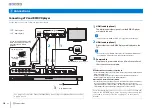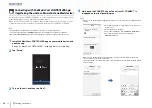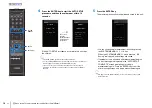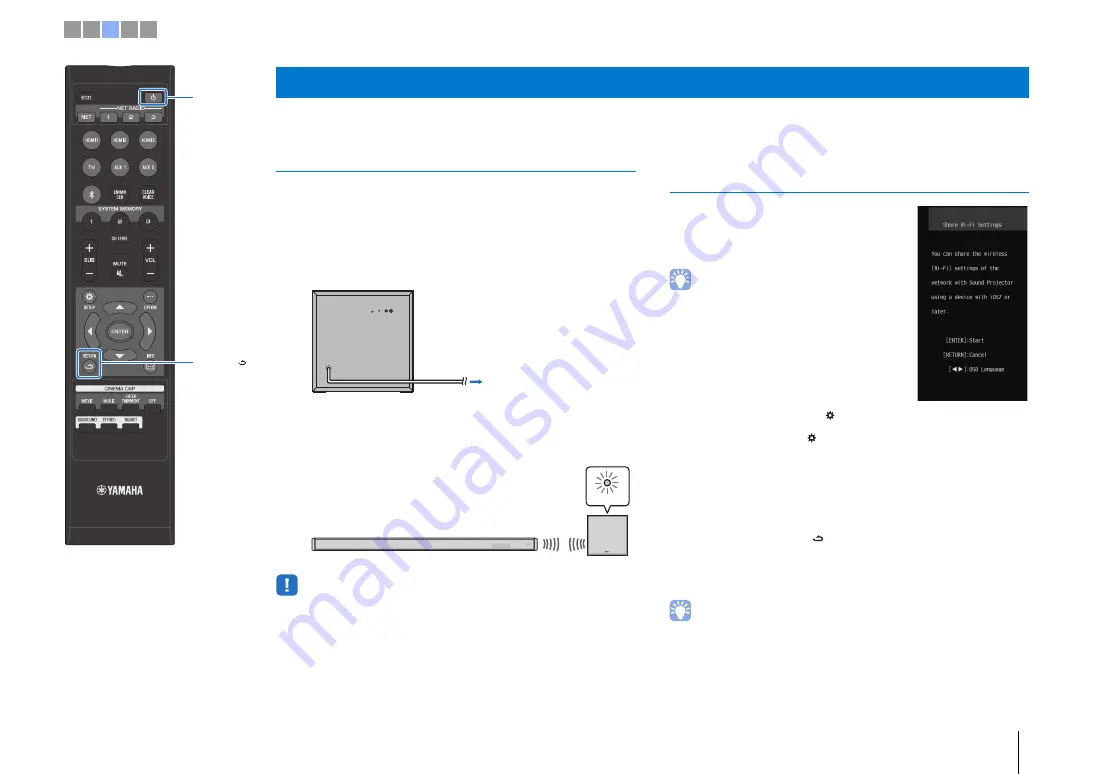
c
Turning on the unit
En
11
This section explains wireless connection of the center unit and subwoofer, and methods for connecting this unit to a network.
Connecting the subwoofer wirelessly
Plug the subwoofer’s power cable into a wall outlet. When the
center unit is turned on, the center unit and subwoofer are
automatically connected via wireless connection.
1
Plug the subwoofer’s power cable into an AC wall
outlet.
2
Press the
z
key to turn on the unit.
• If the STATUS indicator does not glow properly the first time the unit is turned on,
pair the center unit and subwoofer manually. See “Pairing the center unit and
subwoofer” (page 105 in the Owner’s Manual).
Screen displayed on a TV when the unit is
turned on
When the unit is turned on for the first time
after purchase, the screen shown at right
will be displayed on the TV. (“ViewScreen” is
shown in the front panel display.)
• When the screen is not displayed, use the input
button on the TV’s remote control to switch input so
that video input from this unit is displayed. When this
unit is connected to the TV as shown on page 10,
select “HDMI 1”.
• The language used for menu display (OSD
Language) can be selected from the screen shown
above. Use the
W
/
X
key to select the language, and
follow the on-screen instructions. The OSD language
can also be changed from the setup menu at any
time. Press and hold the SETUP (
) key until the
“OSD Language” menu is displayed on the TV, and use the
S
/
T
key to select the
language. Press the SETUP (
) key to exit the setup menu.
Follow the on-screen instructions to use an iOS device (iPhone,
etc.) to connect the unit to a wireless network.
Connecting the unit to a wireless network is simpler when the
MusicCast CONTROLLER app* installed on your mobile device is
used. Press the RETURN (
) key to cancel this screen, and then
* MusicCast CONTROLLER is a free app for mobile devices.
• This screen will not be displayed if the unit is connected to a router via its
NETWORK jack (wired connection).
• See page 50 in the Owner’s Manual for more information regarding networks.
c
Turning on the unit
SYSTEM
CONNECTOR
SUBWOOFER
PAIRING
INPUT
STATUS
To an AC outlet
STATUS
STATUS indicator
Glows green
1 2 3 4 5
z
RETURN ( )