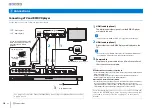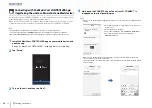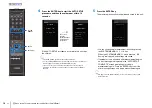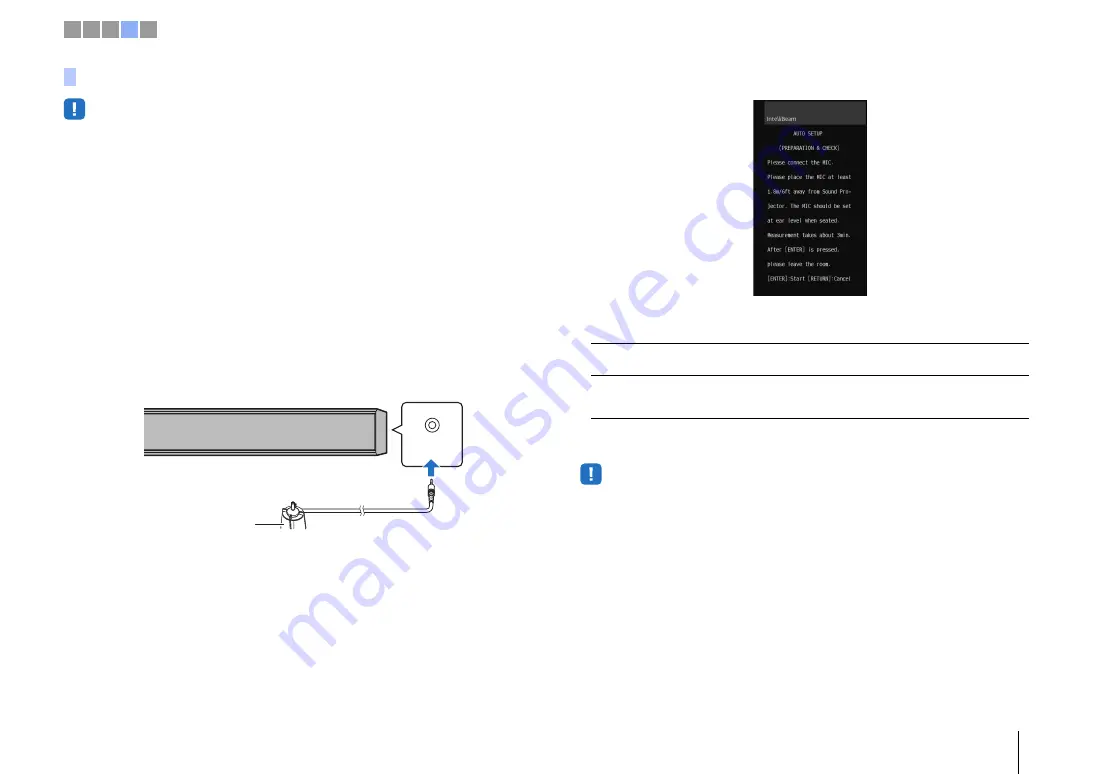
d
Auto setup for appropriate surround effects (IntelliBeam)
En
15
• Test tones output during measurement are loud. Perform AUTO SETUP when no children are around and
there is no possibility of their entering the listening room, as their hearing may be impaired.
• If there are curtains in your listening room, we recommend following the procedure below.
1.
Open the curtains to improve sound reflection.
2.
Run “Beam optimize only” (page 35 in the Owner’s Manual).
3
.
Close the curtains.
4.
Run “Sound optimize only” (page 35 in the Owner’s Manual).
• Make sure that your listening room is as quiet as possible. For accurate measurement, turn off air
conditioner or other devices that make noises.
1
Turn the unit and your TV on.
2
Switch TV input to the input jack (HDMI 1, etc.) to which this unit is
connected (page
3
0 in the Owner’s Manual).
3
Connect the IntelliBeam microphone to the INTELLIBEAM MIC jack
on the rear panel of the unit.
The screen below is displayed after connecting IntelliBeam microphone to the
unit.
“AUTO SETUP” in the “IntelliBeam” menu can automatically adjust the
following two settings.
“Beam optimize only” or “Sound optimize only” can be measured separately in
the setup menu (page 35 in the Owner’s Manual).
• Follow the instructions below and then leave the room. If you remain in the room, you may obstruct
the beam, or the microphone may pickup any sounds you make, possibly resulting in improper
measurement.
Using AUTO SETUP (IntelliBeam)
INTELLIBEAM
MIC
IntelliBeam microphone
Cardboard microphone stand
Beam optimize only
This feature optimizes the beam angle so that the parameter best
matches your listening environment.
Sound optimize only
This feature optimizes sound quality for each channel by
measuring the acoustic characteristics of the listening
environment.
1 2 3 4 5