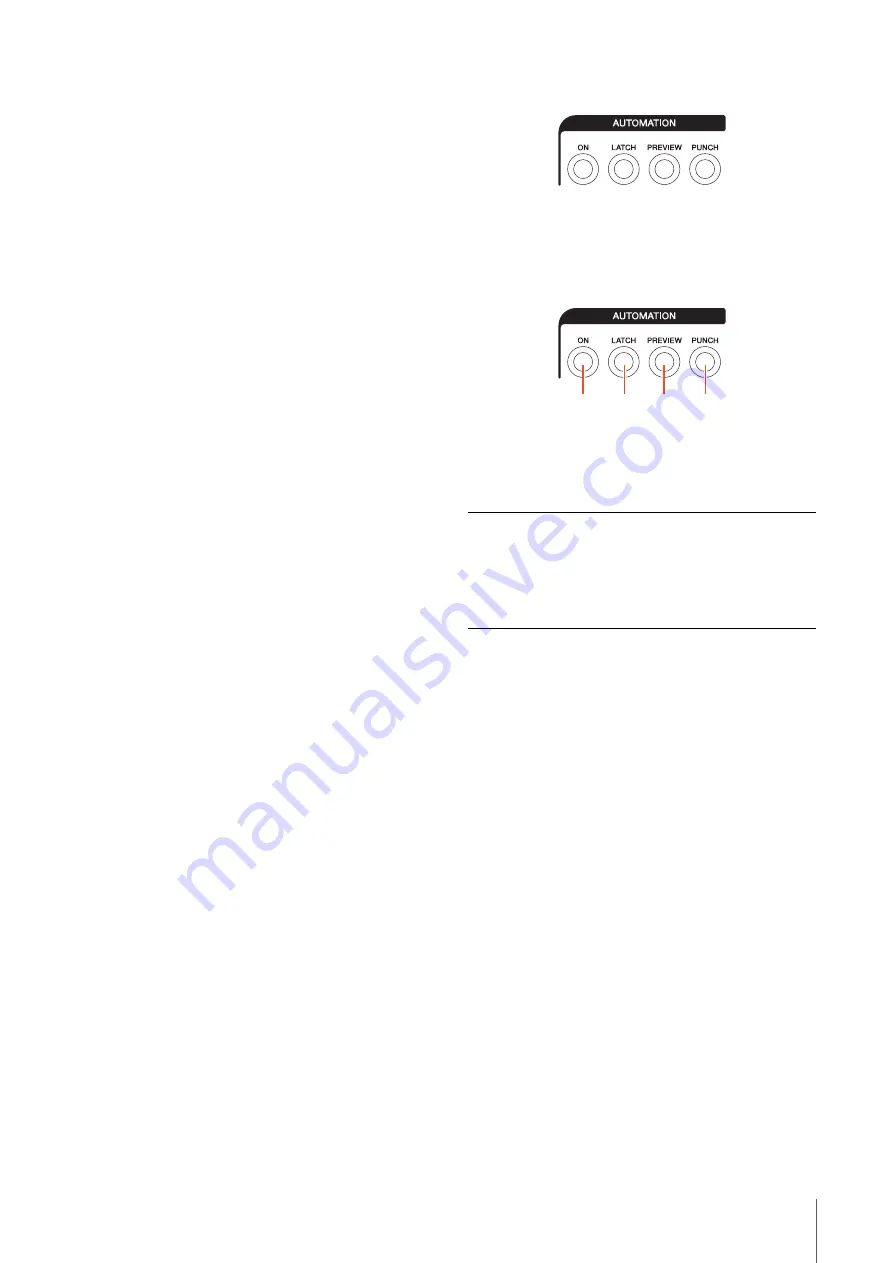
Description of the Device
NUAGE FADER Operation Manual
16
)
[CUES]
Changes the “Section” view to “CUES.” The controllable
parameters of the [Multi function knobs] (
) in the
CHANNEL STRIP section change to “Cues.”
!
[INSERT]
Changes the “Section” view to “INSERTS.” The
controllable parameters of the [Multi function knobs]
(
) in the CHANNEL STRIP section change to
“Inserts.”
When you press the [Multi function knob], the pop-up
window for selecting the plug-ins of “Inserts” is shown.
You can select the parameter by turning the [Multi function
knob], and set it by pressing the knob. When the plug-in
effect window is displayed in “Section,” you can assign
and lock the parameter in the plug-in effect to the [Multi
function knob]. To do this:
1.
Move the mouse cursor to the desired
parameter to be assigned.
The parameter is temporary assigned to the [Multi
function knob] which is not parameter-locked.
2.
Press [Multi function button B] of the [Multi
function knob] for which you want to lock
the parameter.
The parameter is locked.
To unlock the parameter, press [Multi function button
B] again.
To close the plug-in effect window, press [INSERT].
@
[DYN]
Changes the “Section” view to “STRIP.” The controllable
parameters of the [Multi function knobs] (
) in the
CHANNEL STRIP section change to “Strip.”
#
[EQ]
Changes the “Section” view to “EQ.” The controllable
parameters of the [Multi function knobs] (
) in the
CHANNEL STRIP section change to “EQ.”
AUTOMATION Section
Overview
This section is for operating the Automation functions.
Controls and Functions
1
[ON]
Turns all Suspend Read and Suspend Write options on
and off. Activates and deactivates Read Automation and
Write Automation for all channels.
2
[LATCH]
Sets Automation Mode to “Auto-Latch” (lit) or another
mode (dim).
3
[PREVIEW]
Turns “Preview” on (lit) and off (dim). When this is on, you
can operate the “Preview” function.
4
[PUNCH]
Used to activate the “Punch” function.
Lamp
Description
Lit
All Suspend Read and Suspend Write options
are disabled.
Dim
One or more Suspend Read or Suspend Write
options are enabled.
1
2
4
3














































