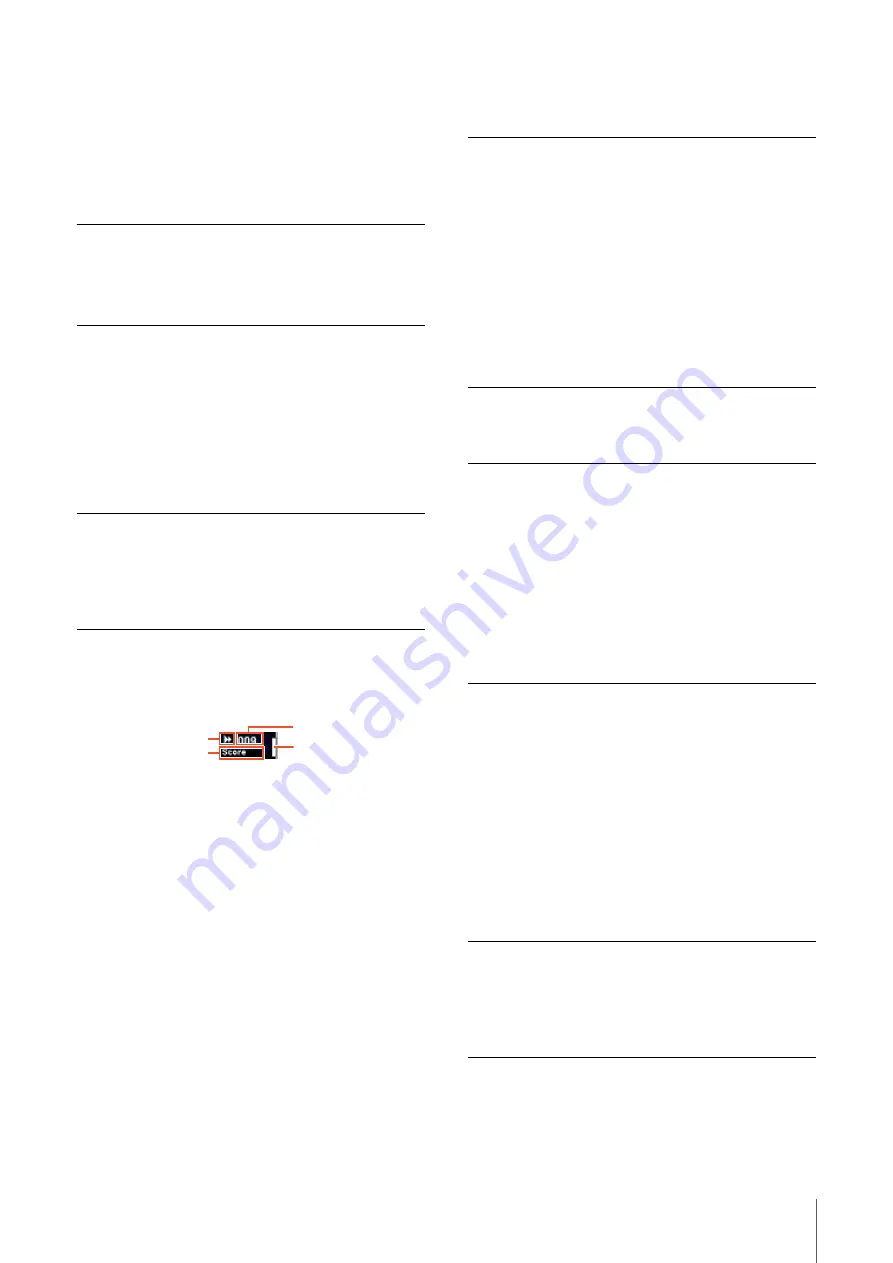
Description of the Device
NUAGE FADER Operation Manual
9
6
[MON]
Turns Monitor on (lit) and off (dim). If you hold down one
[MON] button and press another, Monitor between the two
can be turned on and off.
When you press [MON] while holding down the
appropriate button(s) in the “MODIFIER Section”
(
), the function changes as follows.
7
[REC]
Turns Record Enable on (lit) and off (dim). If you hold
down one [REC] button and press another, Record Enable
between the two can be turned on and off.
When you press [REC] while holding down the
appropriate button(s) in the “MODIFIER Section”
(
), the function changes as follows.
8
[Channel name display]
Displays the following channel information.
The displayed icon of the channel type is the same as the
icon on the track in Nuendo. The channel ID is marked
with brackets ([ ]) when you move the channel to
somewhere other than the Center area by using [
LOCK]
(
) or [
LOCK] (
) in the CHANNEL VIEW
CONTROL section.
When you touch [Fader], the [Channel name display] will
normally show the corresponding channel level. If,
however, you are using FLIP (
), the value of the
corresponding [Multi function knob] parameter will be
displayed.
To protect the displays and extend their operational life,
the [Channel name displays] are darkened if the device is
not operated for a certain period of time. You can
configure this period of time from “OLED Off Time”
(
) in NUAGE FADER Setup.
9
[Channel color]
Displays the channel color, to match the channel color of
the track in Nuendo.
)
[Touch slider bar]
Scrolls through the channels. The operating instructions are
as follows.
When you operate the [Touch slider bar] while holding
down the appropriate button(s) in the “MODIFIER Section”
(
), the function changes as follows.
When you scroll through the channels by using the [Touch
slider bar], you can have the [Faders] follow the scroll
position. To turn this function on and off, select it from
“Follow Slider Scroll” (
) in NUAGE FADER Setup.
!
[SEL]
Selects the channel. If you hold down one [SEL] button
and press another, all channels between the two can be
selected.
When you press [SEL] while holding down the appropriate
button(s) in the “MODIFIER Section” (
), the
function changes as follows.
Modifier button
Function
[SHIFT]
Turns Monitor on for a number of successive
channels.
[ALT]
Turns Monitor on and off for all channels.
Modifier button
Function
[SHIFT]
Turns Record Enable on for a number of
successive channels.
[ALT]
Turns Record Enable on and off for all
channels.
ID
Level meter
Type
Name
Operation
Description
Sliding
Slide your finger along the bar at a slow
speed. The channels scroll according to how
far you slide.
Flicking
Quickly slide your finger along the bar and
release it. Scrolling continues even after you
release your finger, and then gradually
comes to a stop. While the scrolling
continues, you can stop it with your finger if
desired.
Bank flicking
Slide your finger along the bar at a certain
speed. The channels scroll in groups of
eight.
Modifier button
Function
[SHIFT]
Holding this and flicking scrolls fully to either
side.
[CTRL]
Holding this and sliding scrolls through the
channels in groups of eight.
[ALT]
Holding this and touching sets the channel
being edited in Channel Setting mode to the
touched channel. If, however, the sequence
of channels prevents scrolling to the touched
channel, the display will scroll to the nearest
one.
Modifier button
Function
[SHIFT]
For continuously selecting adjacent
channels.
[CTRL]
For continuously selecting non-adjacent
channels.
























