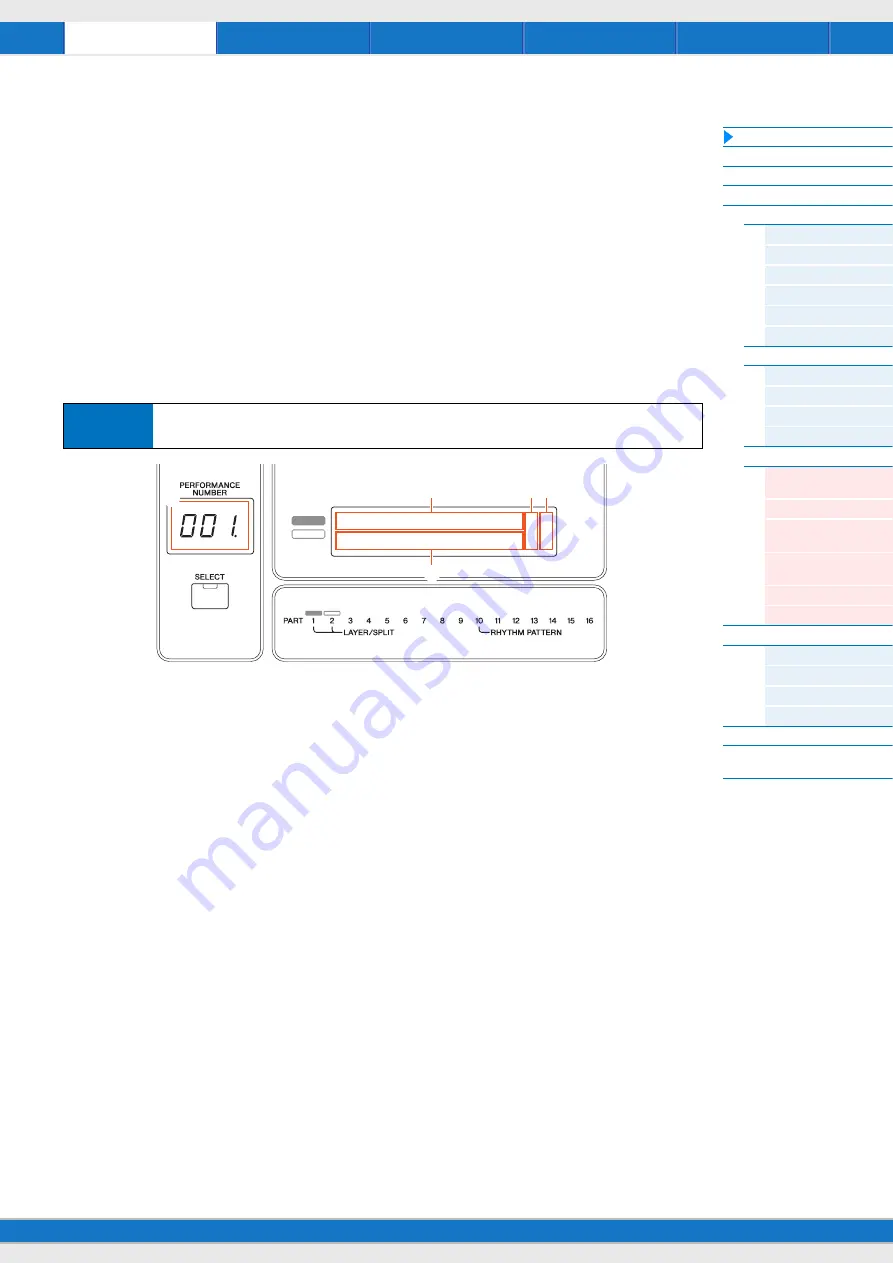
MX49/MX61 Reference Manual
40
Reference
Performance
A Performance is typically made up of multiple Voices, allowing you to sound them together in various ways. For
example, you can play a richly textured sound on the keyboard by combining two Voices (of Parts 1 and 2), or play
multiple Parts simultaneously by using an external sequencer or MIDI data. This section explains all the Performance
parameters, divided into six categories (Performance Play, Performance Select, Performance Part Select, Performance
Edit, Performance Job, and Performance Store).
Performance Play
This corresponds to the top or main display of the instrument. In this display, you can select/play Part 1 or Part 2, play
different Voices of Parts 1 and 2 together in a layer (Layer function), or play one Voice of Part 2 with your left hand while
you play a different Voice of Part 1 with your right (Split function).
1
Performance number
The selected Performance number is always displayed in this three-digit display. When editing Performance
parameters, a dot (.) is shown in the lower right of the screen. This provides a quick confirmation that the current
Performance has been modified but not yet stored. When you want to store the current status, execute the Performance
Store function (
).
2
Voice of Part 1
3
Voice of Part 2
Indicates/determines the Voice assigned to Parts 1 and 2 of the selected Performance. The Voice category, Voice
number, Voice name are displayed in order from left to right. User Voices are indicated by a “u” mark at the beginning of
the Voice name. When a category contains User Voices, the User Voices are listed after the Preset Voices of the
category. A cursor (
>
) is displayed between the Voice category and number of the selected Part.
4
2
(Edit) indicator
When the Voice assigned to Part 1 or Part 2 has been modified, this indicator appears to the right of the Voice name.
This gives a quick confirmation that the Voice has been modified but not yet stored. When you want to store the current
status, execute the Voice Store function (
5
Keyboard icon
When playing the keyboard, this icon appears to the right of the Part that is currently sounding. When the Layer function
is active, this icon appears to the right of both Parts, since both Parts will sound. When the Split function is active, the
icon appears at Part 1 when you play the right side of the keyboard (right of the Split Point;
), and appears at
Part 2 when you play the left side.
Operation
Call up Performance Play display by pressing [EXIT] repeatedly
Select Part 1/2 with Cursor [
u
]/[
d
]
buttons
Select
V
oice with [DATA] dial.
AP
STR:08
1
:Amb
m
Pizza
00
1
:CncrtGrand
c
n
2
2 n
2
3
1
5
4






























