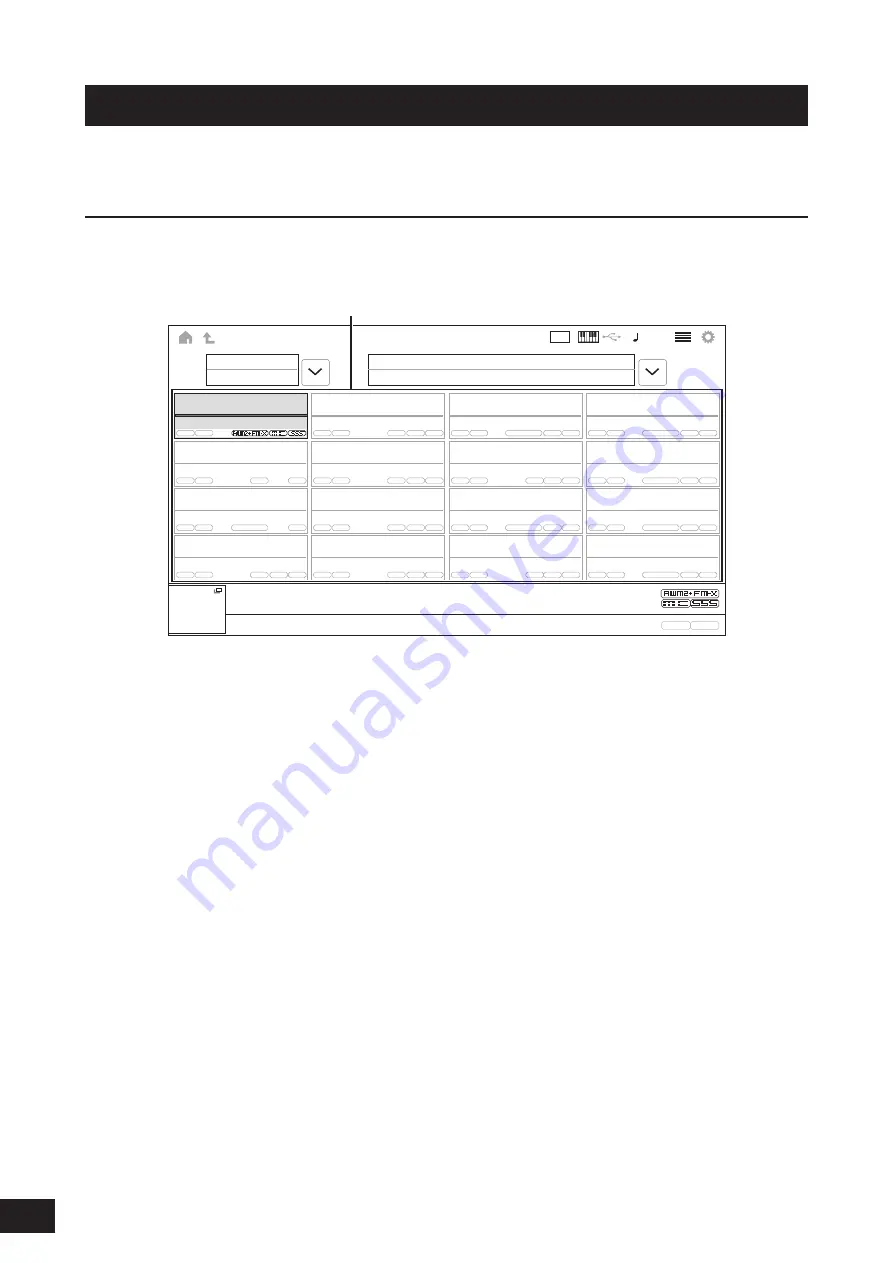
44
MONTAGE M Quick Guide
Playing the keyboard
First, select a preset Performance from the Live Set screen and try playing the keyboard.
Selecting a Performance from the Live Set screen
1.
Press the [LIVE SET] button.
The Live Set screen appears.
Live Set
FX
90
Category
Search
Bank
Page
Preset
Best of MONTAGE
1
CFX + FM EP
CFX + FM EP
Wax And Wane
A.PIANO CFX+FM EP
A.PIANO CFX+FM EP
SYN PAD w/ Auto SK
Pearly Gates
CHILL OUT Style ARP
DJ Montage
DANCE Style ARP
2.
If necessary, press the [BANK] button and the [PAGE] button to select a different screen. Find a
Performance you would like to use, and touch the Performance name on the screen to select it.
3.
Play the keyboard.
You can also use the Performance screen to select a preset Performance and edit Performance settings. For more information,
refer to the Operation Manual.
Performance (16 Performance Sets on one page)
Содержание MONTAGE M6
Страница 7: ...5 MONTAGE M Quick Guide MEMO...
Страница 51: ...MEMO...
Страница 52: ...MEMO...
Страница 54: ......
Страница 55: ......
Страница 56: ...2022 Yamaha Corporation Published 12 2022 MWMA A0 VEW4480 10 1 Nakazawa cho Naka ku Hamamatsu 430 8650 Japan...

























