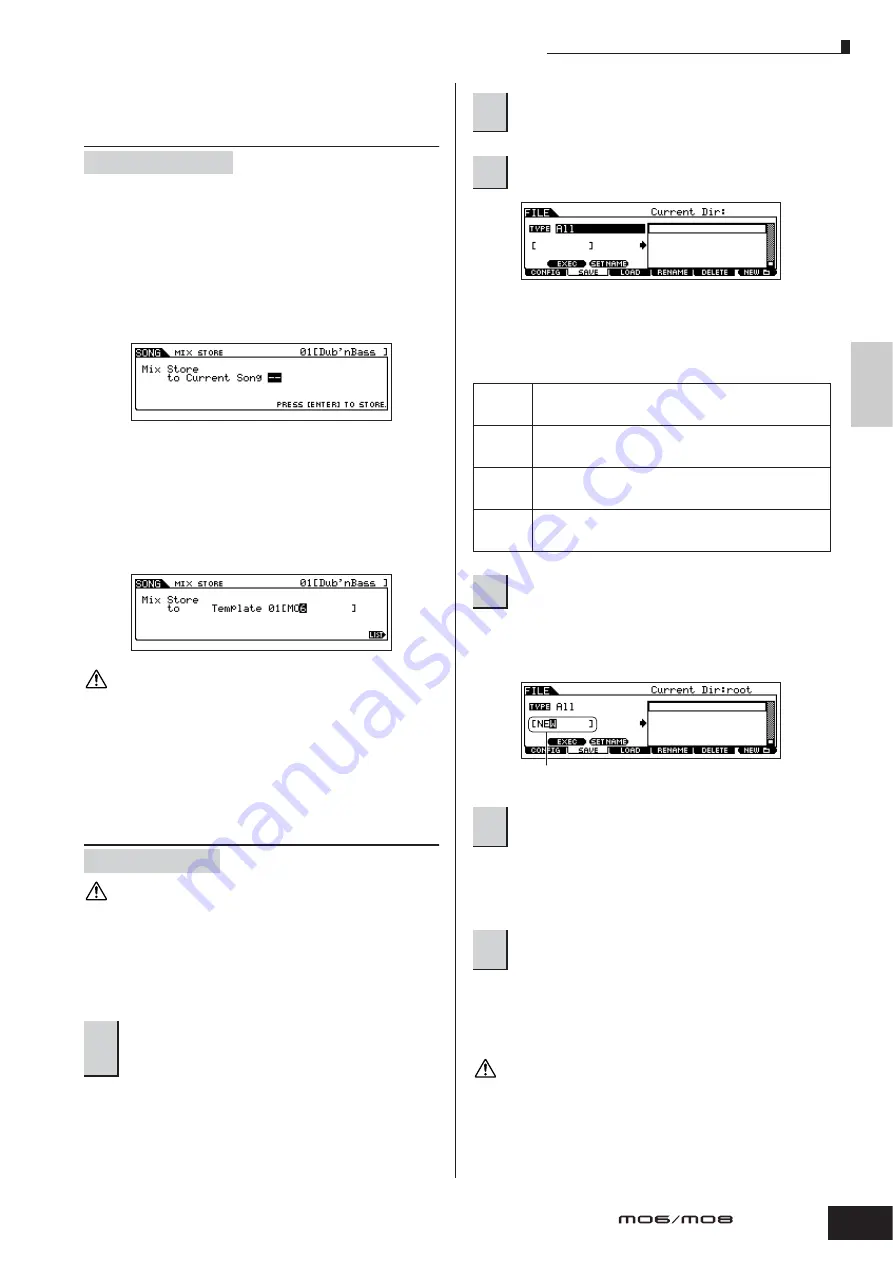
Creating a Song
99
Owner’s Manual
Quic
k Guide
Creating a Song on the MO
Storing the edited Song Mixing/
Pattern Mixing settings to internal
memory
■
Storing the Mixing settings as a part of a Song
Press the [STORE] button to enter the Song Mixing Store
mode/Pattern Mixing Store mode, then select “Store to
Current Song” by using the data dial, [INC/YES] button, or
[DEC/NO] button. Then, press the [ENTER] button to
execute the Store operation. The Mixing settings are
actually stored to the current Song/Pattern by executing
the Store operation.
■
Storing the Mixing settings as a Mixing Template
Press the [STORE] button to enter the Song Mixing Store
mode/Pattern Mixing Store mode, then select “Store to
Template” by using the data dial, [INC/YES] button, or
[DEC/NO] button. Then, press the [ENTER] button to
execute the Store operation. You can load the Mixing
Template stored here for other Songs and Patterns.
The currently edited Mixing program will be lost when selecting a
different Song/Pattern or going to a different mode without storing it. In
addition, simply playing back the Song/Pattern or receiving any MIDI
messages from an external MIDI instrument may change the current
Mixing program. Make sure to store the Mixing program before
executing these operations.
Saving the Song/Pattern data to the
USB storage device
The recorded Song and Pattern data resides temporarily in DRAM (page
150). Because data contained in DRAM is lost when the power is turned
off, you should always save any data residing in DRAM to a USB
storage device before turning off the power.
After connecting the USB storage device to this synthesizer,
follow the instructions below.
If the device is divided into several partitions, select the
specific partition for use. If the device has several media
(e.g., discs) inserted, select a specific Slot number.
Move the cursor to the TYPE, then set the File type by using
the data dial, [INC/YES] and [DEC/NO] button. You can
select one of the following four file types to save the Song
or Pattern data. Here, select “All” because various kinds of
data have been created in order to complete a Song.
Move the cursor to the file name input location, then input a
file name. For detailed instructions on naming, refer to
page 38 in the Basic Operation section.
For information on how to select a folder, see page 213. For
information on how to create/delete a folder and change
the folder name, see page 211.
If you are about to overwrite an existing file, the display
prompts you for confirmation. Press the [INC/YES] button
to execute the Save operation to overwrite the existing file,
or press the [DEC/NO] button to cancel it.
While the data is being saved/loaded, make sure to follow these
precautions:
• Do not remove or eject the media from the USB storage device.
• Do not unplug or disconnect the USB storage device.
• Do not turn off the power of the instrument or the relevant devices.
[MIXING]
➞
[STORE]
[FILE]
➞
[F2] SAVE
1
Press the [FILE] button to enter the File mode.
Then press the [F1] CONFIG button and [SF1]
CURRENT button
CAUTION
CAUTION
2
Press the [F2] SAVE button to call up the Save
display.
3
Set the TYPE parameter to “All.”
All
All data in this synthesizer’s internal User Memory is treated
as a single file (extension: M7A), and can be saved to a USB
storage device.
All Song
All the User Song data in this synthesizer’s internal User
Memory (DRAM) is treated as a single file (extension: W7S),
and can be saved to a USB storage device.
All
Pattern
All the User Pattern data in this synthesizer’s internal User
Memory (DRAM) is treated as a single file (extension: W7P),
and can be saved to a USB storage device.
SMF
Sequence track (1 – 16) and Tempo track data of a Song/
Pattern created in the Song/Pattern mode can be saved to a
USB storage device as Standard MIDI File (format 0) data.
4
Input a file name.
5
If you have created a destination folder, select
the folder.
6
Press the [SF1] EXEC button to actually save
the file.
File name input location
CAUTION
Содержание MO6
Страница 1: ...OWNER S MANUAL MUSIC PRODUCTION SYNTHESIZER EN...
Страница 236: ...236 Owner s Manual Memo...
Страница 237: ...237 Owner s Manual Memo...
Страница 238: ...238 Owner s Manual Memo...






























