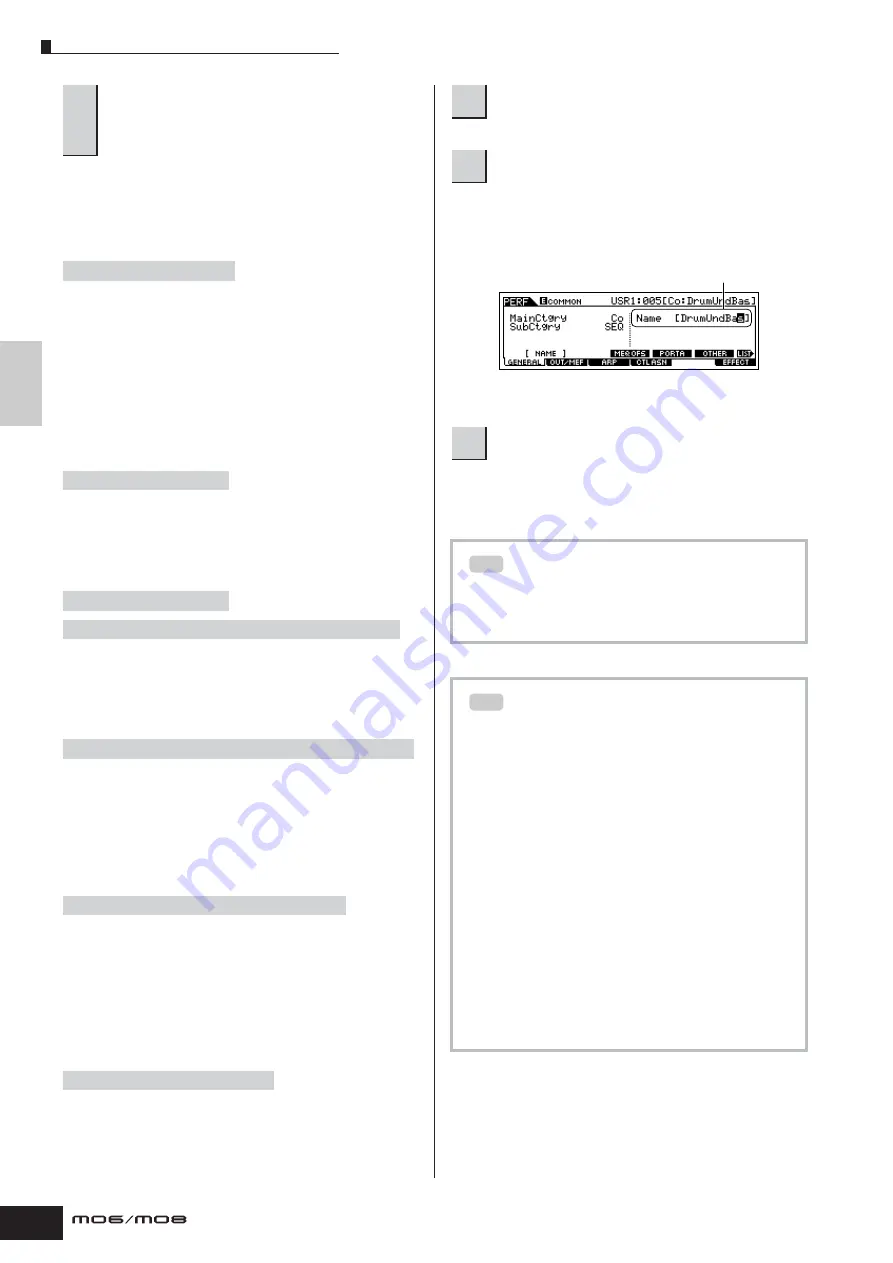
Quic
k Guide
Editing a Pr
ogram
Editing a Performance
64
Owner’s Manual
The following briefly describes the main Performance
parameters.
●
Parameters for the Voice assigned to each Part
The Voice assigned to each part and its note range can be
set also in the Performance Play mode (page 171). In
addition to the parameters available in the Performance
Play mode, the Performance Edit mode also lets you set
Portamento (pitch glide) and Arpeggio Switch (which
determines whether the Arpeggio plays a specific Part or
not).
●
Basic parameters for creating the sound
Edit the parameters for each Part’s Voice such as Pitch,
Filter, and Amplitude. The parameters offset the same
parameters in the Voice Element Edit mode.
●
Effect related parameters
The Effects use DSP (Digital Signal Processing) to alter and
enhance the sound of a Performance. The Common Edit
display lets you edit the Effect-related parameters.
●
Master EQ related parameters
These parameters let you use the five-band Master EQ to
process the overall sound of the Performance. Master EQ
also features separate EQ shape parameters for the Low
and High bands, as well as the Frequency, Gain and Q
controls for each band.
●
Controller related parameters
For each Performance, you can assign the Control Change
Number to built-in controllers such as Knob 3 and 4
(ASSIGN1 and 2) and optionally connected controllers,
such as Footswitch and Foot Controller.
n
Functions assigned to Controllers depend on the settings of each
Part’s Voice edited in the Voice Edit mode.
●
Arpeggio related parameters
For each Performance, you can set the Arpeggio related
parameters, such as Arpeggio type and playback tempo.
These settings can be edited in the Common Edit display.
Enter a name for the Voice from the NAME display
([COMMON]
→
[F1] GENERAL
→
[SF1] NAME).
For detailed instructions on naming a Voice, refer to page
38.
The edited Performance can be stored in the Performance
Store mode. For details, see page 66.
4
Select the menu you wish to edit by pressing
the [F1] – [F6] buttons and [SF1] – [SF5]
buttons, then edit the parameters in each
display.
Part selection
➞
[F1] VOICE
Part selection
➞
[F4] TONE
[COMMON]
➞
[F6] EFFECT
[COMMON]
➞
[F2] OUT/MEF
➞
[SF3] MEF (Master Effect)
[COMMON]
➞
[F2] OUT/MEF
➞
[SF3] MEQ (Master Equalizer)
[COMMON]
➞
[F4] CTL ASN (Controller Assign)
[COMMON]
➞
[F3] ARP (Arpeggio)
5
Repeat steps 3 – 4 as desired.
6
Name the edited Performance.
7
Store the settings as a User Performance.
The Compare Function
You can compare the sound of the original (unedited)
Performance with the edited Performance. For details,
see page 36.
Edit Recall
If you are editing a Voice and select a different
Performance without storing the one you were editing,
all the edits you’ve made will be erased. If this
happens, you can use Edit Recall to restore the
Performance with your latest edits intact.
1
Press the [JOB] button in the Performance
mode to enter the Performance Job mode.
2
Press the [F2] RECALL button to call up the
Recall display.
3
Press the [ENTER] button. (The display
prompts you for confirmation.)
If you wish to cancel the operation, press the [DEC/NO]
button.
4
Press the [INC/YES] button to execute Edit
Recall to restore the Performance.
Enter the desired Performance name.
TIP
TIP
Содержание MO6
Страница 1: ...OWNER S MANUAL MUSIC PRODUCTION SYNTHESIZER EN...
Страница 236: ...236 Owner s Manual Memo...
Страница 237: ...237 Owner s Manual Memo...
Страница 238: ...238 Owner s Manual Memo...






























