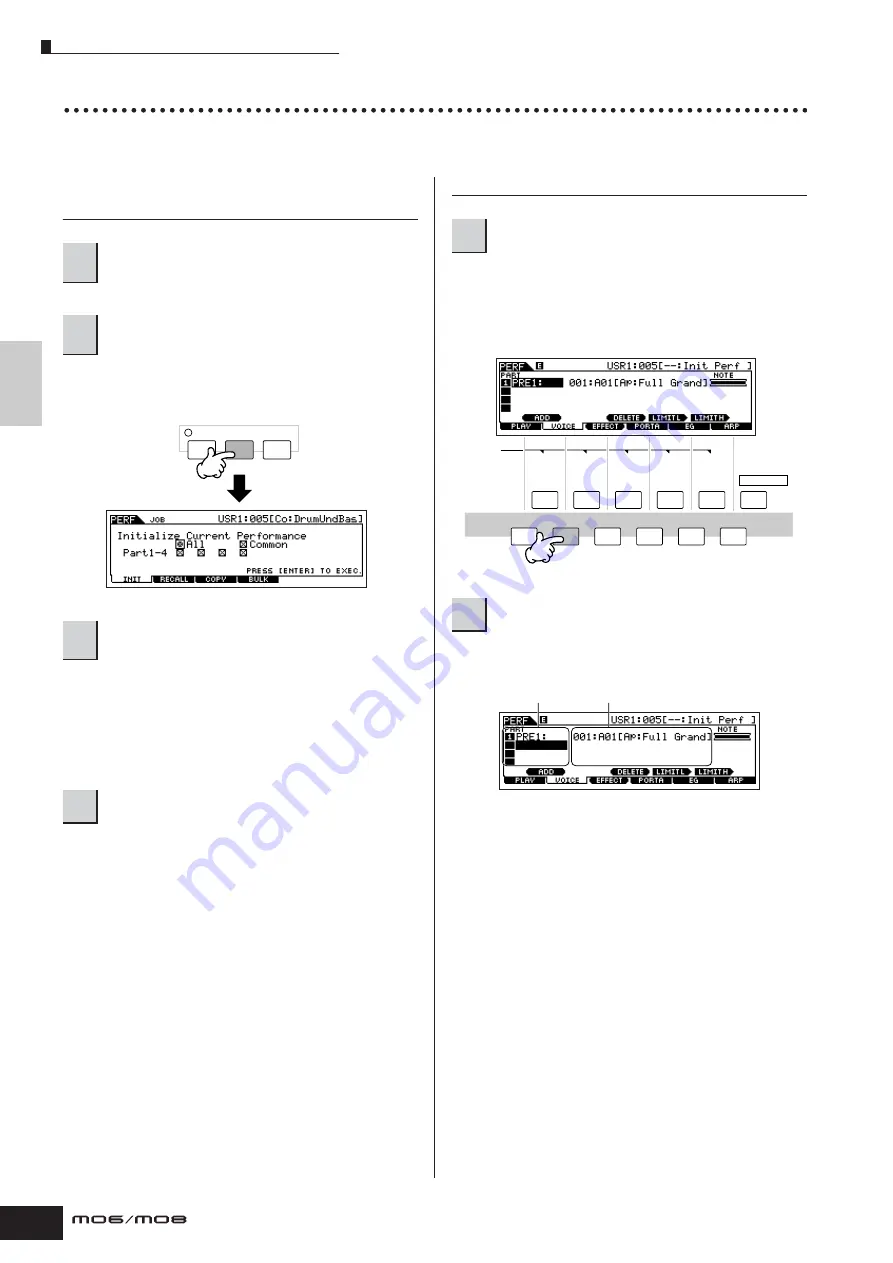
Quic
k Guide
Pla
ying the MO
Performance Play mode
46
Owner’s Manual
Creating a Performance by combining Voices
Performances can be made up of a maximum of four Parts, each of which can be assigned a different Voice. In this section,
we’ll create a Performance by combining two Voices.
Preparing to create a Performance
(Initializing the Performance)
The Initialize display is shown. Check the “ALL” check box
to initialize all data of the Performance. For details about
the Initialize function, refer to page 168.
Press the [INC/YES] button to initialize the Performance.
n
Keep in mind that when you execute the Store operation by
pressing the [STORE] button here, the Performance at the
destination will be replaced with the Initialized Performance above.
n
For details about the Store operation, refer to page 66.
The current Performance name will change to “Init Perf” in
the display.
n
When you initialize a Performance, the Voice at Preset Bank 1,
Voice number 1 is assigned to Part 1 as the default.
Playing several Voices together (Layer)
This calls up a list indicating which Voice is assigned to
each Part of the current Performance.
Since the current Performance has been initialized, the
only Voice in the Performance is “PRE1: Full Grand,” set to
Part 1.
6-1
Move the cursor to the Voice Bank or Voice
Number of Part 2.
6-2
Press the [SF1] ADD INT button. This enables
assignment of the selected internal Voice to Part
2.
6-3
Select the Voice you’ve assigned to Part 2 as you
did in steps 2 – 4 in the section “Selecting a
Normal Voice” or “Selecting a Drum Voice” (page
40 or 41).
You can select the desired Bank and Number directly by
using the [DEC/NO], [INC/YES] buttons and data dial. You
can also use the Category Search function (page 42).
Here, we’ll assign a flute Voice (PRE2: SweetFlute) to Part 2.
1
Select the desired Performance in the
Performance Play mode.
2
Press the [JOB] button, and then the [F1]
button.
3
Press the [ENTER] button. (The display
prompts you for confirmation.)
4
Press the [PERFORM] button.
EDIT
COMPARE
JOB
STORE
5
Press the [F2] VOICE button.
6
Assign the desired Voice to Part 2.
F1
F2
F3
F4
F5
F6
SF1
SCENE
SF2
SF3
SF4
SF5
INFORMATION
Voice Bank
Voice Number
Содержание MO6
Страница 1: ...OWNER S MANUAL MUSIC PRODUCTION SYNTHESIZER EN...
Страница 236: ...236 Owner s Manual Memo...
Страница 237: ...237 Owner s Manual Memo...
Страница 238: ...238 Owner s Manual Memo...






























